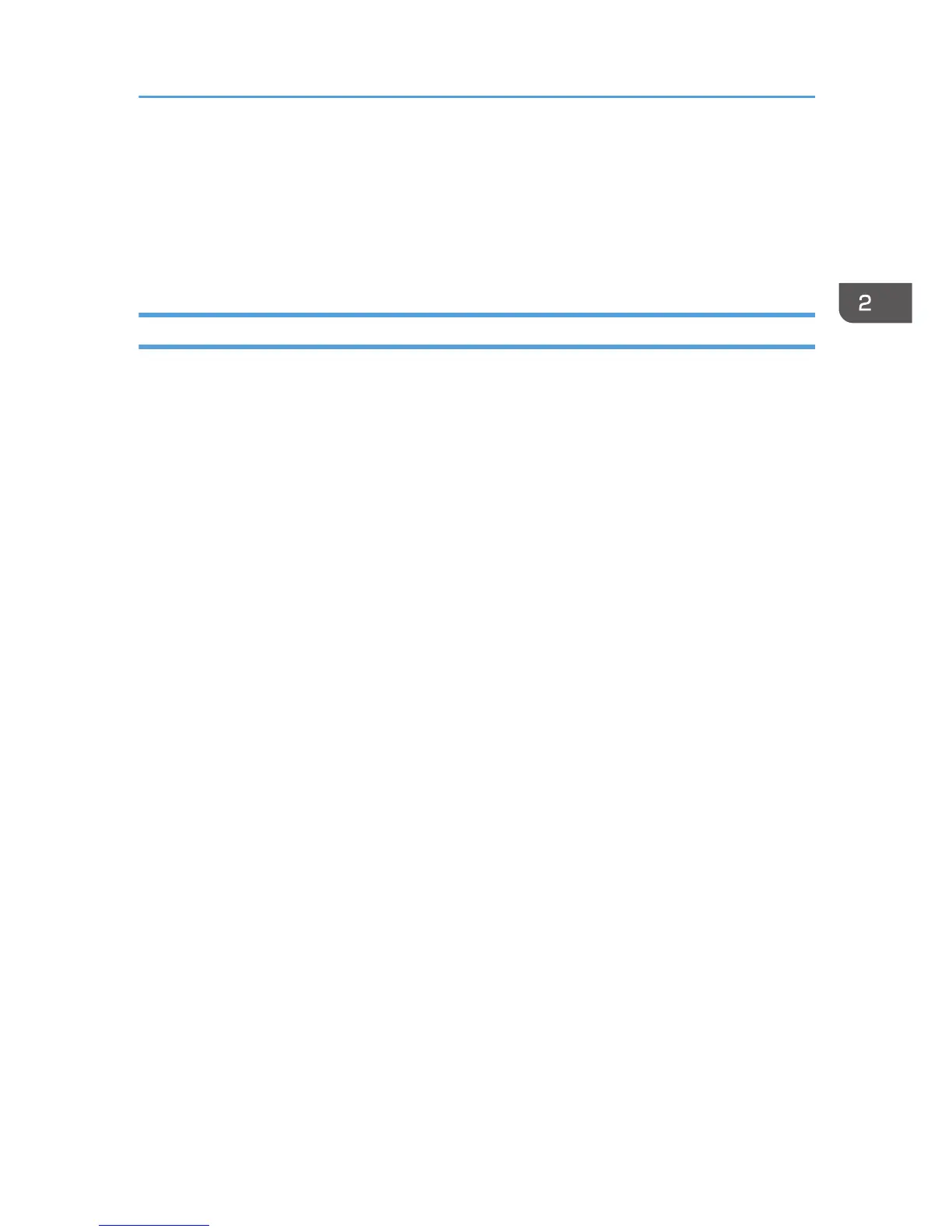10. Change any other print settings as necessary.
You can set convenient print functions on the tabs of the printer driver. For details, see "Convenient
Print Functions", Operating Instructions.
11. Click [OK].
12. Start printing from the application's [Print] dialog box.
Printing with Mac OS X
Follow the procedure below to print using the PostScript 3 printer driver for Mac OS X.
1. After creating a document, open the printing preferences screen in the document's native
application.
For details about displaying the printing preferences screen, see p.32 "Displaying the printing
preferences screen from an application"
2. In the " Paper Size:" menu, select the size of the document to be printed.
3. In the "Orientation:" menu, select the orientation of the document.
4. Select [Paper Feed] in the pop-up menu.
5. Select the paper tray that contains the paper to which you want to print.
If you select [Auto Select], the paper tray is automatically selected according to the paper size and
type specified.
6. Select [Printer Features] in the pop-up menu.
7. In the "Feature Sets:" menu, select the appropriate set of features to display the "Paper
Type:" menu.
8. In the "Paper Type:" menu, select the type of paper that is loaded in the paper tray.
9. In the "Feature Sets:" menu, select the appropriate set of features to display the "Color
Mode:" menu.
10. In the "Color Mode:" menu, select the color mode for the print job.
Select [Color] for color printing.
Select [Black and White] for black and white printing.
11. To print multiple copies, specify the number of sets in the "Copies:" box.
12. Select the [Collated] check box.
For some versions of Mac OS X, select [Paper Handling] or [Copies & Pages] in the pop-up menu,
and then select the [Collate:] check box.
13. Change any other print settings as necessary.
You can set convenient print functions in the pop-up menus of the printer driver. For details, see
"Convenient Print Functions", Operating Instructions.
Standard Printing
61
