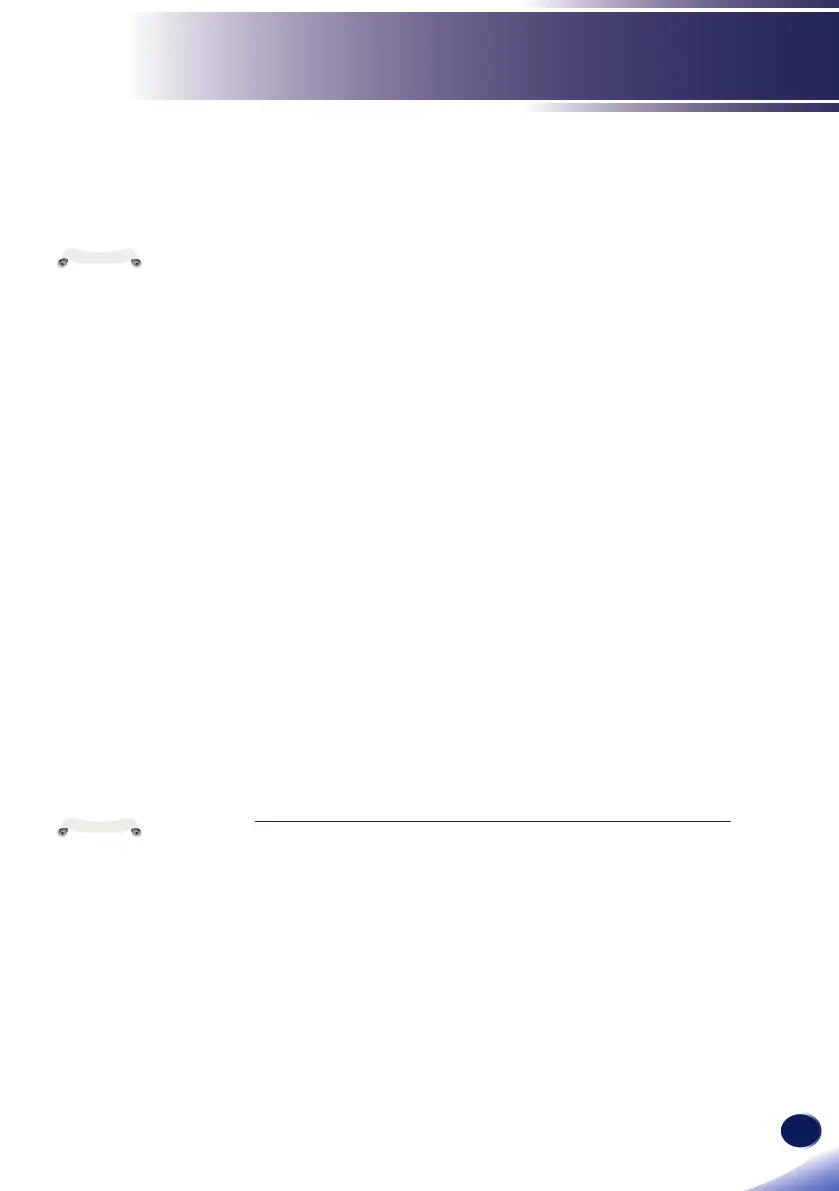English
69
English
LAN Control
Control the Projector via the Projector
Management Utility
Projector Management Utility conforms to the PJLink class 1
standards, and is compatible with all class 1 commands.
A maximum of 100 projectors connected to the network can be
managed using one computer.
Projector Management Utility operating environment is
described below.
• Supported operating system
• Windows Vista (32-bit/64bit version) Ultimate, Business,
Home Premium, Home Basic
• Windows 7 (32-bit/64bit version) Home Premium,
Professional, Ultimate, Enterprise
• Windows 8 (32-bit/64bit version) Pro, Enterprise
• Windows 8.1 (32-bit/64bit version) Pro, Enterprise
• Windows Server 2008 SP2 (32-bit/64bit version)
• Windows Server 2008 R2 Standard SP1 (64bit version)
• Memory size
Recommended memory size for the operating system of the
computer you are using
• Display resolution
800 × 600 pixels or more
Installing Projector Management Utility
Projector Management Utility is included on the supplied
CD-ROM.
Log in to the computer with administrator privileges to install or
uninstall utilities.
1. Close all applications.
2. Insert the CD-ROM in the CD-ROM drive of your computer,
and then click [X] to close the user’s manual window.
3. Right click the CD-ROM icon and select OPEN.
4. Open "Projector Management Utility" folder stored on the
CD-ROM.
5. Double-click "setup.exe" stored in the "Projector Management
Utility" folder.
This software
is to control and
monitor projectors
manufactured by
our company. The
software may not
work properly
when used to
control other
projectors.
N
o
t
e
To uninstall
Projector
Management
Utility, use the
program delete
function in
Control Panel to
delete “Projector
Management
Utility”.
N
o
t
e
