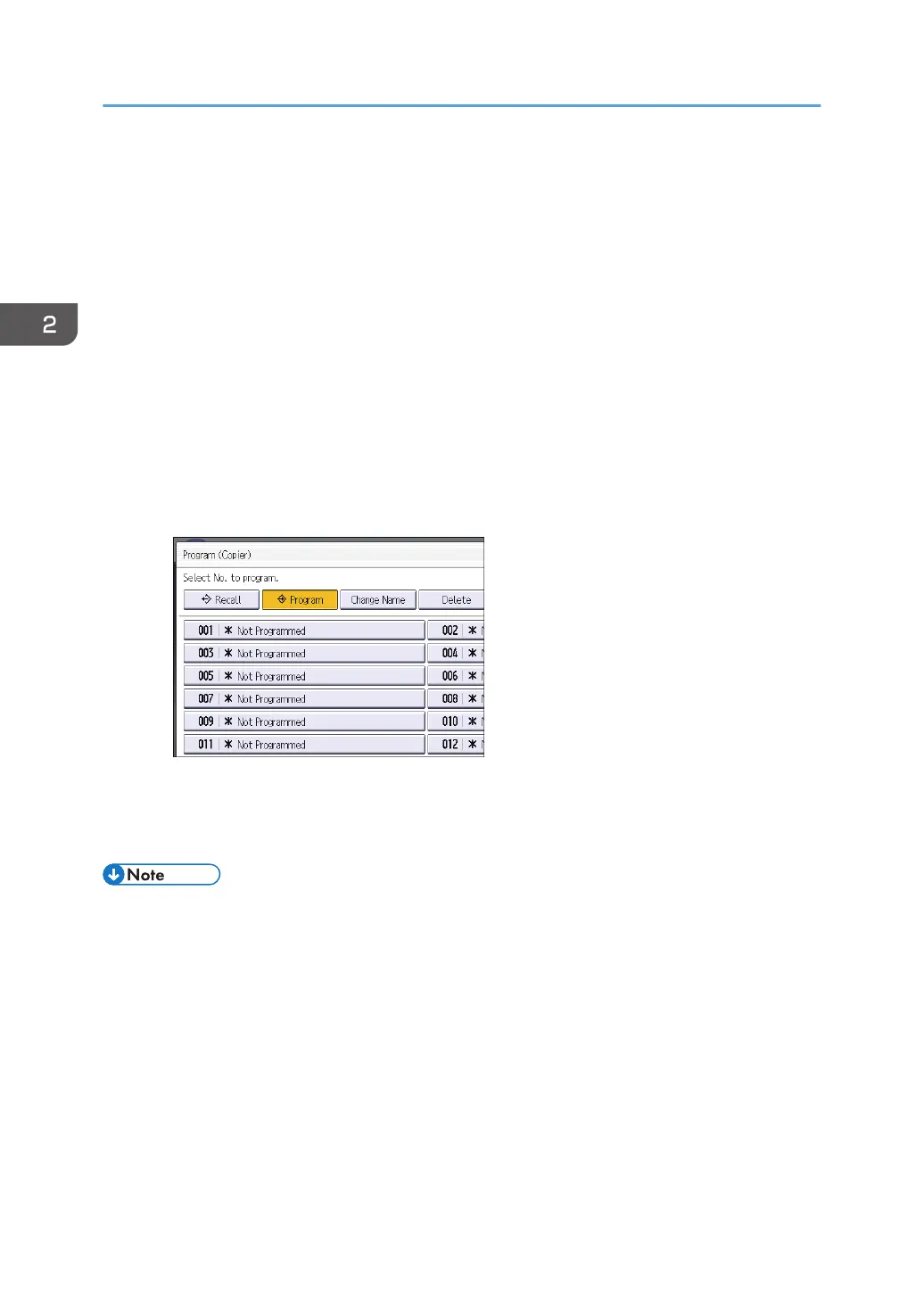9. Press [Place].
Even if you select [Do not Place], you can add shortcuts to the program to the [Home] screen
after the program registration is complete.
10. Press [Exit].
Classic Applications
1. Edit the settings so all functions you want to register to a program are selected on the
[Copier (Classic)], [Document Server], [Fax (Classic)], or [Scanner (Classic)] screen.
When you are using the Document Server, edit the settings on the initial document print
screen.
2. Press [Recall/Program/Change Program] on the bottom left of the screen.
3. Press [Program].
4. Press the program number you want to register.
5. Enter the program name.
6. Press [OK].
7. Press [Exit].
• The number of characters you can enter for a program name varies depending on the functions as
follows:
• Standard Applications
• Copy: 40 characters
• Fax: 40 characters
• Scanner: 40 characters
• Quick Applications
• Quick Copy: 40 characters
• Quick Fax: 40 characters
• Quick Scanner: 40 characters
2. Getting Started
60
