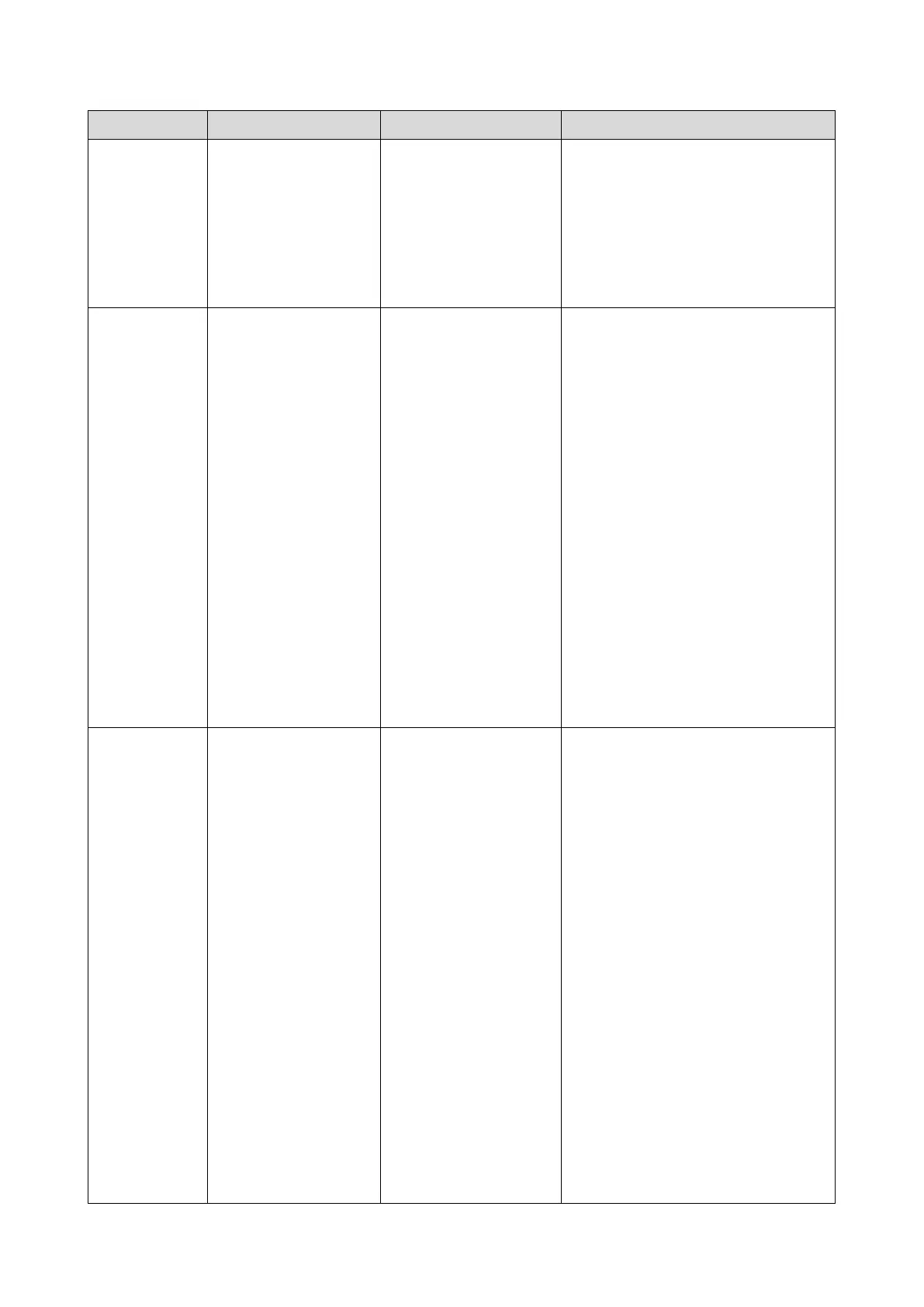Paper jams
occur
frequently
A paper jam has not
been removed, or
paper in poor
condition.
• Change how the paper is set
by rotating the stack front-to-
back end, front-to-back side.
• Make sure that paper is stored
correctly in its vinyl packs until
ready for use.
The moisture content
in the paper may be
high, depending on
how paper was
stored.
If the paper is thick
and has been left
unwrapped for a long
time, or it is recycled
paper, replace with
normal paper.
• Switch curl prevention mode
on.
Printer model: Menu key >
System settings > Curl
Prevention Mode
MF model: Setting icon >
System settings > Curl
Prevention Mode
• Change how the paper is set
by rotating the stack from
front-to-back end, front-to-back
side.
• Make sure that paper is stored
correctly in its vinyl packs until
ready for use.
Succeeding pages
cannot stack cleanly,
due to excessive curl
of sheets on the
paper exit tray.
If the paper is thick
and has been left
unwrapped for a long
time, or it is recycled
paper, replace with
fresh normal paper.
• Switch curl prevention mode
on.
Printer model: Menu key >
System settings > Curl
Prevention Mode
MF model: Setting icon >
System settings > Curl
Prevention Mode
• Change how the paper is set
by rotating the stack from
front-to-back end, front-to-back
side.
• Make sure that paper is stored
correctly in its vinyl packs until
ready for use.
• Raise the paper exit tray end
fence.
