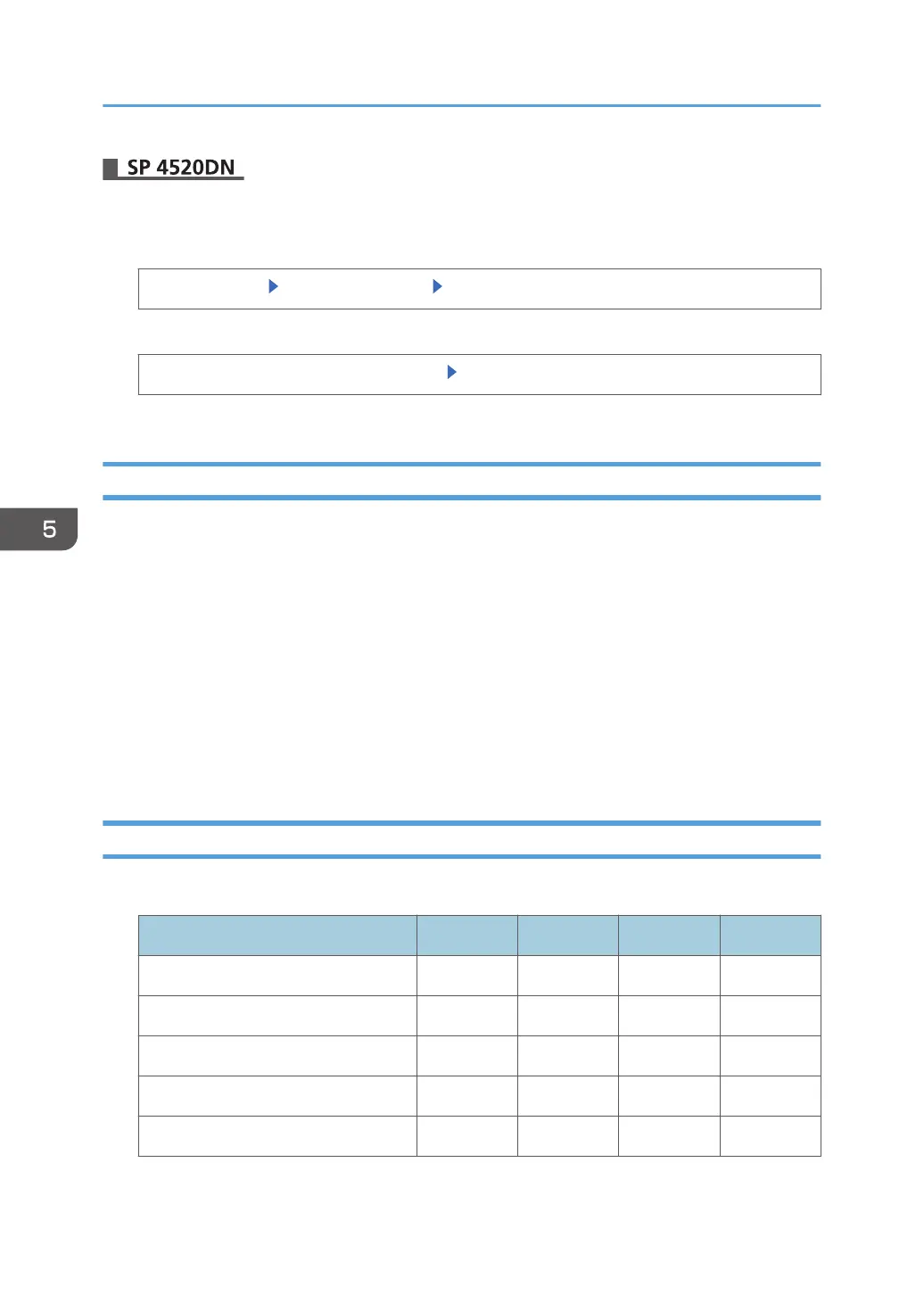1. Log in as the network administrator from the control panel.
2. Display the "Network Security Level" screen.
[System Settings] [Administrator Tools] [Network Security Level]
3. Select the network security level.
[Level 0], [Level 1], [Level 2], or [FIPS140] [OK]
4. Log out.
Specifying Network Security Level Using Web Image Monitor
1. Log in as the network administrator from Web Image Monitor.
2. Point to [Device Management], and then click [Configuration].
3. Click [Network Security] under "Security".
4. Select the network security level in "Security Level".
5. Click [OK].
6. "Updating..." appears. Wait for about one or two minutes, and then click [OK].
If the previous screen does not reappear after you click [OK], wait for a while, and then click the
web browser's refresh button.
7. Log out.
Status of Functions under Each Network Security Level
TCP/IP
Function Level 0 Level 1 FIPS 140 Level 2
TCP/IP Active Active Active Active
HTTP > Port 80 Open Open Open Open
IPP > Port 80 Open Open Open Open
IPP > Port 631 Open Open Close Close
SSL/TLS > Port 443 Open Open Open Open
5. Enhanced Network Security
112
