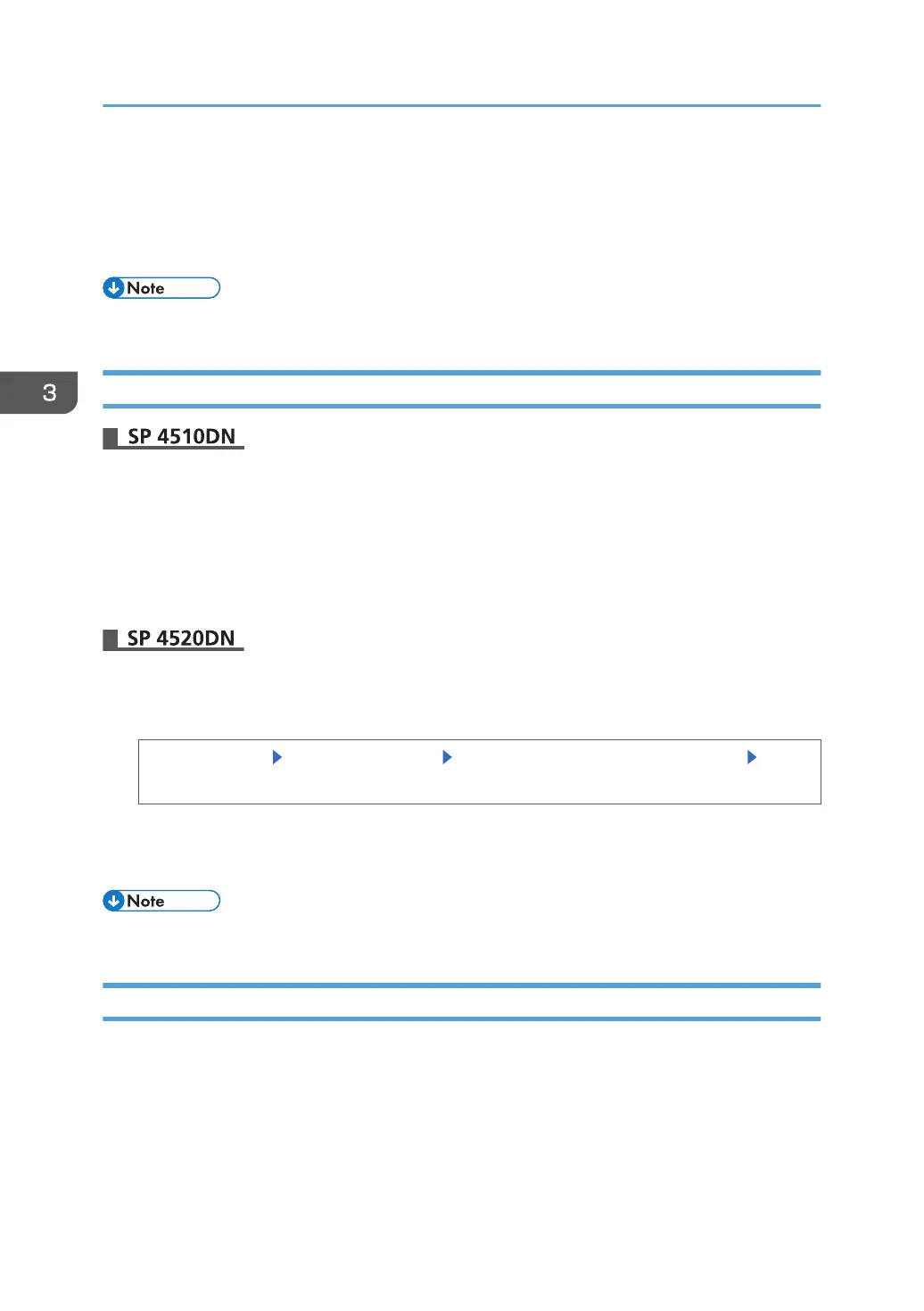A user whose maximum print volume is set to "0" can only print jobs whose print conditions match
those with a unit value of "0".
5. Press [OK].
6. Log out.
• This can also be specified via Web Image Monitor. For details, see the procedure for SP 4510DN.
Checking Print Volume Per User
1. Log in as the administrator from Web Image Monitor.
2. Point to [Device Management], and then click [Address Book].
3. Display the user whose print volume you want to check.
4. Check the values under [Volume Used] and [Limit Value].
5. After checking the print volume, log out.
1. Log in as the administrator from the control panel.
2. Check the counter.
[System Settings] [Administrator Tools] [Display/Clear/Print Counter per User] [Printer
Counter]
Each user's print volume limit and print volume used to date are displayed.
3. When checking is complete, log out.
• This can also be specified via Web Image Monitor. For details, see the procedure for SP 4510DN.
Printing a List of Print Volume Use Counters
This function is available for SP 4520DN only.
1. Log in as the machine administrator from the control panel.
3. Restricting Printer Usage
76
