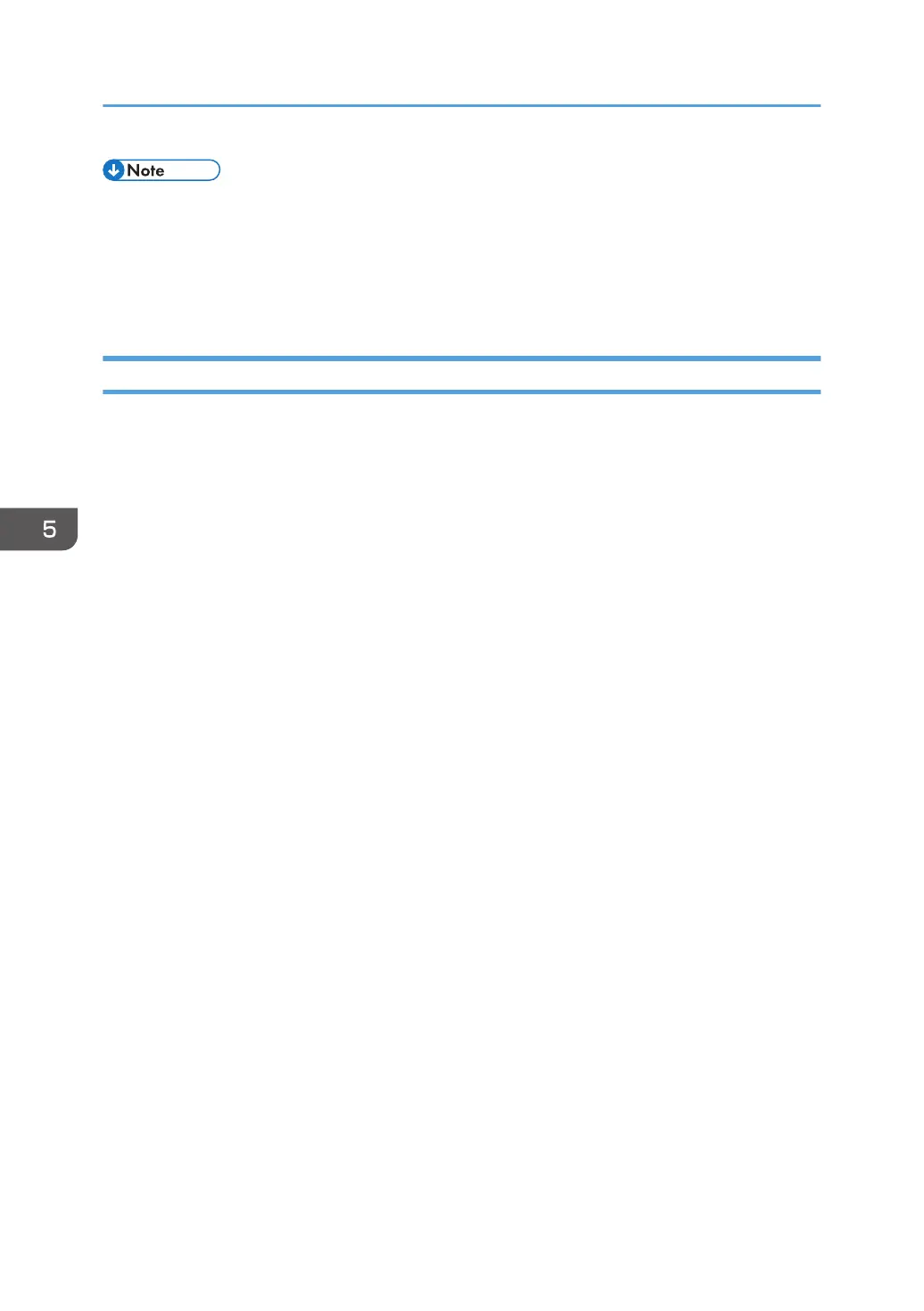• If there is a problem with settings, you might not be able to communicate with the printer. In such a
case, access [Network Summary] in [List/Test Print] on the control panel, and then print the
network summary to check the status.
•
If you cannot identify the problem, execute [Restr.IEEE802.1X Auth.Def.] in [Network] in [Host
Interface] on the control panel, and then repeat the procedure.
Setting Items of IEEE 802.1X for Wireless LAN
1. Log in as the network administrator from Web Image Monitor.
2. Point to [Device Management], and then click [Configuration].
3. Click [IEEE 802.1X] under "Security".
4. In "User Name", enter the user name set in the RADIUS server.
5. Enter the domain name in "Domain Name".
6. Select "EAP Type". Configurations differ according to the EAP Type.
EAP-TLS
•
Make the following settings according to the operating system you are using:
• Select [On] or [Off] in "Authenticate Server Certificate".
• Select [On] or [Off] in "Trust Intermediate Certificate Authority".
• Enter the host name of the RADIUS server on "Server ID".
• Select [On] or [Off] in "Permit Sub-domain".
LEAP
• Click [Change] in "Password", and then enter the password set in the RADIUS server.
EAP-TTLS
• Click [Change] in "Password", and then enter the password set in the RADIUS server.
• Click [Change] in "Phase 2 User Name", and then enter the user name set in the RADIUS
server.
• Select [CHAP], [MSCHAP], [MSCHAPv2], [PAP], or [MD5] in "Phase 2 Method".
Certain methods might not be available, depending on the RADIUS server you want to use.
• Make the following settings according to the operating system you are using:
• Select [On] or [Off] in "Authenticate Server Certificate".
• Select [On] or [Off] in "Trust Intermediate Certificate Authority".
• Enter the host name of the RADIUS server in "Server ID".
• Select [On] or [Off] in "Permit Sub-domain".
5. Enhanced Network Security
150
