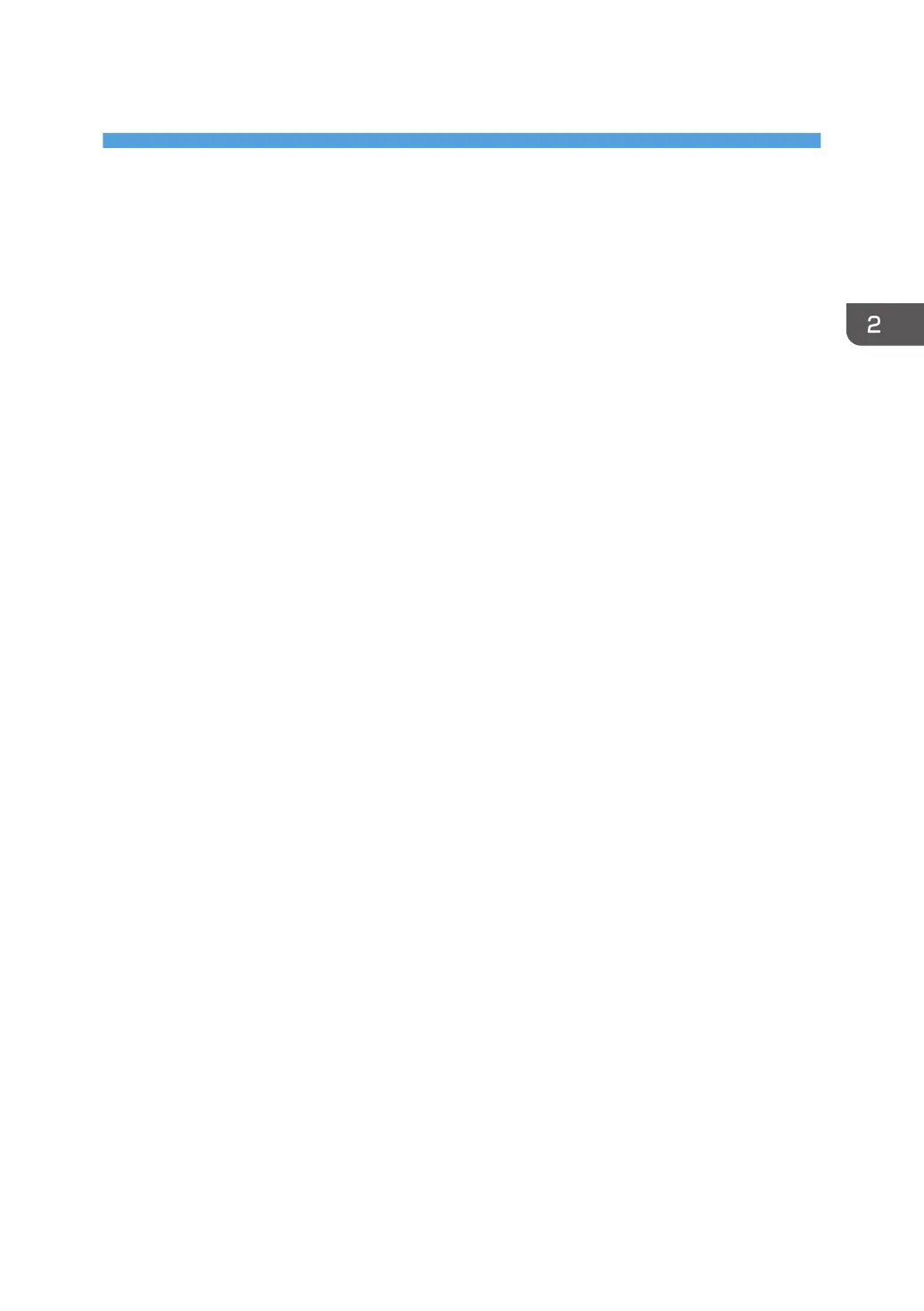2. Quick Install
This chapter explains the "Quick Install" procedure. This installation method allows users to easily install
the drivers and configure settings.
Quick Installation via a USB Connection
Using Quick Install, you can install the PCL 6 printer driver via a USB connection, and configure settings
to connect the printer to a computer.
Before installing, check that no applications are running on the computer and no print jobs are in
progress.
1. Check that the printer is turned off.
2. Click [USB Quick Install] on the installer screen.
3. The software license agreement appears in the [License Agreement] dialog box. After
reading the agreement, click [I accept the agreement.], and then click [Next].
4. Select [Add a new printer], and then click [Next].
5. Select the printer you want to connect via USB, and then click [Next].
6. Click [Next].
The installation starts.
7. Connect the printer and computer using the USB cable.
Connect the USB cable firmly.
8. Turn the printer on.
9. Follow the instructions on the screen.
11