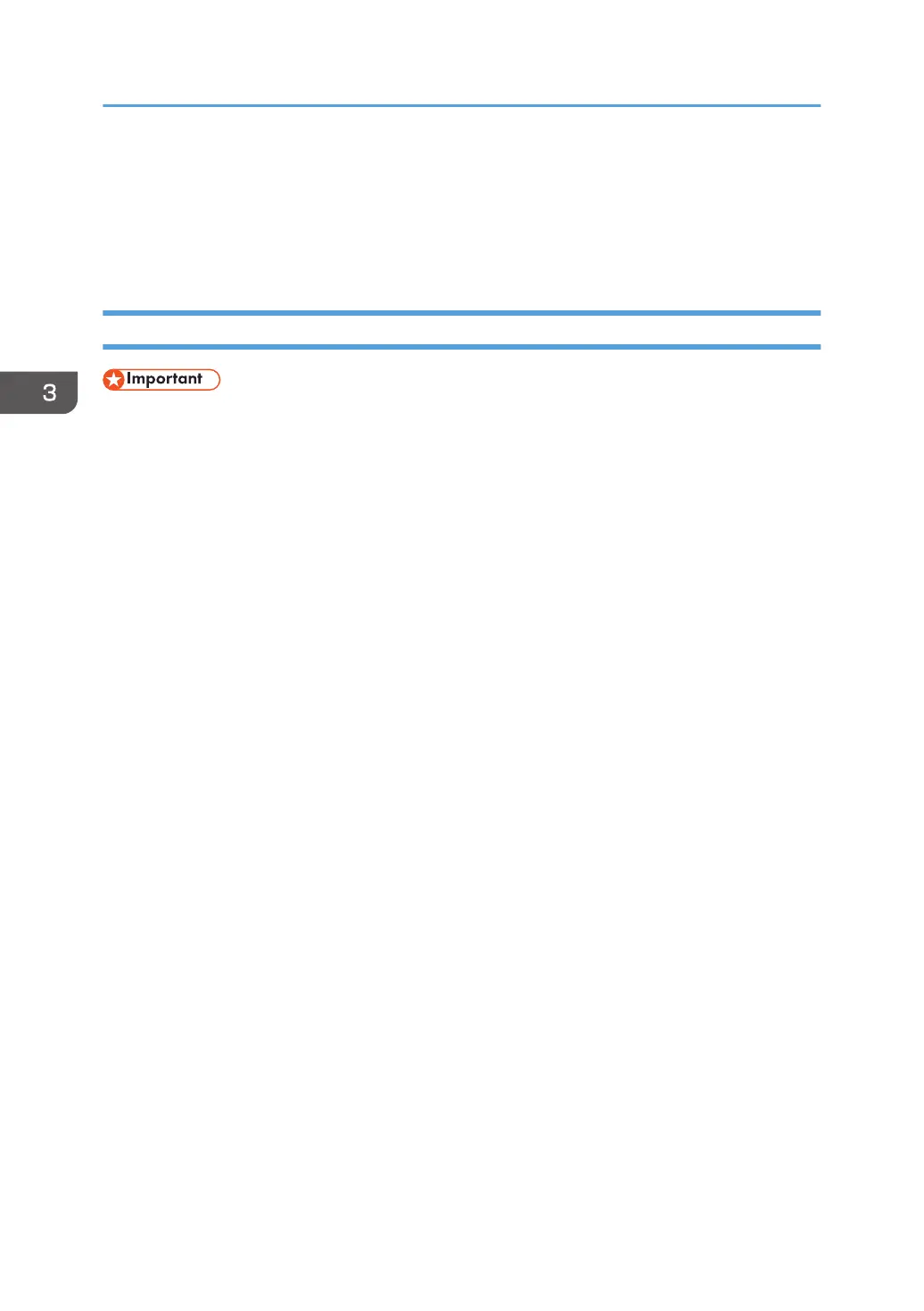9. Select the [Printer Name] check box of the printer model you want to use.
10. Specify the user code, default printer, and shared printer as necessary.
11. Click [Continue].
Follow the instructions on the screen.
Using the IPP port
• To print via IPP-SSL, use the SmartDeviceMonitor for Client port.
•
Installing certificates is required for users who want to print via IPP-SSL from Windows Vista/
7/8/8.1 or Windows Server 2008/2008 R2/2012/2012 R2. For details, contact your
administrator.
• If a certificate authority issues a certificate that must be authenticated by an intermediate certificate
authority, and the certificate is installed on this printer, an intermediate certificate must be installed
on the client computer. Otherwise, validation by the certificate authority will not be performed
correctly.
• If validation cannot be performed properly, a warning message informing you that installation is
not possible might appear when you try to add a printer using IPP-SSL under Windows Vista/
7/8/8.1 or Windows Server 2008/2008 R2/2012/2012 R2. To enable authentication from
the client computer, install the intermediate certificate on the client computer, and then reestablish
connection.
• Intermediate certificates cannot be installed on this printer.
1. On the [Start] menu, click [Devices and Printers].
If you are using a computer that is running Windows 8 or Windows Server 2012, click [Search] on
the Charm Bar, and then click [Control Panel]. When the [Control Panel] window appears, click
[View devices and printers].
2. Click [Add a printer].
If you are using a computer that is running Windows 8 or Windows Server 2012, proceed to Step
5.
3. Click [Add a network, wireless or Bluetooth printer].
4. Click [The printer that I want isn't listed].
5. In the [Select a shared printer by name] box, enter "http://(printer's IP address or host
name)/printer (or ipp)" as the printer's address, and then click [Next].
6. Click [Have Disk...].
7. Insert the provided CD-ROM into the computer's CD-ROM drive.
If the [AutoPlay] dialog box appears, click [Close].
3. Installing the Printer Driver for a Network Connection
14
