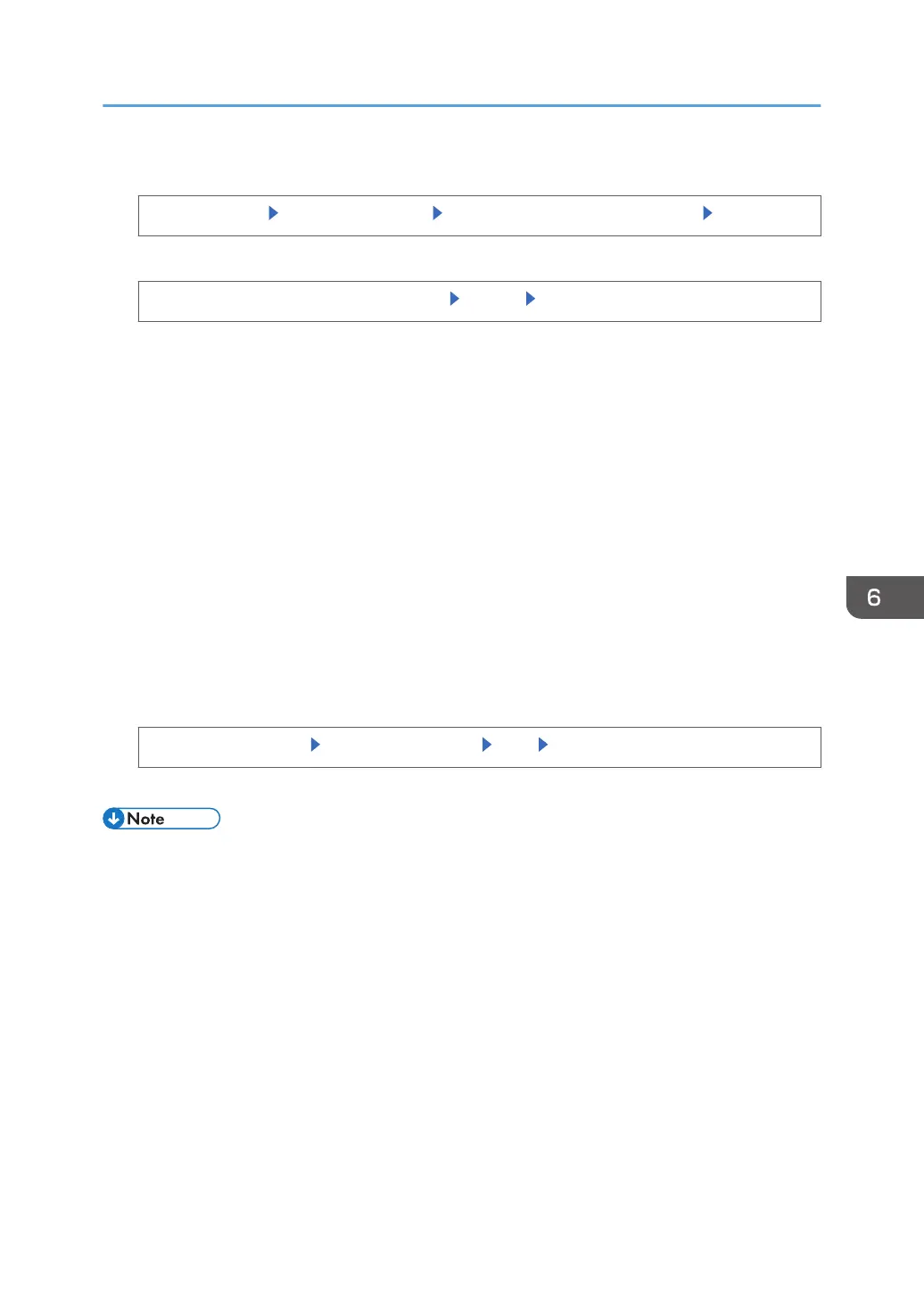2. Enable Compulsory Security Stamp function.
[System Settings] [Administrator Tools] [Compulsory Security Stamp:Printer] [On]
3. Select the data you want to use for a stamp.
Select the data you want to use for a stamp [Stamp] [OK]
Date/Time
The job start time will be printed.
Printout User Name
When [Stamp User Name] is selected, the "Name" in the "Names" in the Address Book will
be printed. When [Stamp Login User Name] is selected, the "Login User Name" in the "Auth.
Info" in the Address Book will be printed. User Name is not printed when User authentication
is not enabled or User Code authentication is enabled.
Machine ID
The numbers displayed as the "Serial No. of Machine" in [Inquiry] will be printed.
Machine IP Address
The printer's IP address will be printed. If there are both IPv4 and IPv6 addresses, the IPv4
address will be printed. If no IP address has been configured, this will be left blank.
4. Adjust the stamp position.
[Adjust Stamp Position] Set the stamp position [OK] [OK]
5. Log out.
• This can also be specified via Web Image Monitor. For details, see the procedure for SP 4510DN.
Printing User Information on Paper
169