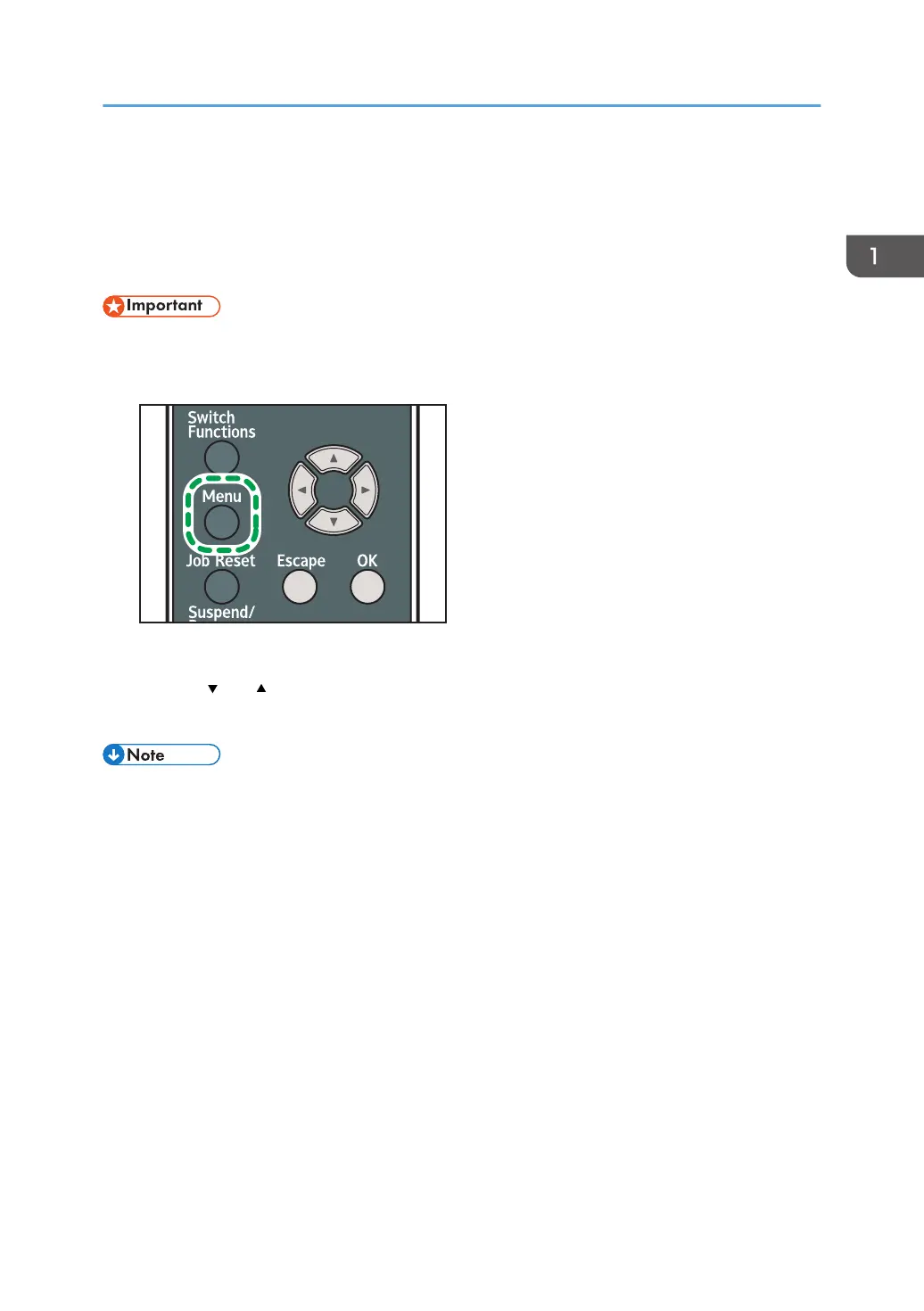Displaying the Printer Configuration Screens
Using the Control Panel
The configuration screens allow you to change or set defaults.
• If Administrator Authentication Management is specified, contact your administrator.
1. Press the [Menu] key.
2. Select the settings you want to change.
Press the [ ] or [ ] key to select the next or previous items.
3. Press the [OK] key.
• Any changes you make with configuration screens remain in effect even if the main power switch is
turned off.
• To cancel changes made to settings and return to the initial display, press the [Escape] key.
Displaying the Printer Configuration Screens Using the Control Panel
41
