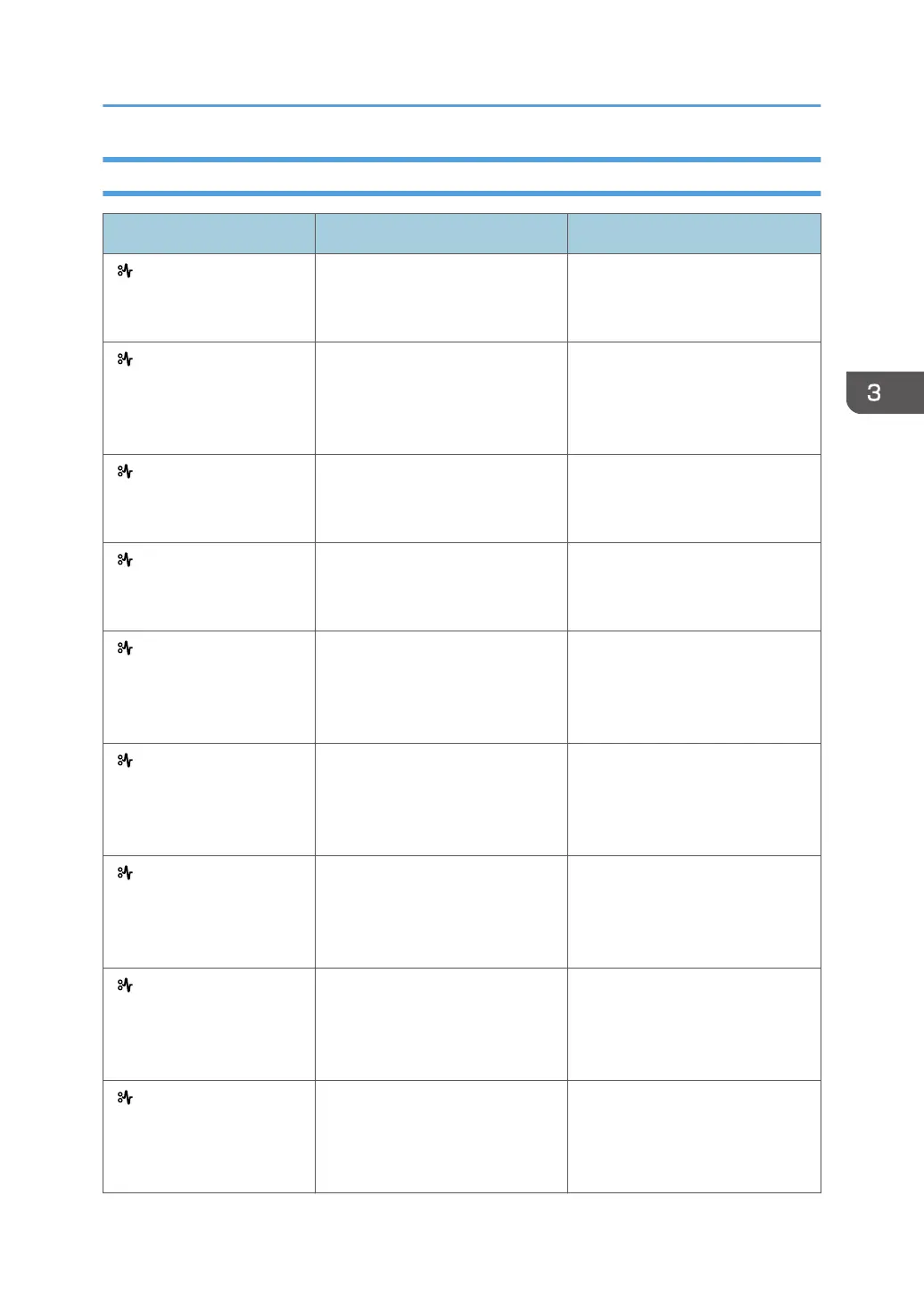Alert Messages (Displayed on the Control Panel)
Message Cause Solution
" (A1) Remove misfeed in
Trays. Opn & cls Frt. Cov."
Open the front cover and remove
the jammed paper from the paper
feed path.
For details, see page 109
"Removing Jammed Paper".
" (A2) Remove misfeed &
reset ppr in Byps correctly "
Remove the jammed paper from
the bypass tray. To reset the error,
open the front cover and then
close it.
For details, see page 109
"Removing Jammed Paper".
" (B) Open Top Cover and
remove misfeed."
Open the top cover and remove
the jammed paper from the
internal paper feed path.
For details, see page 109
"Removing Jammed Paper".
" (B) (C) Open Rear
Cover and remove
misfeed."
Open the front cover and remove
any jammed paper from the
internal paper feed path.
For details, see page 109
"Removing Jammed Paper".
" (Y1) Remove misfeed in
Tray 2. Opn & cls Frt. Cov.""
Open Tray 2 and remove the
jammed paper. To reset the error,
open the front cover and then
close it.
For details, see page 109
"Removing Jammed Paper".
" (Y2) Remove misfeed in
Tray 3. Opn & cls Frt. Cov."
Open Tray 3 and remove the
jammed paper. To reset the error,
open the front cover and then
close it.
For details, see page 109
"Removing Jammed Paper".
" (Y3) Remove misfeed in
Tray 4. Opn & cls Frt. Cov."
Open Tray 4 and remove the
jammed paper. To reset the error,
open the front cover and then
close it.
For details, see page 109
"Removing Jammed Paper".
" (Y4) Remove misfeed in
Tray 5. Opn & cls Frt. Cov."
Open Tray 5 and remove the
jammed paper. To reset the error,
open the front cover and then
close it.
For details, see page 109
"Removing Jammed Paper".
" (Z) Pull out Tray 1 & opn
cover, remove misfeed."
Open Tray 1 and remove the
jammed paper. To reset the error,
open the front cover and then
close it.
For details, see page 109
"Removing Jammed Paper".
When Messages Are Displayed
77
