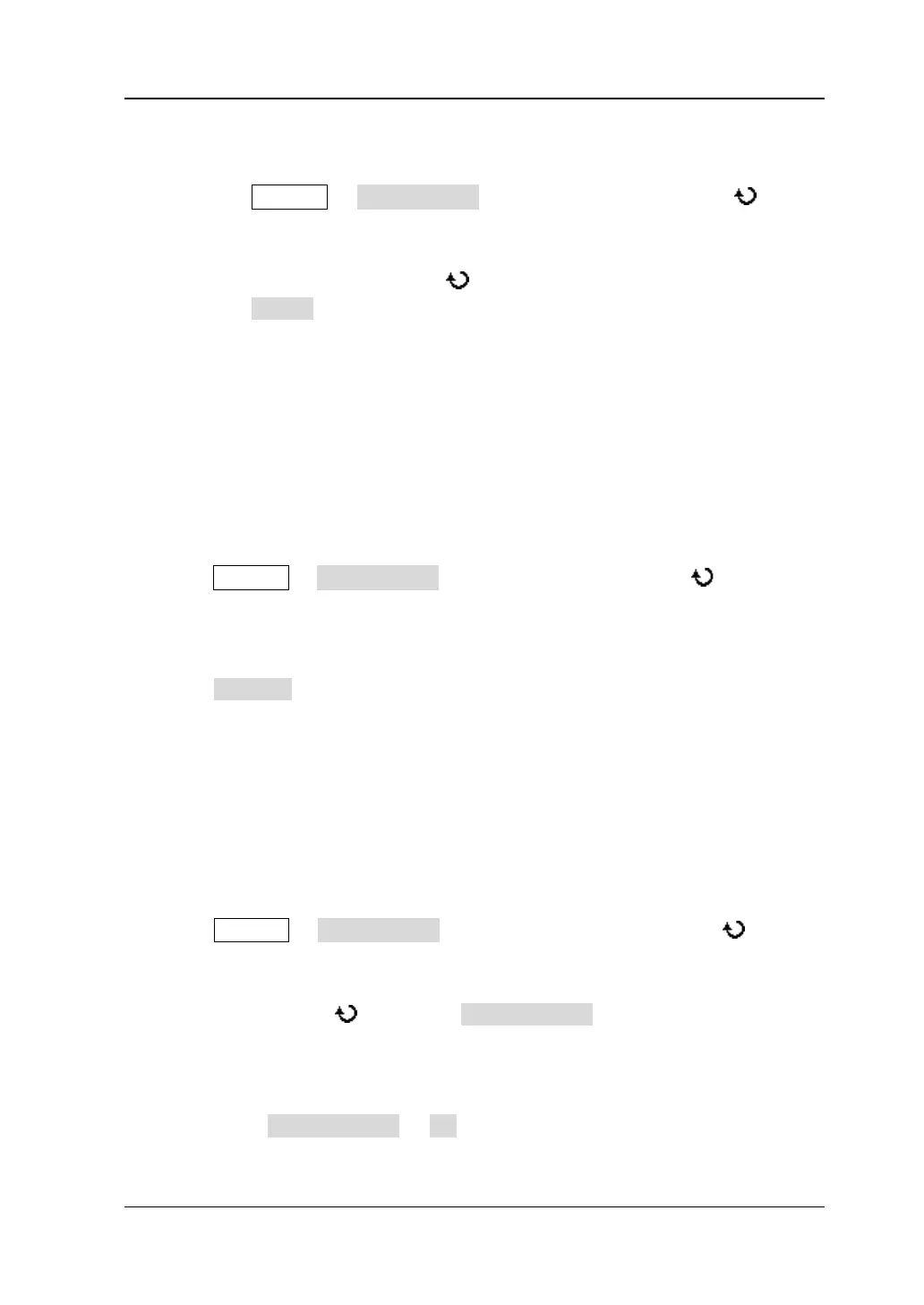Chapter 12 Store and Recall RIGOL
DS4000E User’s Guide 12-15
2. Delete a file or folder in the external memory (take Disk D as an
example)
1) Press Storage Disk.Manage; turn the multi-function knob to
select the external disk (Disk D) and press the knob to open the external
disk.
2) Turn the multi-function knob to select the folder to be deleted and then
press Delete to delete the folder.
3) Please refer to steps 2), 3) and 4) in step 1 to delete the specified file in the
external memory.
To Rename a File or Folder
The rename operation is valid only in external storage mode. Before performing the
operation, make sure that a USB storage device is connected correctly.
1. Press Storage Disk.Manage; turn the multi-function knob to select the
external disk (“Disk D” or “Disk E”) and press the knob to open the external disk.
2. Select the desired file or folder to be renamed by referring to “To Delete a File
or Folder”.
3. Press Rename to open the file/filename interface. Please finish the rename
operation by referring to “
English Input Method” and “Chinese Input
Method”.
To Clear the Local Memory
DS4000E allows you to clear all the files stored in the local memory.
1. Press Storage Disk.Manage and turn the multi-function knob to select
the local disk (“Local Disk”).
Note: After selecting the local disk (“Local Disk”), do not press the
multi-function knob ; otherwise, Security Clear will be grayed out and
disabled.
2. Press the page up/down key at the right of the screen to open the next menu
page; press Security Clear OK to delete all the files stored in the local
memory.