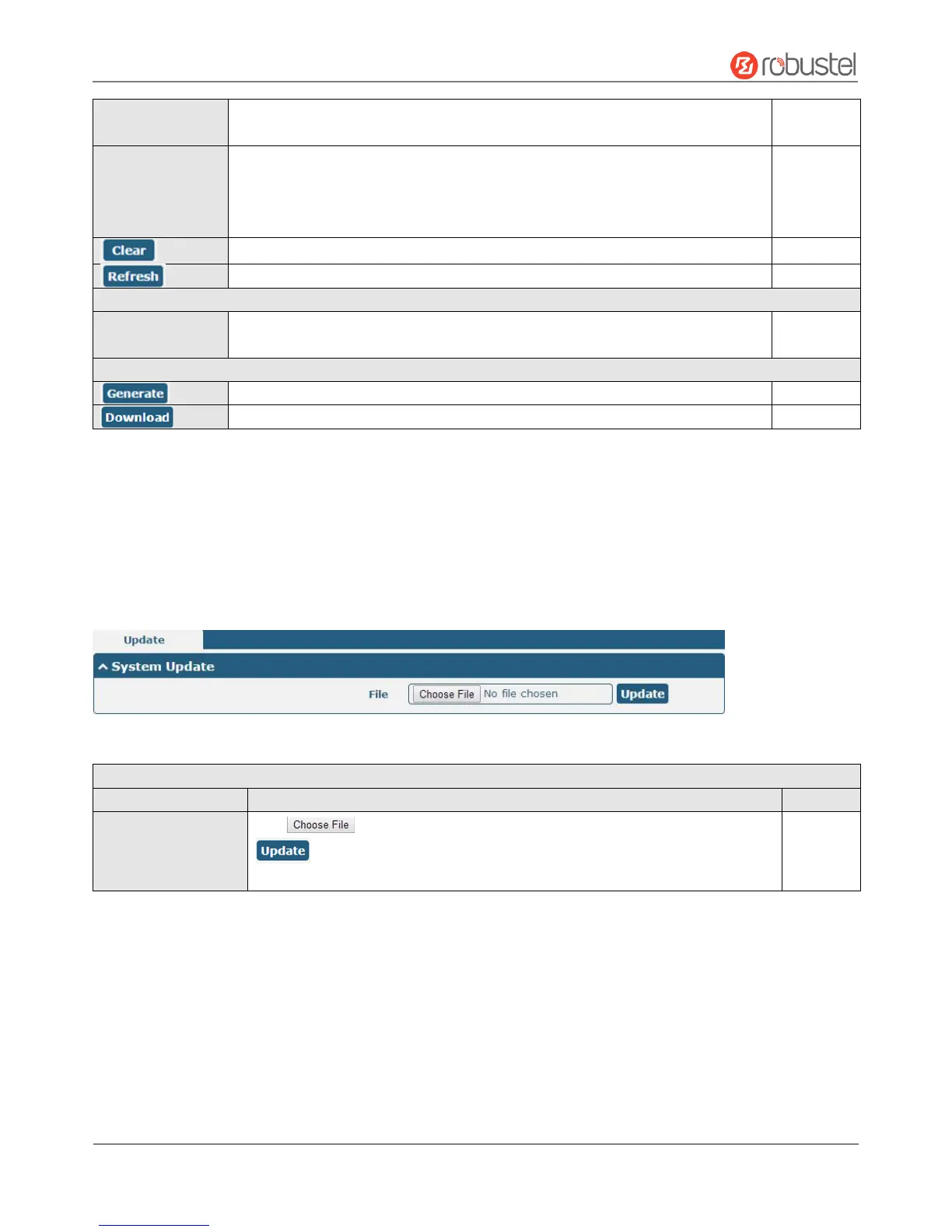Robustel R2000 User Guide
RT_UG_R2000_v.3.0.0 July 24, 2017 93 / 124
Confidential
Enter the filtering message based on the keywords. Use “&” to separate more
than one filter message, such as “keyword1&keyword2”.
Select from “Manual Refresh”, “5 Seconds”, “10 Seconds”, “20 Seconds” or “30
Seconds”. You can select these intervals to refresh the log information displayed
in the follow box. If selecting “manual refresh”, you should click the refresh
button to refresh the syslog.
Click the button to clear the syslog.
Click the button to refresh the syslog.
It can show at most 5 syslog files in the list, the files’ name range from message0
to message 4. And the newest syslog file will be placed on the top of the list.
Click to generate the syslog diagnosing file.
Click to download system diagnosing file.
3.27 System > Update
This section allows you to upgrade the firmware of your router. Click System > Update > System Update, and click on
“Choose File” to locate the firmware file to be used for the upgrade. Once the latest firmware has been chosen, click
“Update” to start the upgrade process. The upgrade process may take several minutes. Do not turn off your Router
during the firmware upgrade process.
*To access the latest firmware file, please contact your technical support engineer.
Click button to select the correct firmware in your PC, and then click
button to update. After updating successfully, you need to click “save
and apply”, and then reboot the router to take effect.
