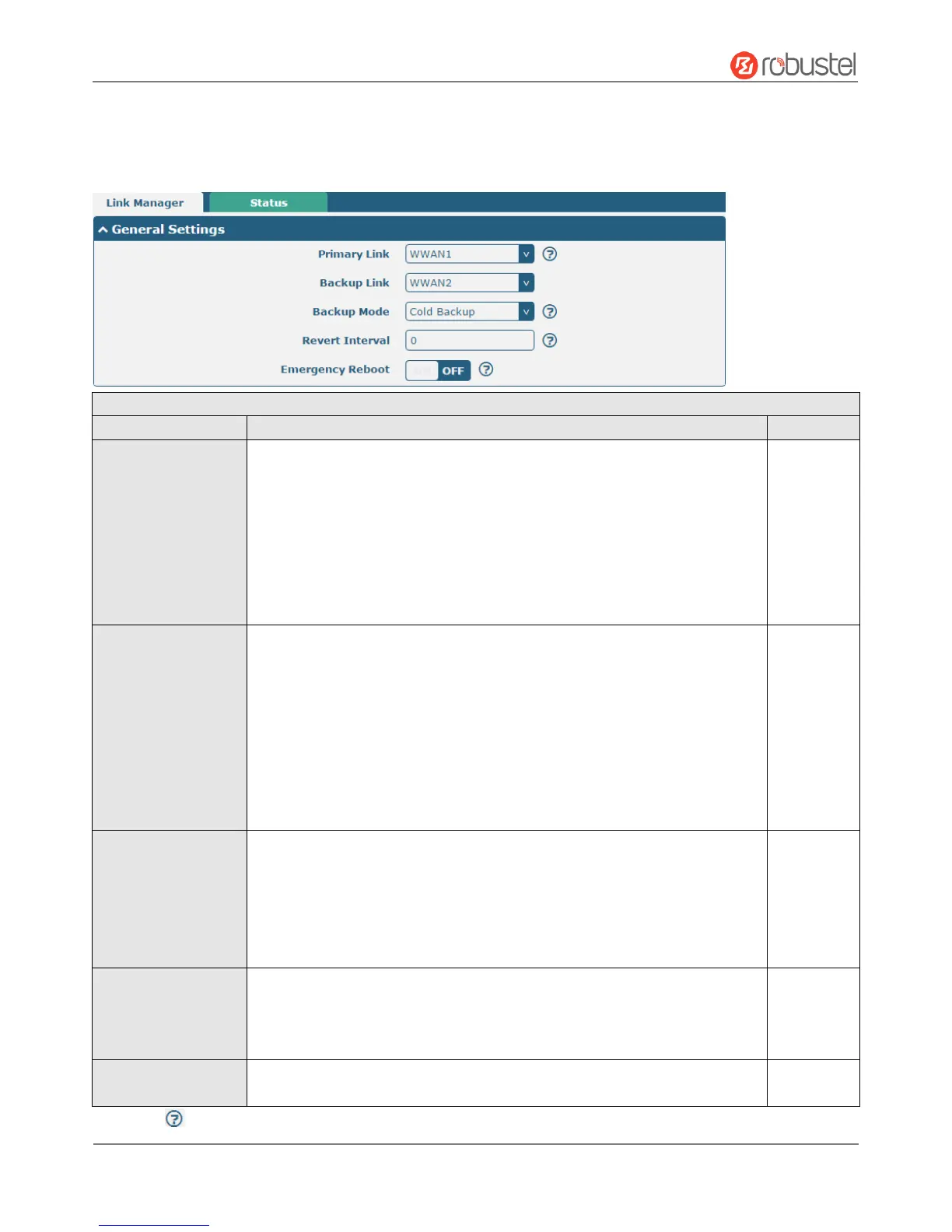Robustel R2000 User Guide
RT_UG_R2000_v.3.0.0 July 24, 2017 29 / 124
Confidential
3.6 Interface > Link Manager
This section allows you to setup the link connection.
General Settings @ Link Manager
Select from “WWAN1”, “WWAN2”, “WAN” or “WLAN”.
WWAN1: Select to make SIM1 as the primary wireless link
WWAN2: Select to make SIM2 as the primary wireless link
WAN: Select to make WAN Ethernet port as the primary wired link
Note: WAN link is available only if enable eth0 as WAN port in
Interface > Ethernet > Ports > Port Settings.
WLAN: Select to make WLAN as the primary wireless link
Note: WLAN link is available only if enable WiFi as Client mode, please
refer to 3.10 Interface > WiFi.
Select from “None”, “WWAN1”, “WWAN2”, “WAN” or “WLAN”.
None: Do not select any backup link
WWAN1: Select to make SIM1 as backup wireless link
WWAN2: Select to make SIM2 as backup wireless link
WAN: Select to make WAN Ethernet port as the primary wired link
Note: WAN link is available only if enable eth0 as WAN port in
Interface > Ethernet > Ports > Port Settings.
WLAN: Select to make WLAN as the primary wireless link
Note: WLAN link is available only if enable WiFi as Client mode, please
refer to 3.10 Interface > WiFi.
Select from “Cold Backup”, “Warm Backup” or “Load Balancing”.
Cold Backup: The inactive link is offline on standby
Warm Backup: The inactive link is online on standby
Load Balancing: Use two links simultaneously
Note: R2000 do not support warm backup and load balancing in the situation
of two WWAN links.
Specify the number of minutes that elapses before the primary link is
checked if a backup link is being used in cold backup mode. 0 means disable
checking.
Note: Revert interval is available only under the cold backup mode.
Click the toggle button to enable/disable this option. Enable to reboot the
whole system if no links available.
