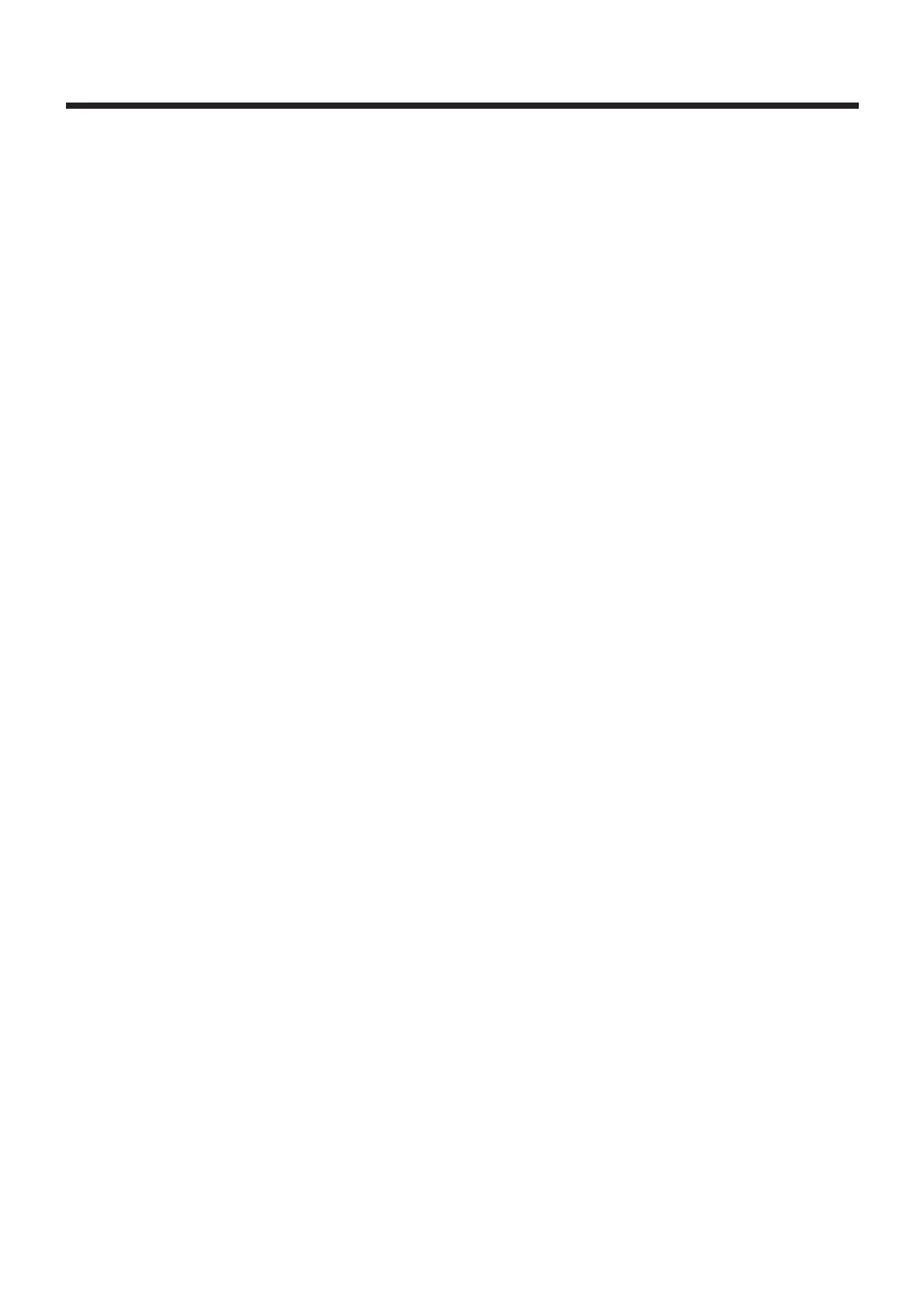Following the Guitar Sound
Shape (Envelope Follow)
When you select the EF1 and EF2 settings in the
above PLAY FEEL section, the envelope follow func-
tion comes on, giving you that effect.
In this condition, changes in the strings’ amplitude
(changes due to picking, or from how the sound
decays) are influenced by the volume or tone of the
synthesizer sounds. You can get the following types
of effects.
EF1 (envelope follow type 1)
Here, the synthesizer volume influences the ampli-
tude of the strings. You can get a natural feel
when using decay tones (from guitars, electronic
pianos, and so forth), so do try this setting.
(Change in the synth sound’s volume is a little
more compressed, a bit more restrained than that
of the guitar.
EF2 (envelope follow type 2)
This is for setting how much the overall tone
(brightness) is influenced by the amplitude of the
strings. Along with the decay, which depends on
the picking strength and time elapsed, this setting
changes the sound’s brightness (regulation of muf-
fled sound) dynamically. Especially with Synth
Lead tones, you can get that tone’s characteristic
effect. The following procedure, combined with
the wah auto effect trigger, you can get a touch
wah effect with extremely smooth response.
<Getting a Touch Wah Effect with the PLAY
FEEL “EF2” Setting>
1. Let’s select the Synth Lead tone F82.
2. In the Edit mode, set the EDIT TARGET dial to
COMMON, and the PARAMETER SELECT dial to
“B” (PLAY FEEL), and with the [+] and [-] buttons,
select “EF2.”
3. Set the EDIT TARGET dial to [FOOT PEDAL], and
the PARAMETER SELECT dial to “A” (WAH
TYPE), and with the [+] and [-] buttons, select
“At3” (auto trigger).
4. Play the guitar to confirm that the wah effect is
responding to the strength of the picking.
Additionally, change the brightness of the sound
with the 1ST TONE “BRIGHTNESS” as well as the
setting you selected in step 3, from “At1” to “At5”
until you get an effect you like.
✽
When saving to a patch, turn the PARAMETER
SELECT dial to “WRITE TO...”, and use the [+] and [-]
buttons to designate a patch number as the destination.
Then, turn the same dial to “WRITE PATCH?”, and
press the [+] and [-] buttons simultaneously to write the
patch.
✽
When EF1 or EF2 is selected for PLAY FEEL, the enve-
lope follow data will be sent from MIDI OUT as con-
troller no. 18 (general pupose controller 3).
Increasing the Speed of Expression
(Acceleration)
When you are making selections in PLAY FEEL (p.
37), when items containing a period in the lower right
corner of the display’s third place (nor., Fin., Hrd.,
and so on) are selected, the GR-30’s “Acceleration
Function” is turned on. When put in this mode, the
average speed from picking to sound is higher than
usual.
However, when this function is being used, the effect
of internal processing of string noise abatement that is
working at the time the synth sound of the same
string is continuing is weakened. Depending on the
accompanying tone, you may notice a “popping”
noise, so please be mindful of this. If you use the
Accelerator function, please confirm when you’re cre-
ating a sound that there is no bothersome noise in the
tone you are using.
✽
Of the preset patches, only E13 has Accelerator turned
on (although this is also true for A13 when the GR-30 is
purchased). Thus, when carrying out changes to tones
based on this patch, make sure there is no popping noise,
and if necessary, turn Accelerator off by changing the
settings in COMMON “PLAY FEEL.”
✽
The Acceleration function has no effects on the sounds
played by an external MIDI sound generator.
38
