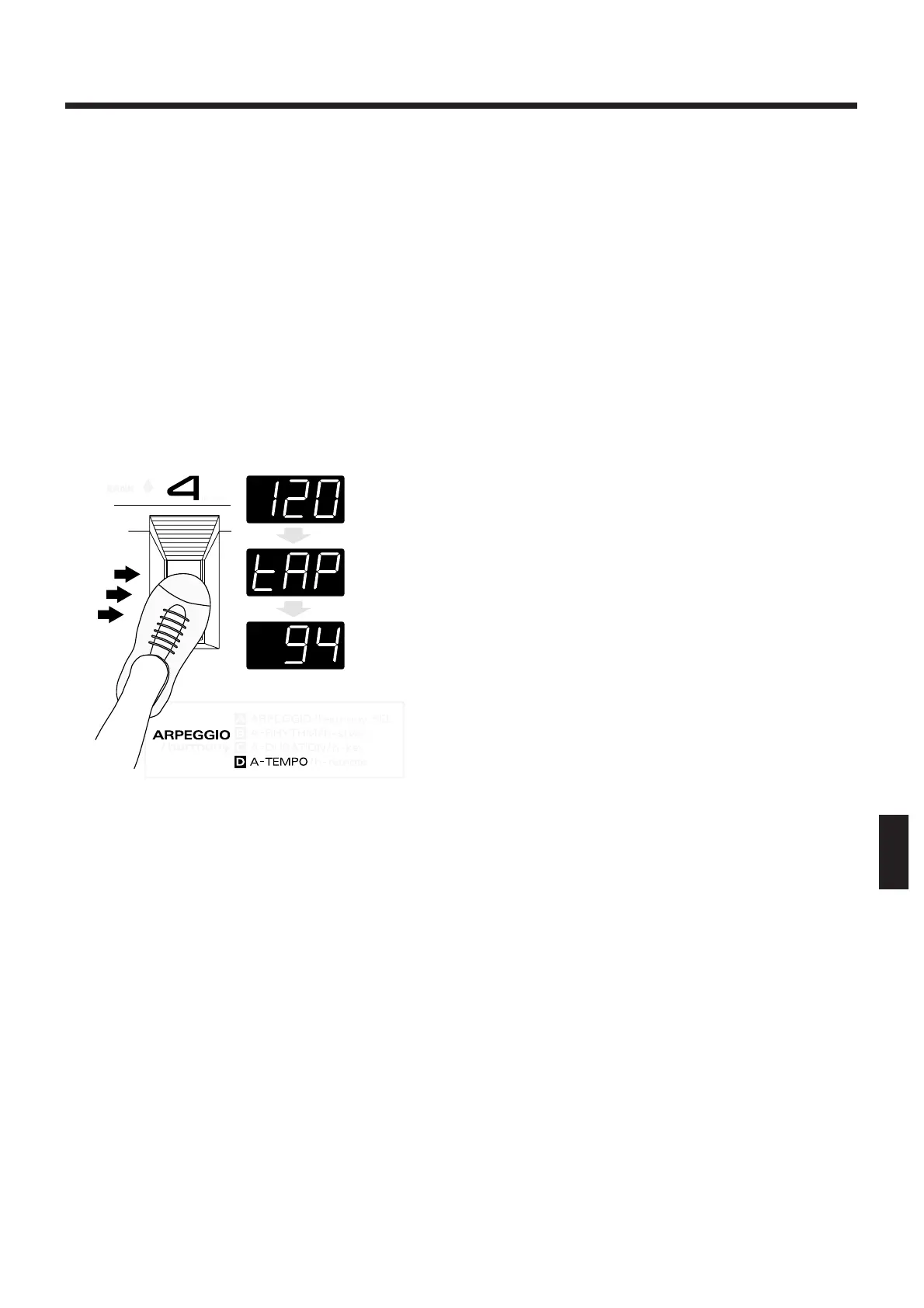Tap Tempo
Pedal 4 is normally used to turn arpeggios on and off
when the EDIT TARGET dial has been set to
“ARPEGGIO/harmony” and settings for arpeggio-
related items are made.
As an exception to this, however, pedal 4 can be used
when making tempo settings with what’s called Tap
Tempo, a function that lets you set or change tempo
by tapping out a rhythm with your foot.
When the PARAMETER SELECT dial is set to “D” (A-
TEMPO) and the tempo is displayed, tap pedal 4 sev-
eral times at the desired tempo. The message “tAp”
appears on the display, then the display and the
tempo both change.
<<fig. 8-3>>
Tap Tempo can also be used as described below.
❍ In the Pedal Effect mode...
Press the “Bank Up” side of an external bank shift
pedal several times (only when Arpeggiator is on).
❍ During realtime recording of arpeggio patterns...
Press pedal 4 several times.
In either case, the changed tempo is a patch setting, so
it can be saved to the patch while in the Edit mode by
setting the PARAMETER SELECT dial to “WRITE
PATCH?”, then pressing [+] and [-] simultaneously to
execute a patch write.
➼
Tap Tempo can also be activated using the BANK
SHIFT pedal (Up side) in the Pedal Effect mode.
✽
Some preset patches, such as E11, set the value of A-
TEMPO to a multiple of the actual tempo in order to
achieve a fine tremolo. This special setting means that
the interpretation of the tempo may be somewhat unnat-
ural with the Tap Tempo or when synching to an exter-
nal device.
Adjusting Sound Length
(A-DURATION)
When reading a pattern, the setting that determines
whether the sound is short and staccato or more tenu-
to is “A-DURATION” (arpeggio duration). Let’s try
making some actual changes to preset patch settings
and listening to how the tempo changes.
<Verifying How A-DURATION Works>
1. Choose patch H83 (synth bass with a quick
rhythm), which gives results that are clear and
easy to verify.
2. To maximum the effect of change in A-DURA-
TION, hold down [EDIT/PLAY] and press [+] to
turn off the built-in effects processor. (This makes
the “EFFECT BYPASS” light come on.)
3. Press [EDIT/PLAY] to enter the Edit mode, then
set the EDIT TARGET dial to “ARPEGGIO/har-
mony” and the PARAMETER SELECT dial to “C”
(A-DURATION).
4. The current value of 60 is displayed. Play the gui-
tar and listen to how the sound is clipped.
5. The display changes every time [-] is pressed,
cycling to 50, to 40, and to 30 (minimum). Play the
guitar at each setting and notice how the notes
become increasingly staccato.
6. The display changes in the opposite direction
when [+] is pressed, cycling to 70, 80, 90, 100, 120,
and FuL (full). Try playing the guitar at each set-
ting, and notice how the notes grow more tenuto.
The range that can be selected using [+] and [-] is “30,
40, 50, 60, 70, 80, 90, 100, 120, FuL (full).” The value
shown in the display is a percentage.
When “30” is selected, for example, the notes on the
grid in the figure are extremely staccato — only 30%
of their full values. Also, when FuL (full) has been
selected, a note does not stop being sounded until the
same string is played again, even when adjacent notes
on the grid are not linked by ties. (Tones for instru-
ments that attenuate, such as the piano, attenuate nat-
urally.)
