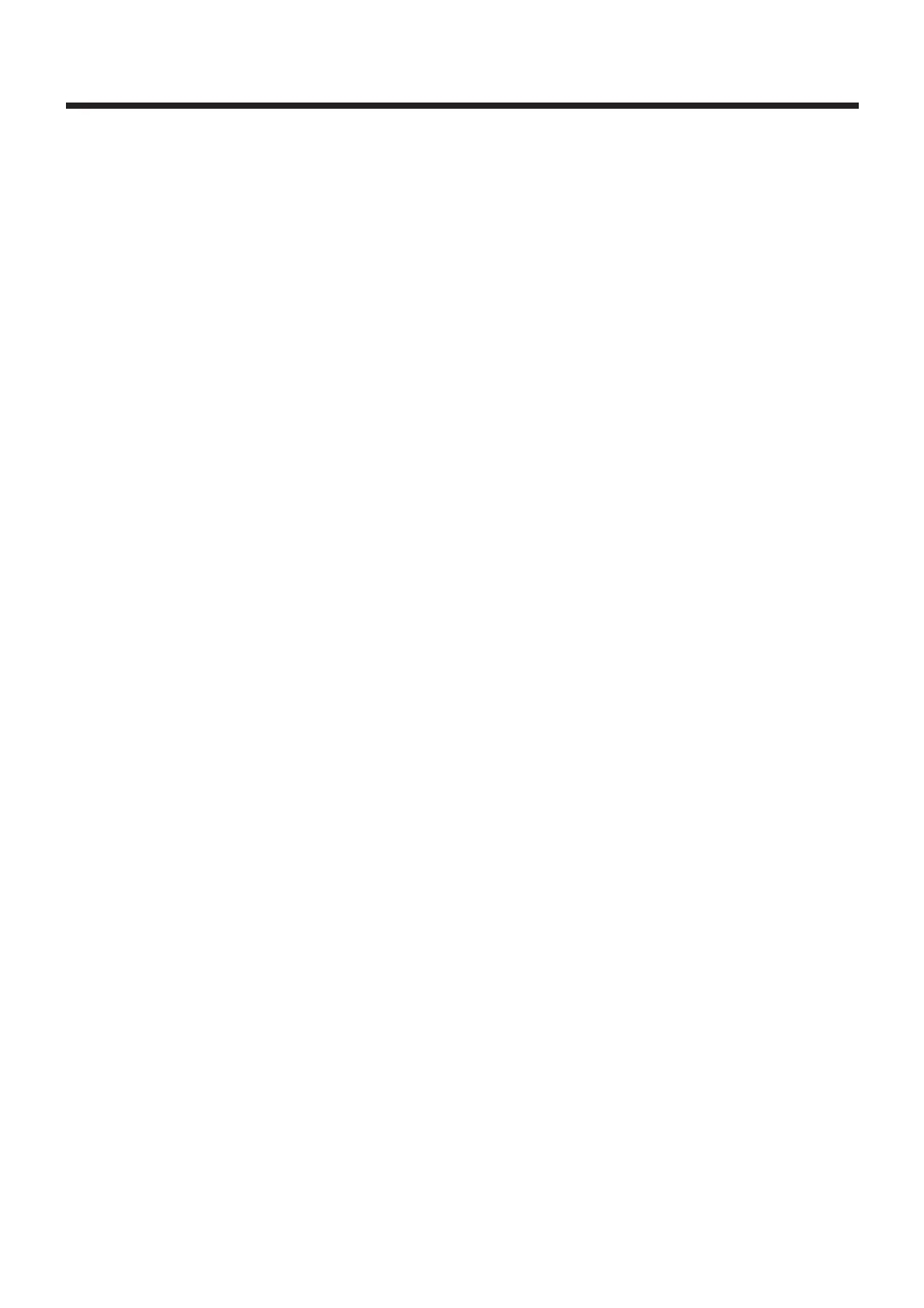6. When you’ve finished playing, press pedal 1
(END) to stop the metronome and return to the
normal Edit mode.
7. Stroke a chord once to check the results. If neces-
sary, adjust the settings for A-RHYTHM, A-
TEMPO, and A-DURATION that you made in step
2 to obtain the desired values.
8. The arpeggio pattern is part of the patch, so to
save it, go into the Edit mode, set the PARAME-
TER SELECT dial to “WRITE PATCH?”, and press
[+] and [-] simultaneously to write the patch.
✽
After advancing to the grid location specified in step 4,
the unit returns to the top (G.01). String-by-string
input over a number of cycles is also possible. Please not
that unlike real-time loop recording with a sequencer or
the like, the sounds corresponding to a pattern that has
already been input cannot be played back during record-
ing of a later cycle. (Overwriting the data for a string
erases any data input in a previous cycle.)
✽
Input using the real-time method can be made only with
the timing of the metronome’s clicking. Unlike a
sequencer or similar equipment, data cannot be input
between clicks.
✽
The arpeggio pattern cannot be only partially modified.
➼
In steps 3 and 4 and when setting A-TEMPO, you can
also set the tempo automatically by pressing pedal 4 at
the desired tempo (Tap Tempo
→
p. 57).
Inputting with a Computer
or Sequencer
If you have a MIDI sequencer (including computer
sequencer software) that you’re more familiar with
using, you can create arpeggios as sequence data on
the sequencer and import this data to the GR-30.
This is done be synchronizing the GR-30 to the tempo
of the sending sequencer and performing real-time
input.
<Creating Patterns with a Sequencer>
1. Record a fingered arpeggio on the GR-30 for one
or two bars from the start of the sequencer.
Perform recording on six channels (for six strings)
with transmitting in mono mode (see “Using the
GR-30 as an Input Tool for an External Sequencer”
on p. 77).
As you do this, don’t forget that the GR-30 cannot
play back notes with timing information more
exact than the metronome’s clicks. Also, be sure
that the number of measures doesn’t exceed
Arpeggiator’s limit for pattern length.
✽
You may also use a step recording function or the like on
the sequencer to create the data without using the GR-
30. Input the note information on the six channels
starting with the MIDI “CHANNEL” setting (p. 71;
when shipped from the factory, these are channels 11
through 16) as the string-playing information for
strings 1 through 6. Three types of information are
reflected when developing the pattern: the note’s chan-
nel (string), the note’s length, and the note’s MIDI
velocity. The note number has no particular meaning.
2. Insert a blank measure of four beats at the start of
the finished sequence data. (This serves as a blank
for counting down by Arpeggiator.)
3. Use a MIDI cable to connect the MIDI OUT con-
nector on the sequencer to the GR-30’s MIDI IN
connector, then press [EDIT/PLAY] on the GR-30
to enter the Edit mode.
4. Set the EDIT TARGET dial to “ARPEGGIO/har-
mony” and the PARAMETER SELECT dial to “B”
(A-RHYTHM), and use [+] and [-] to make the set-
ting that matches the notes in the pattern being
created. For instance, if the pattern is composed of
eighth notes, set this to “08._.”
5. Set the PARAMETER SELECT dial to “D” (A-
TEMPO), then use [+] and [-] to select the lowest
value (“Syn.”) and synchronize the GR-30 to the
tempo of the external MIDI device.
6. Press pedal 1 (BEGIN) while the PARAMETER
SELECT dial is set to “C” or “D” to enter real-time
input and start the ticking of the metronome
(“tock, tock, tock, tock...”). If the last grid-mark
number (pattern length) reads something like
“G.16”, press [+] and [-] to change this to match
the pattern length set for the sequencer.
7. Start playback from the sequencer from the top.
After counting down, input begins. When you’ve
input the specified number of bars and stopped
the sequencer (or pressed pedal 1), the GR-30 also
stops the metronome sound and ends the real-time
input function.
8. Stroke a chord once to check the results. If neces-
sary, adjust the settings for A-RHYTHM, A-
TEMPO, and A-DURATION that you made in step
2 to obtain the desired values.
62
