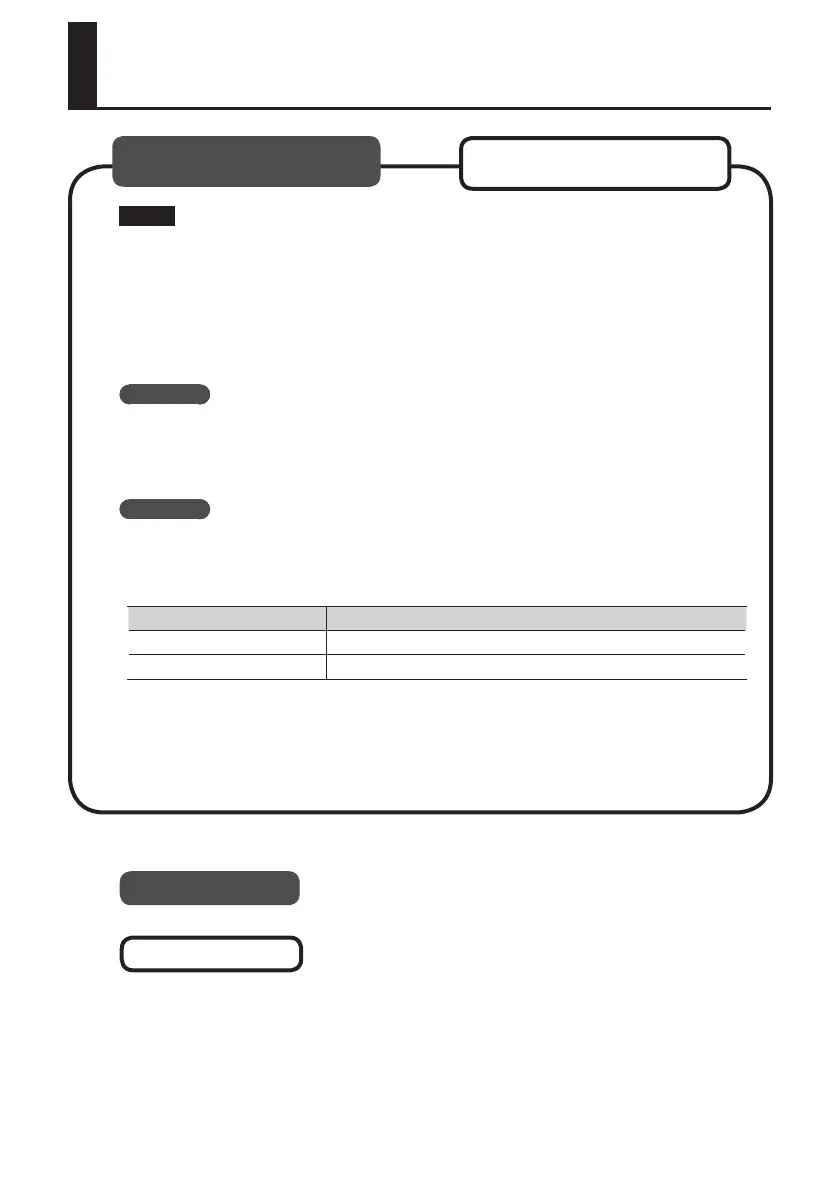14
Note
Do not connect the QUAD-CAPTURE to the computer until you are directed to do so.
A “driver” is software that transfers data between the QUAD-CAPTURE and application
software running on your computer when your computer and the QUAD-CAPTURE are
connected.
1. Start up the computer without the QUAD-CAPTURE connected.
Disconnect all USB cables other than those for a USB keyboard and/or USB mouse (if used).
Windows
Log on to the computer with a user account that has administrator privileges.
2. Exit all applications that are running.
3. Insert the included CD-ROM into the CD-ROM drive.
Windows
If the AutoPlay dialog box appears, click [Open folder to view les].
4. Of the following, double-click the relevant le on the included CD-ROM to start
the installer.
Operating System File
Windows [Setup] in the [WinDriver] folder
Mac OS X [QuadCapture_USBDriver] in the [MacDriver] folder
Refer to the Roland website for information about drivers and compatibility with the latest
operating system versions.
http://www.roland.com/
Driver Installation
Windows
Mac OS X
Windows
users: continue to p. 15
Mac OS X
users: continue to p. 18
