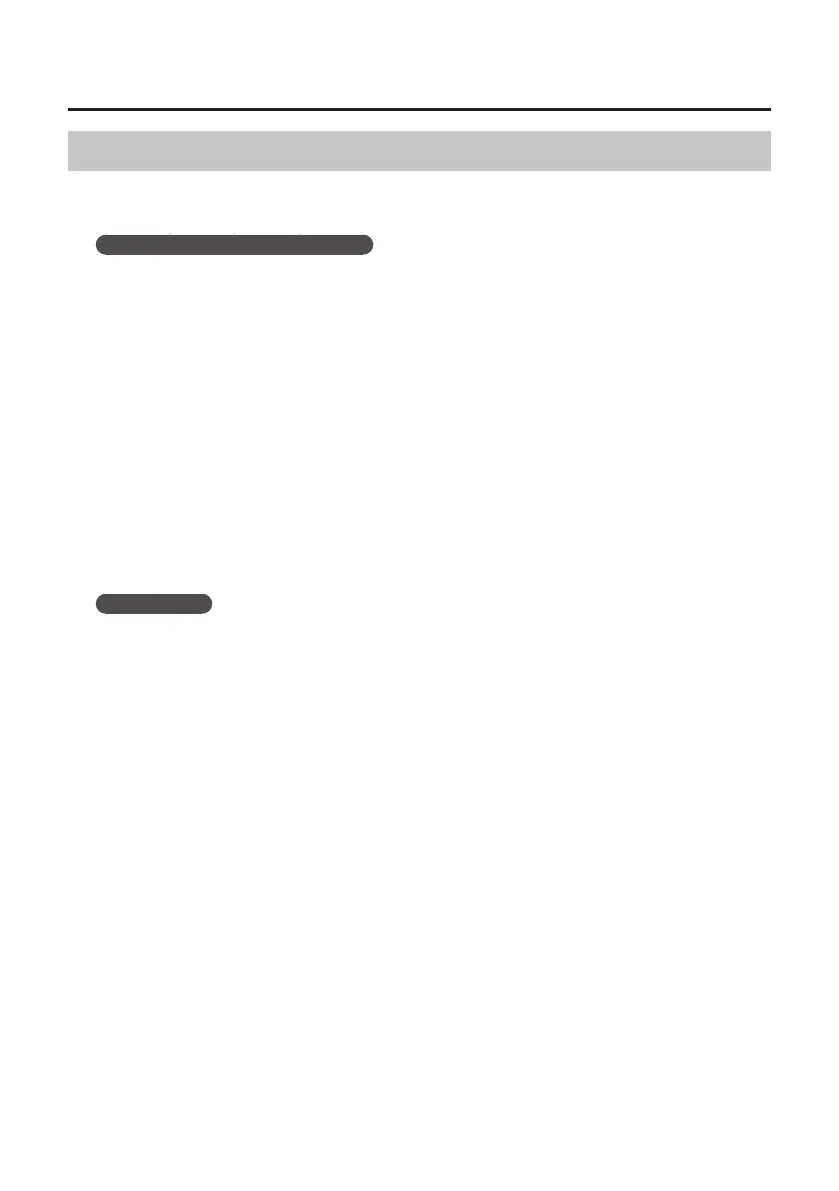46
Troubleshooting
System “Performance” Settings (Windows)
If the sound is interrupted during a performance or if sounds are missing, you may be able to solve
the problem by changing the “Performance” setting of the system as described below.
Windows 8.1/8/7/Windows Vista
1. Open the “Control Panel,” click [System and Security] or [System and Maintenance],
and then click [System].
• If you have selected Icon view in Windows 8.1/8/7, double-click the [System] icon.
• If you have selected Classic view in Windows Vista, double-click the [System] icon.
2. Click [Advanced system settings] at the left.
3. When a User Account Control dialog box appears, click [Yes] or [Continue].
If you’re asked to enter an administrator password, log on to the computer with a user account that
has administrator privileges, and make the setting again.
4. Click [Settings] in “Performance,” and click the [Advanced] tab.
5. Select [Background services] and click [OK].
6. Click [OK] to close “System Properties.”
Windows XP
1. Open the “Control Panel,” click [Performance and Maintenance], and click [System].
If you have selected Classic view, double-click [System].
2. Click the [Advanced] tab, and click [Settings] in “Performance.”
3. Click the [Advanced] tab.
4. Select [Background services], and click [OK].
5. Click [OK] to close “System Properties.”
