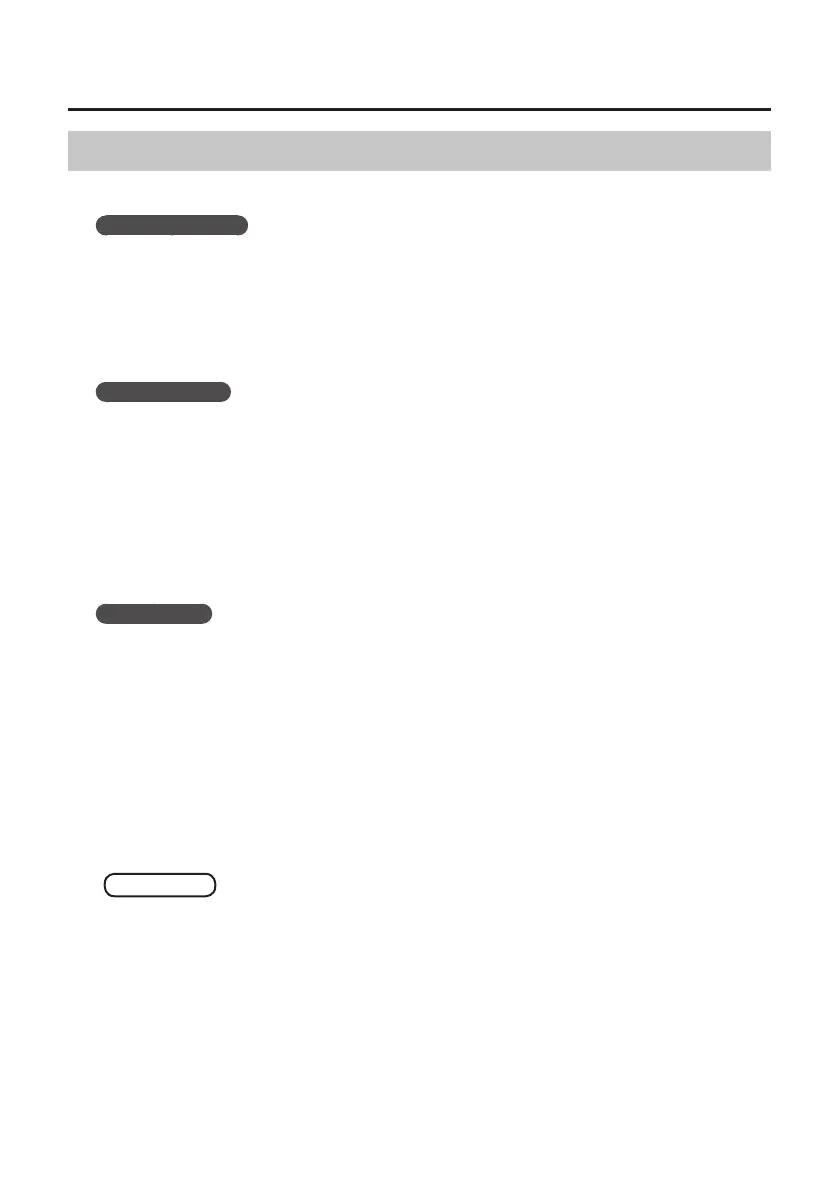47
Troubleshooting
Setting the System Volume
If the playback volume is too loud or too quiet, try adjusting the system volume.
Windows 8.1/8/7
1. Open the “Control Panel” and set the display mode to “Category.”
2. Click [Hardware and Sound], and then click [Adjust system volume].
3. After the volume mixer appears, select the QUAD-CAPTURE’s [1-2 (QUAD-CAPTURE)]
from the “Device” pull-down menu and adjust the volume.
Windows Vista
1. Open the “Control Panel” and click [Hardware and Sound].
If you have selected Classic view, click [Control Panel Home] to exit Classic view.
2. Click [Adjust system volume] in “Sound.”
3. After the volume mixer appears, select the QUAD-CAPTURE’s [1-2] from the “Device”
menu and adjust the volume.
If [Mute] is set to “On,” click [Mute] to set it to “O.”
Windows XP
1. Open the “Control Panel,” click [Sounds, Speech, and Audio Devices], and then click
[Sounds and Audio Devices].
If you have selected Classic view, double-click [Sounds and Audio Devices].
2. Click the [Audio] tab.
3. In the “Sound playback” area, make sure that [1-2 (QUAD-CAPTURE)] is selected as the
“Default device,” and click [Volume].
4. When the volume control appears, adjust the “Wave” volume.
If the mute check box is selected, clear the check box.
Mac OS X
1. Open “System Preferences” and click [Sound].
2. Click the [Output] tab.
3. In the “Select a device for sound output” area, make sure that [QUAD-CAPTURE] is
selected and use the “Output volume” slider to adjust the volume.
If the mute check box is selected, clear the check box.
