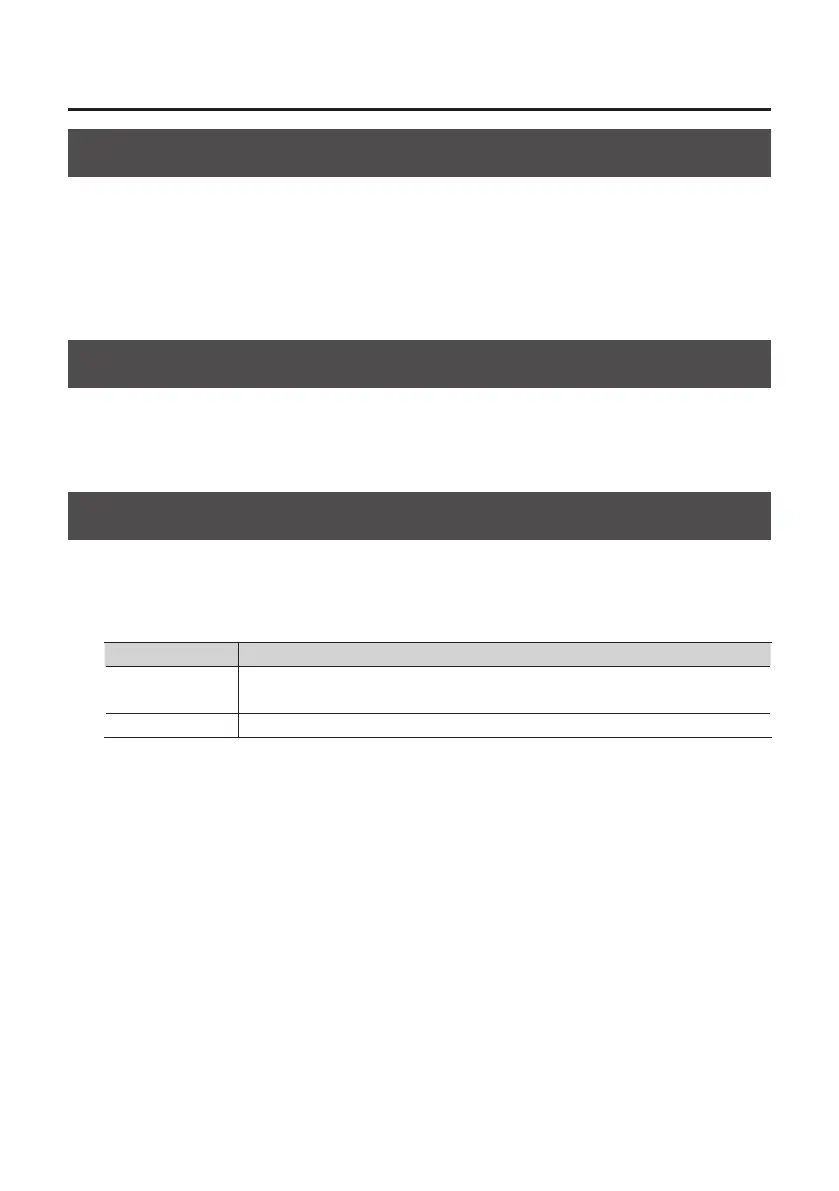33
Setting from the Control Panel
Initializing the Settings
The QUAD-CAPTURE allows you to initialize each setting.
1. From the “Device” menu, select [Initialize].
The conrmation screen will appear.
2. Click [OK] to carry out the initialization, or click [Cancel] to cancel without initializing.
Checking the Signal Flow
You can check the signal ow by displaying a block diagram.
1. From the “Device” menu, select [Show the signal ow].
Setting the Input from the COAXIAL IN (3/4) Jack
You can set whether the digital signal is received or not.
1. From the “Device” menu, select [Device settings].
2. From the items in “Digital In,” select “AUTO” or “OFF.”
Indication Description
AUTO
A digital signal that is input from the COAXIAL IN (3/4) jack will be received.
The QUAD-CAPTURE will switch to the same sampling rate as the incoming digital signal.
OFF The digital signal that is input from the COAXIAL IN (3/4) jack will not be received.
