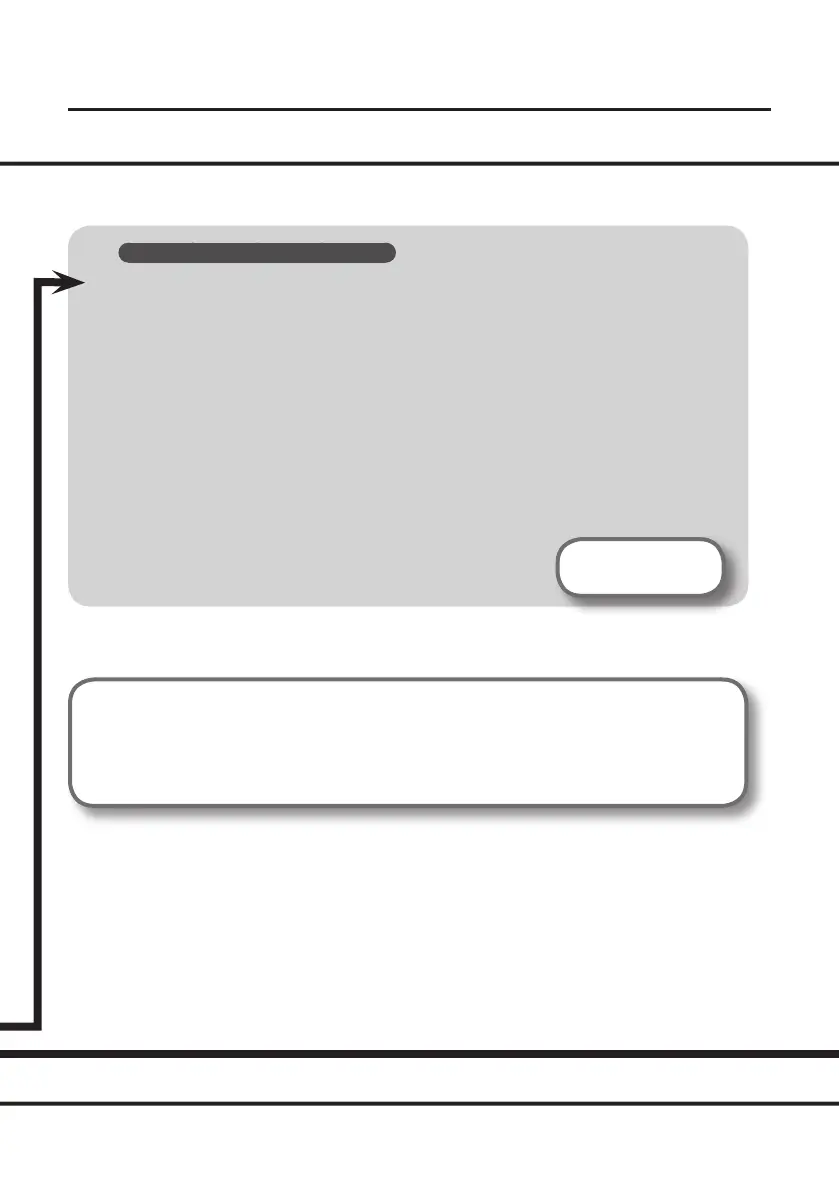16
Driver Installation
Windows 8.1/8/7/Windows Vista
9. When “Installation has been completed.” appears, click [Close].
If the “System Settings Change” dialog box appears, click [Yes] to restart Windows.
10. Open the “Control Panel,” click [Hardware and Sound], and then click [Sound].
If you have selected Icon view or Classic view, double-click [Sound].
11. Click the [Playback] tab, select the QUAD-CAPTURE’s [1-2], and then click [Set
Default].
12. Click [OK].
Proceed to p. 21
If you cannot select the QUAD-CAPTURE, refer to “Problems When Using the QUAD-CAPTURE”
(p. 37).
If the QUAD-CAPTURE is selected as the output device, the computer’s audio alerts will be
played using the QUAD-CAPTURE; they will not be heard from the computer’s speakers.
