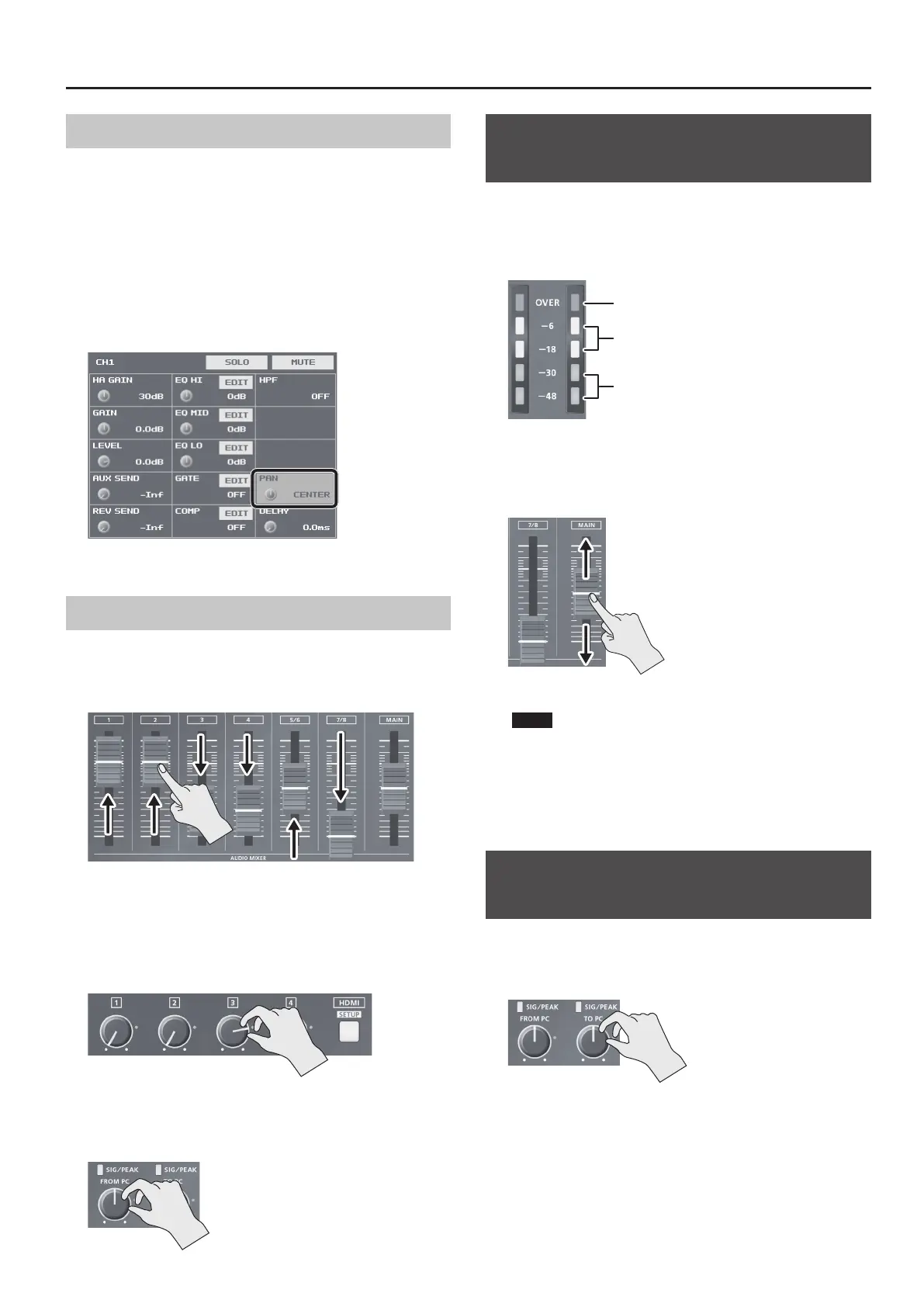27
Audio Operations
Adjusting the Sound Position (Pan)
The left-right position of audio is called the sound position (pan). On
the VR-4HD, you can adjust the sound position of sources connected
to AUDIO INPUT jacks 1 through 4 on the side panel.
This lets you broaden the sound by moving its sound position farther
to the left and right at times such as when you’re transmitting feed of
a performance using two microphones.
1. Press the [SETUP] button for the channel whose sound
position you want to adjust, making the setup screen appear.
2. Select <PAN>, then use the [VALUE] knob to adjust the
sound position.
3. Press the [SETUP] button to quit the setup screen.
Adjusting the Volume Balance
This adjusts the volume balance of audio input into the VR-4HD.
1. Raise and lower the channel faders to adjust the volume
balance on the respective channels
Raise the fader for a channel you want to make more prominent, such
as, for example, a presenter’s microphone, and lower the faders for
other
channels.
On channels that have no input or that carry audio that is not for
output,
lower their faders all the way.
2. Use the HDMI [1] through [4] knobs to adjust the volume
level of HDMI audio.
When you aren’t using HDMI audio, turn the HDMI [1] through [4] knobs
all the way counterclockwise to lower the volume level completely.
3. Use the [FROM PC] knob to adjust the volume level of USB
input audio.
When you’re not using USB input audio,
turn the [FROM PC] knob all the way
counterclockwise to lower the volume level
completely.
Adjusting the Volume Level of Main
Output Audio
This adjusts the volume level of the main output audio.
1. See the level meter to check the volume level of the main
output audio.
Suitable
Insucient
Excessive
If OVER lights up, the volume level is excessive.
If only the indicators up to -48 or -30 light up, the volume level is
insucient.
2. Raise or lower the [MAIN] fader to adjust the volume level.
A level at which indicators “-18” through “-6” light up is appropriate.
NOTE
5 If the volume level of speaker output is not suitable even after
adjustment so that -18 to -6 light up, adjust the volume for the
speakers or the amplier. Using the [MAIN] fader to carry out
further adjustment might result in distortion or degradation of
sound quality.
Adjusting the Volume Level of USB
Output Audio
This adjusts the volume level of audio output from the USB 3.0 port.
1. Use the [TO PC] knob to adjust the volume level.
You can check whether the volume level has been adjusted
appropriately by examining the colors with which the SIG/PEAK
indicator and level meter light up.
A level at which they light up in yellow is appropriate.
