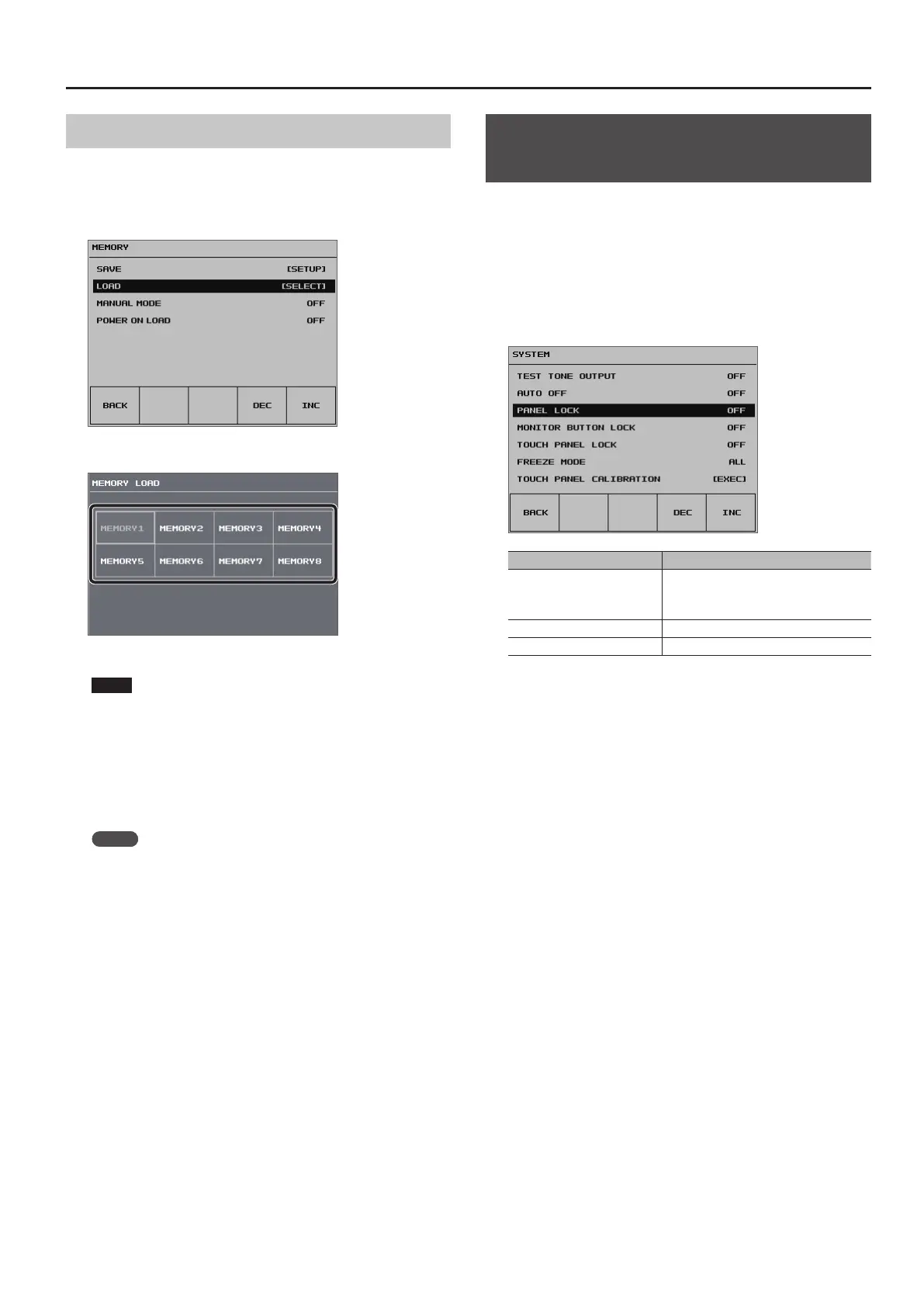39
Other Features
Recalling a Memory
1. Press the [SYSTEM SETUP] button to display the setup screen.
2. Select <MEMORY> to display the MEMORY menu.
3. Select <LOAD> to display the MEMORY LOAD screen.
4. Select the memory you want to call up.
The settings are recalled.
NOTE
Screen corruption occurs when settings are recalled
When settings in memory are recalled, corruption of the output
video occurs when the input connectors are switched or the
output format changes.
5. Press the [SYSTEM SETUP] button several times to quit the
setup screen.
MEMO
5 You can maintain the current positions of controls without
overwriting them when settings are recalled from memory. Use the
[SYSTEM SETUP] button g <MEMORY> g <MANUAL MODE> to set
the value to “ON.”
5 You can also recall settings from a specied memory number at
startup. Use the [SYSTEM SETUP] button g <MEMORY> g <POWER
ON LOAD> to specify the memory number whose settings you
want to recall.
5 You can assign a memory function to a USER button to call up and
use the memory.
For information on how to use the USER buttons, refer to
“Assigning Functions to USER Buttons” (p. 37).
Preventing Unintended Operation
(Panel Lock)
You can lock the operation of buttons and knobs to prevent inadvertent
operation of the VR-4HD.
1. Press the [SYSTEM SETUP] button to display the setup screen.
2. Select <SYSTEM> to display the SYSTEM menu.
3. Select <PANEL LOCK>, <MONITOR BUTTON LOCK>, or
<TOUCH PANEL LOCK> as the type of panel lock to use.
Setting item Target of panel lock
PANEL LOCK
All controls except the following
5 [SYSTEM SETUP] button
5 [VALUE] knob
MONITOR BUTTON LOCK [INPUT] [OUTPUT] buttons
TOUCH PANEL LOCK Tap operations on the built-in monitor
4. Use the [VALUE] knob to set panel lock to enabled (ON) or
disabled (OFF).
5. Press the [SYSTEM SETUP] button several times to quit the
setup screen.
