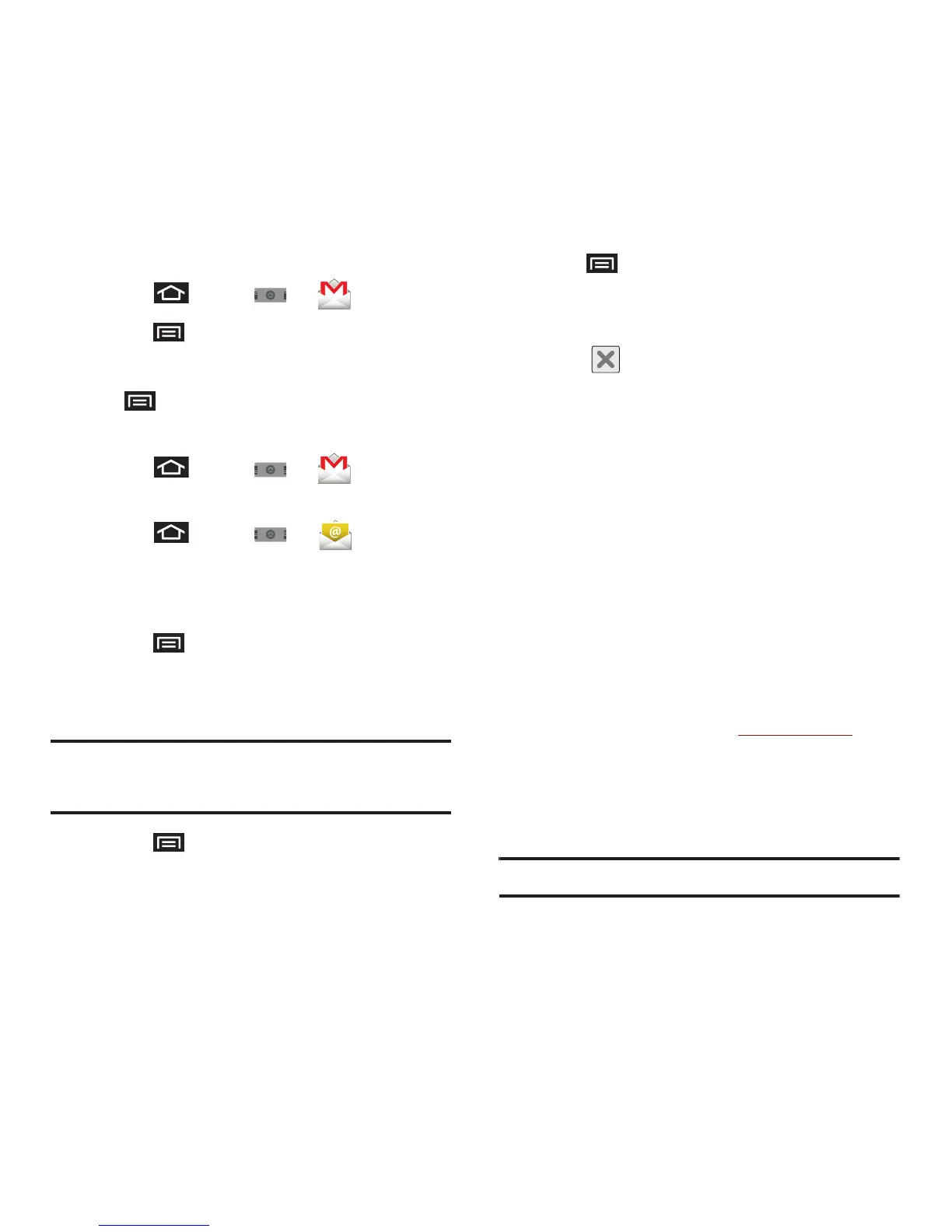Messaging 63
3.
Tap
Done
to store the new information and
complete your connection.
To access your Gmail folder categories:
1. Press and tap ➔ (
Gmail
).
2. Press and tap
View labels.
To refresh your Gmail messages:
䊳
Press and tap Refresh.
Create and Send Email
1. Press and tap ➔ (
Gmail
).
– or –
Press and tap ➔ (
Email
).
2. Tap
Inbox
to open the contents of your Gmail
inbox.
3. Press and tap
Compose
.
4. Enter the message recipient’s email address in
the
To
field.
Note:
If you are sending the email to several recipients,
separate the email addresses with a comma.
You can add as many message recipients as you want.
5. Press and tap
Add Cc/Bcc
to send a
carbon copy (Cc) or a blind carbon copy (Bcc)
of the current email to other recipients.
6. Tap the
Subject
field and enter the email
subject.
7. Tap the
Compose Mail
field and compose your
email.
8. Tap (from the bottom of the screen) to add
a picture attachment.
9. Select the picture you want to attach.
10. Tap to delete a selected attachment from
your current email.
11. Tap
Send
when finished.
12. Tap
Save as draft
to save the current email as a
draft.
13. Tap the
Drafts
folder to later view your draft
email messages, from the Inbox.
14. Tap
Discard
to delete the current email
message.
Creating a Gmail Email Signature
1. From a computer, launch your preferred Web
browser and navigate to
www.google.com
.
2. From within your Gmail Settings page,
navigate to the
General
tab and enter your
signature into the
Signature
field.
Note:
By default, signature is turned off.