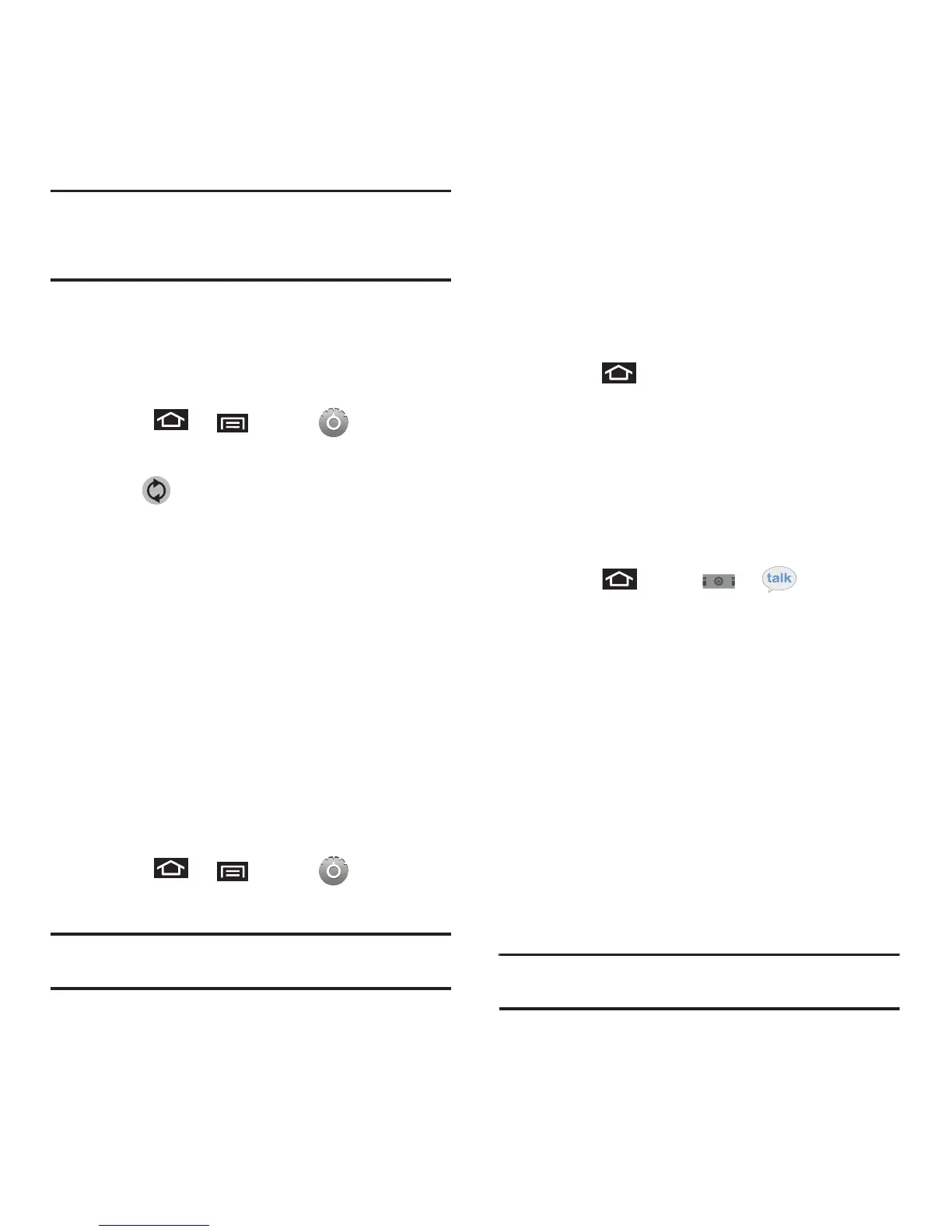Messaging 69
Note:
For more detailed Corporate email information, see
“Corporate Email (Exchange)” on page 65. For more
information on Corporate Calendar synchronizing,
Synchronizing Corporate Calendar Events (page 95).
To create a Corporate Email Signature:
This signature can differ from Email signatures on
your local Exchange client. This signature is applied
to outgoing emails originating on your device.
1. Press ➔ and tap ➔
Accounts
& sync
.
2. Tap within the
Corporate account
field to
reveal the account’s synchronization settings
screen.
3. Scroll to the bottom of the list and tap
Signature
.
4. Delete the default text and enter your new
email signature.
5. Tap
OK
to store the new signature.
Configuring Data Synchronization Settings
This feature allows you to determine which current
applications are synchronized with external server
and at what intervals.
1. Press ➔ and tap ➔
Accounts
& sync
.
Important!:
These settings can affect data minute usage. Refer
to your current data plan for more details.
2. Tap any of the following options:
• Background data
: Allows data synchronization to
occur as a background function. It does not affect any
current use of the device.
• Auto-sync
: Maintains synchronization with the
remote server, providing data to your selected
applications.
3. Press to store your changes and return to
the Home screen.
Google Talk
Google Talk is a free instant messaging application
offered by Google. Conversation logs are
automatically saved to a Chats area in your Gmail
account.
1. Press and tap
➔
.
2. Press
Next
to set up a Google account or to
Sign in.
3. Touch
Create
to create a new Google account.
– or –
Touch
Sign in
if you have an existing Google
account.
4. After entering your user name and password,
press the
Down
Navigation key.
5. Touch
Sign in
.
6. Begin using Google Talk.
Note:
The Network confirms your login and processes. This
could take up to 5 minutes to complete.