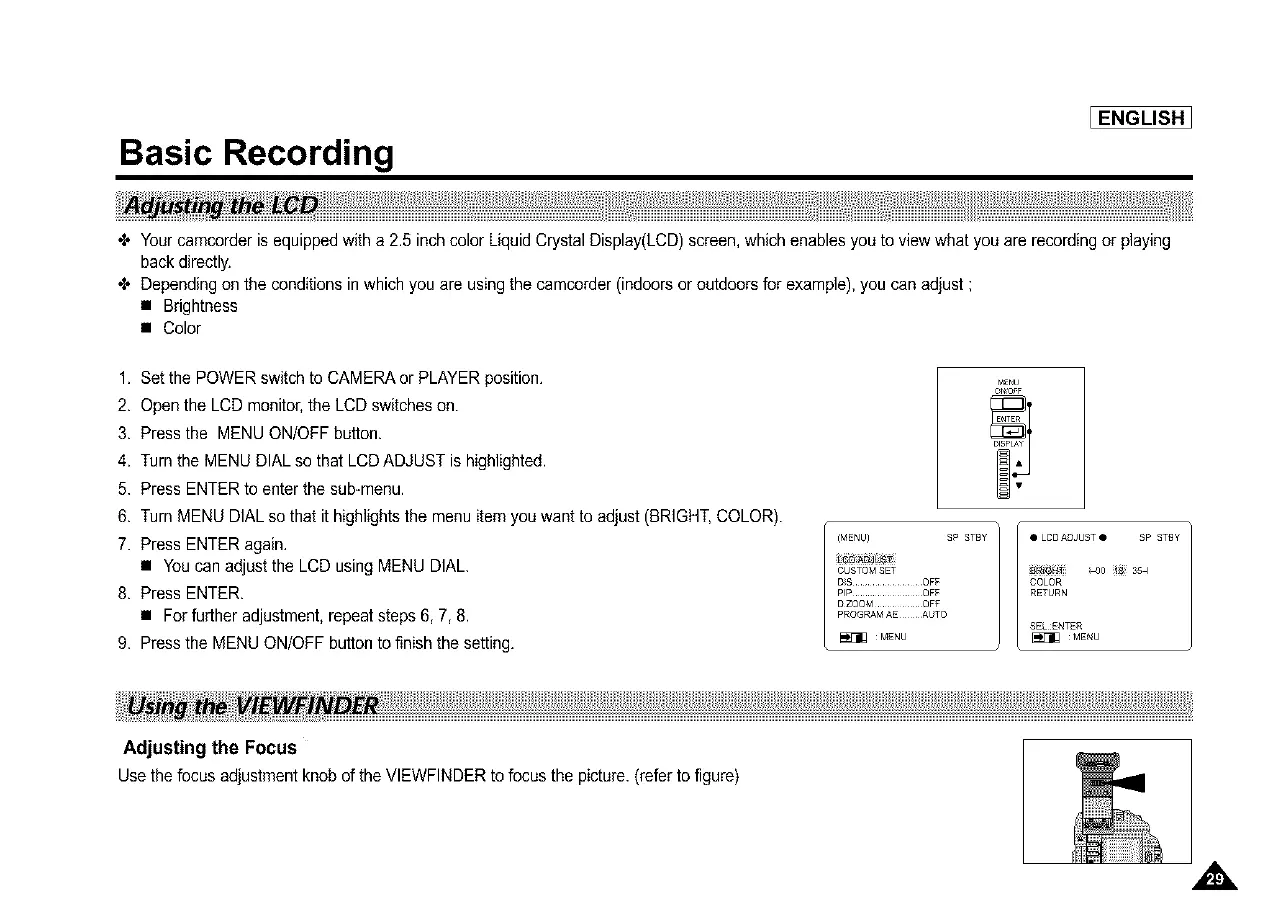Basic Recording
[ENGLISH_
+ Yourcamcorder is equipped with a 2.5 inch color Liquid Crystal Display(LCD) screen, which enables you to view what you are recording or playing
back directly.
+ Depending on the conditions in which you are usingthe camcorder (indoors or outdoors for example), you can adjust ;
• Brightness
• Color
1. Set the POWER switch to CAMERA or PLAYER position.
2. Open the LCD monitor,the LCD switches on.
3. Press the MENU ON/OFF button.
4. Turn the MENU DIAL so that LCDADJUST is highlighted.
5. Press ENTER to enter the sub-menu.
6. Turn MENU DIAL so that it highlightsthe menu item you want to adjust (BRIGHT,COLOR).
7. Press ENTER again.
• You can adjust the LCD using MENU DIAL.
8. Press ENTER.
• Forfurther adjustment, repeat steps 6, 7, 8.
9. Press the MENU ON/OFF button to finish the setting.
(MENU) SP STBY /
CUSTOMSET
DIS .............. OFF
PIP ................. OFF
DZOOM .......... OFF
PROGRAMAE AUTO
_ MENU
• LCD ADJUST • SP STBY
COLOR
RETURN
SELENTER
MENU
Adjusting the Focus
UsethefocusadjustmentknoboftheVIEWFINDERtofocusthepicture.(refertofigure)
