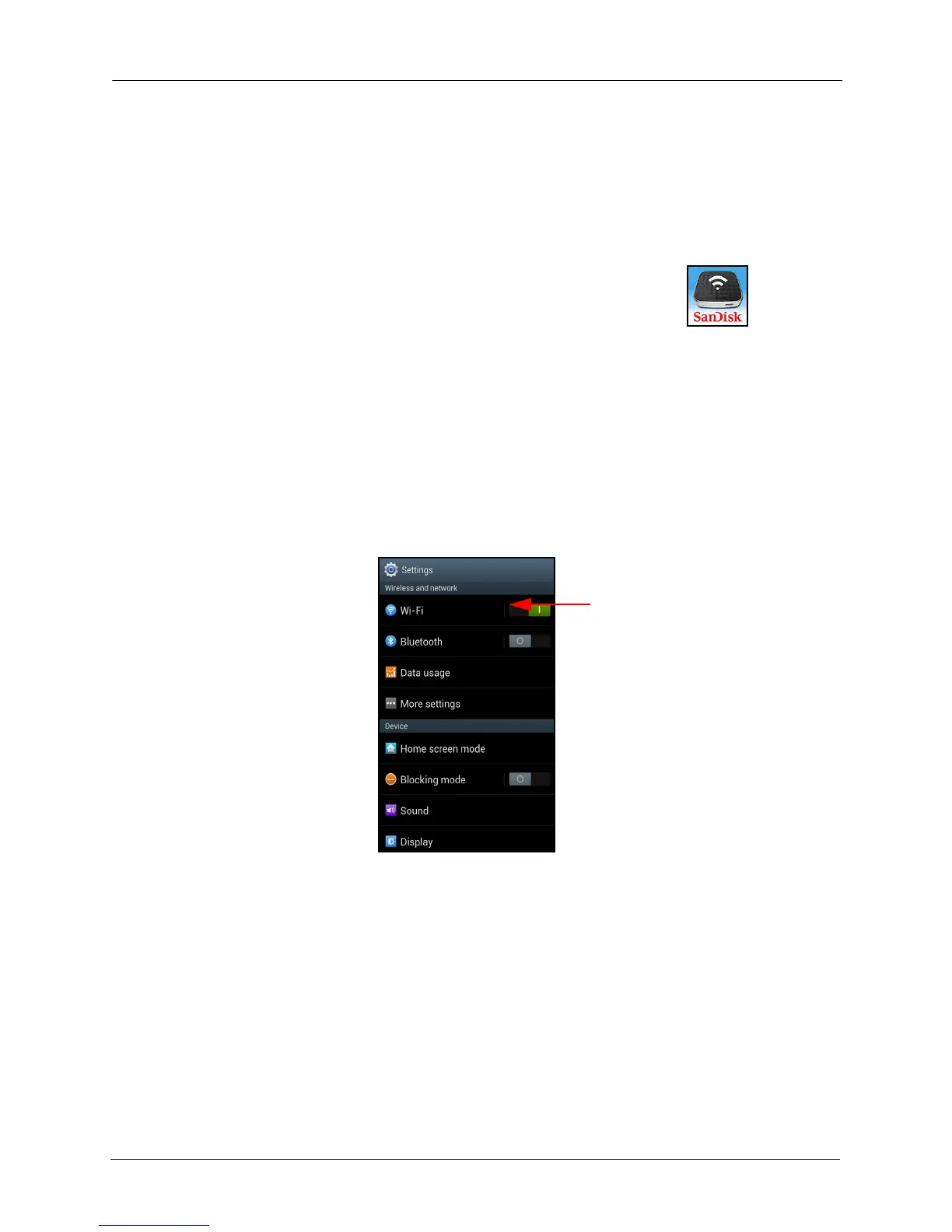2. Getting Started Downloading the Media Drive App
SanDisk Connect™ Wireless Media Drive User Manual for Android 4
Downloading the Media Drive App
After your Media Drive is charged, download the free Media Drive app from your
mobile device application store onto each mobile device you want to use with the
Drive.
1. Download the Media Drive app.
2. Find the Media Drive app icon on your mobile device and tap
it to open the Media Drive app.
Connecting to the Media Drive
Once the app has been installed, connect your mobile device to the Media Drive Wi-
Fi.
1. Make sure your Media Drive is turned on and its Wi-Fi network is connected. The
power and Wi-Fi LEDs on the Drive should both be lit.
2. On your mobile device, go to Settings and tap Wi-Fi:
3. In Wi-Fi settings,
a. From the list of available Wi-Fi networks, tap your Media Drive network, in the
example below, SanDisk Media7A8F (the number following SanDisk Media
is different for each Media Drive).
