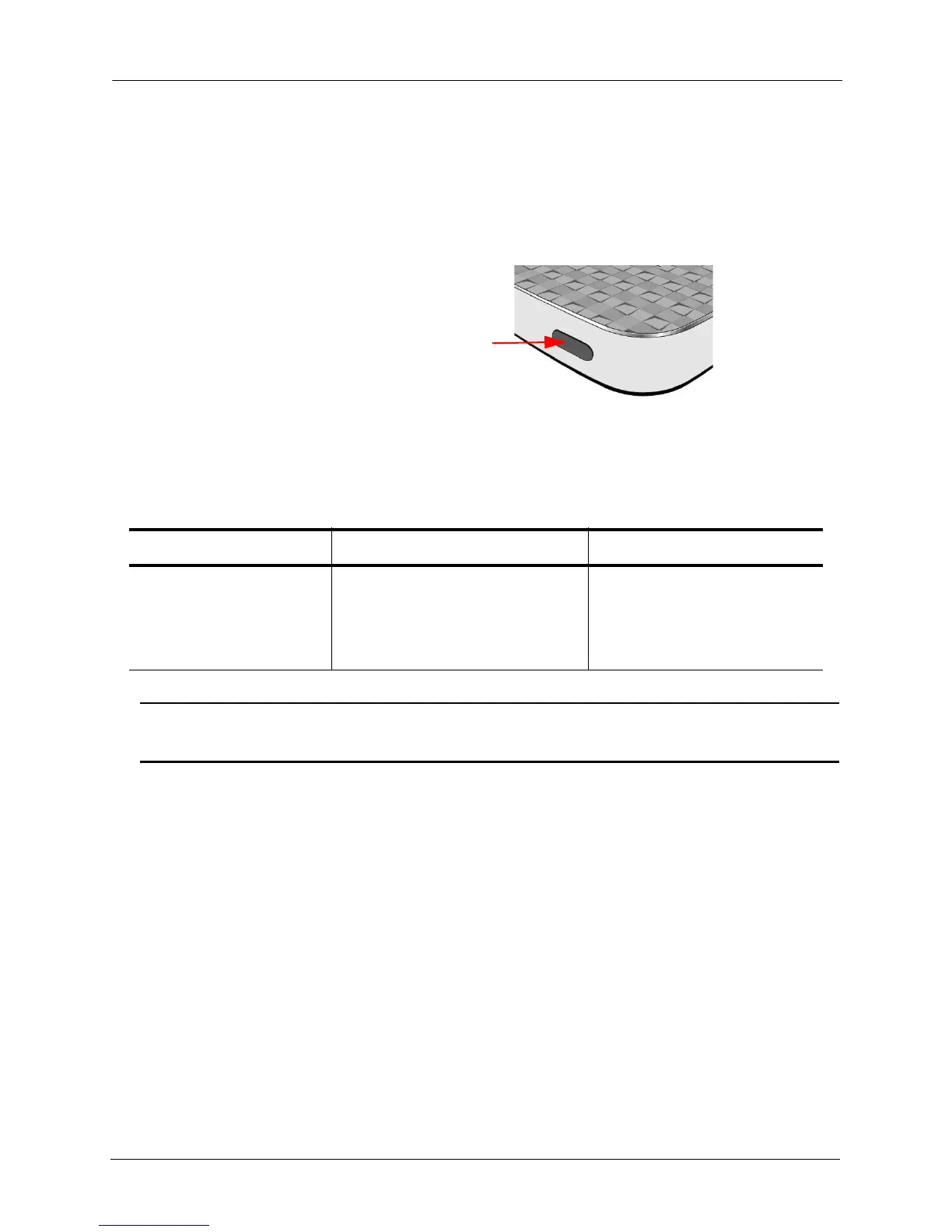4. Managing the Media Drive Using the Power Button
SanDisk Connect™ Wireless Media Drive User Manual for Android 43
4. Managing the Media Drive
Using the Power Button
The power button performs three functions, depending on how long you hold in the
button.
Note: Resetting the Media Drive or forcing a hard start does NOT delete any content from
the Drive.
Managing Auto-shutdown
When the Media Drive is not connected to a power source, it automatically shuts
down after it’s been idle for 10 minutes. When you turn the Drive back on, it searches
for the strongest available Wi-Fi signal and connects to that network.
If the strongest Wi-Fi signal belongs to the Media Drive, there’s no need to do
anything further. But if it’s found another, stronger available Wi-Fi signal, you must
reconnect to the Drive.
1. Press the Media Drive power button for 3 seconds to restart it.
2. In your mobile device settings, go to Wireless and network > Wi-Fi settings and
select your Media Drive from the list of available Wi-Fi networks.
Table 3: Using the Power Button
On/Off Reset Hard Restart
Press and hold for 3 seconds
to turn the Drive on and off.
Press and hold for 10 seconds to reset
Admin and Wi-Fi passwords to their
defaults:
• Admin default = “admin”
• Security default = no password
Press and hold for 25 seconds to
force a frozen Drive to restart.
Forces a hard restart to reboot an
Resets the Admin and Wi-Fi password
Turns the Drive on and off
Power Button
unresponsive Drive
