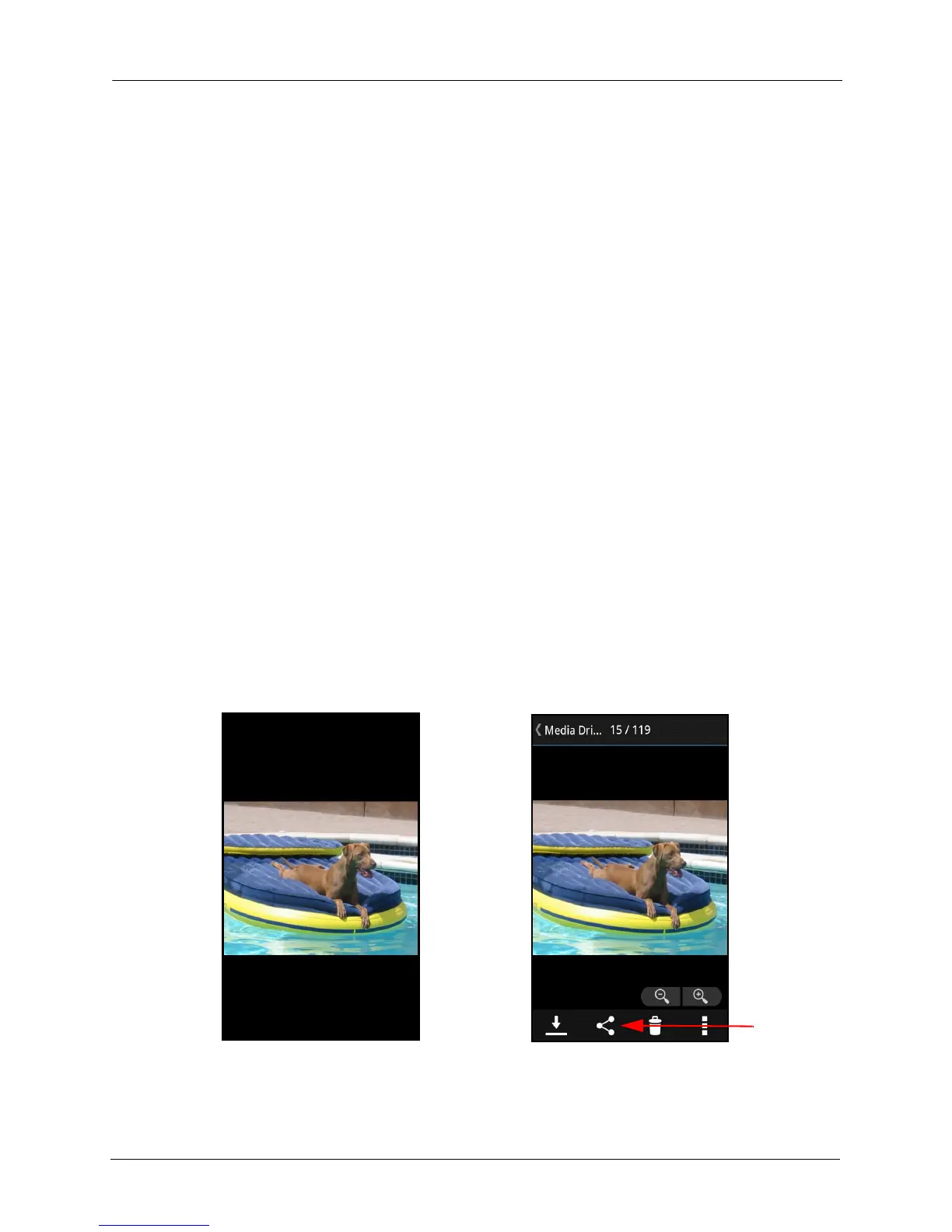3. Working with Media Files Common App Actions
SanDisk Connect™ Wireless Media Drive User Manual for Android 16
1. Make sure she’s downloaded the Media Drive app from her mobile device
application store.
2. Turn on your Media Drive and place it within range (150 feet/50 meters) of your
friend.
3. Tell her the network name of your Drive so she can find it in the list of available
networks in Wi-Fi settings on her mobile device.
4. If your Drive is password-protected, give her the password.
When your friend’s mobile device has connected to your Media Drive, she can open
the Media Drive app on her mobile device and see your main screen. Now she can
view your files and download them to her mobile device.
Sending Files to Others
You can share your files by sending them to others in a variety of ways: email, social
media, messaging, and Bluetooth, to name a few. The methods available vary
depending upon the features provided by your mobile device and the apps installed
on the device.
The sharing process is the same no matter what type of content you’re sharing, and
no matter whether you’re sharing one file or multiple files. The example below shows
how to share photos.
1. In the Media Drive app, open the photo you want to share and tap it to display the
Photo controls:
– OR –