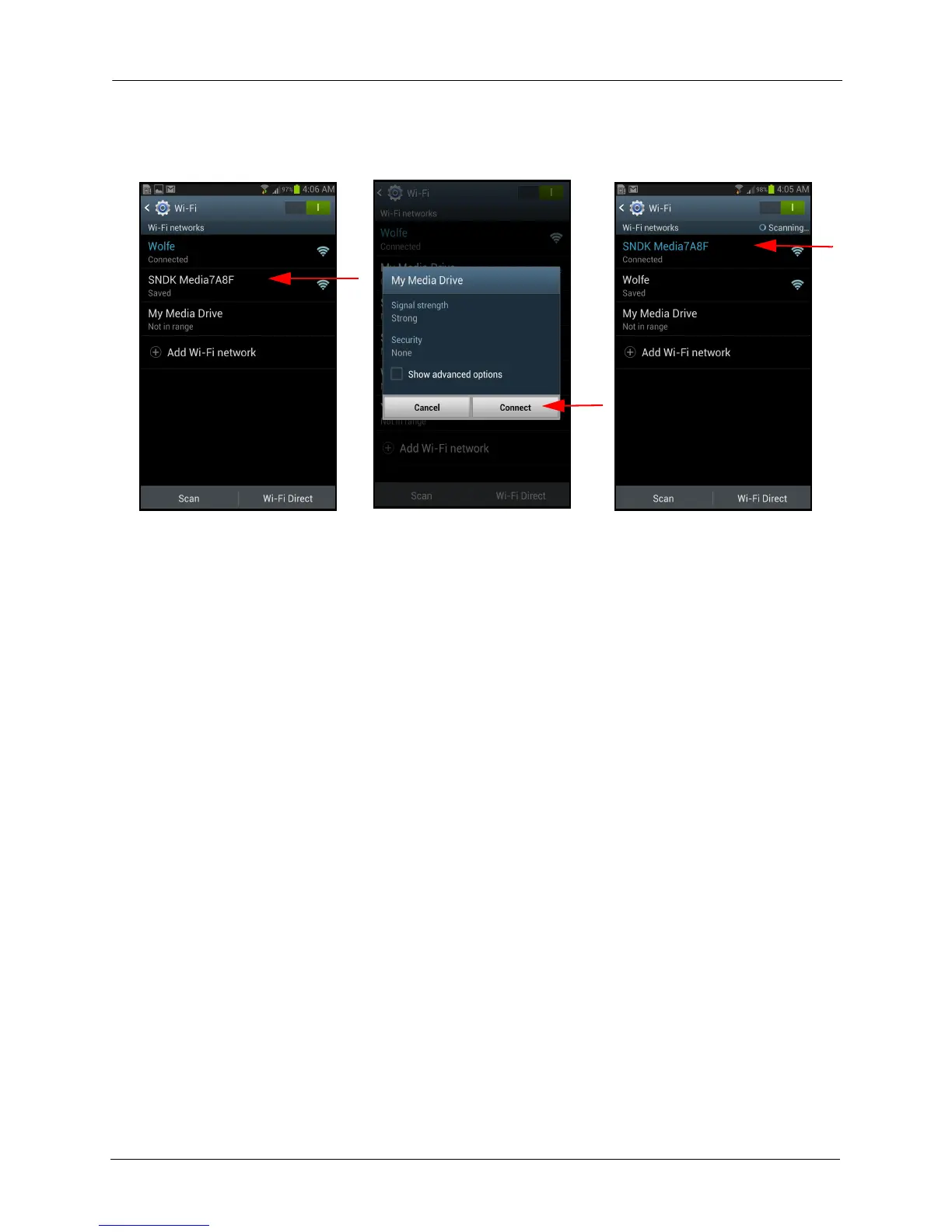2. Getting Started Loading Content on the Media Drive
SanDisk Connect™ Wireless Media Drive User Manual for Android 5
b. In the connection window, tap Connect:
Your Media Drive Wi-Fi is now selected on the Wi-Fi networks list.
Loading Content on the Media Drive
You can load media content in two ways:
• Connect your Media Drive to your computer and drag and drop content onto it.
• Use the Media Drive app to transfer content via Wi-Fi from a mobile device to your
Media Drive.
From a Computer
You can transfer content between your Media Drive and your computer using a USB
connection.
1. Connect your Media Drive to your computer and open the Media Drive window.
2. Drag and drop music, videos, photos, and documents from your computer into the
Media Drive window. You can drop your files anywhere on the Media Drive or you
