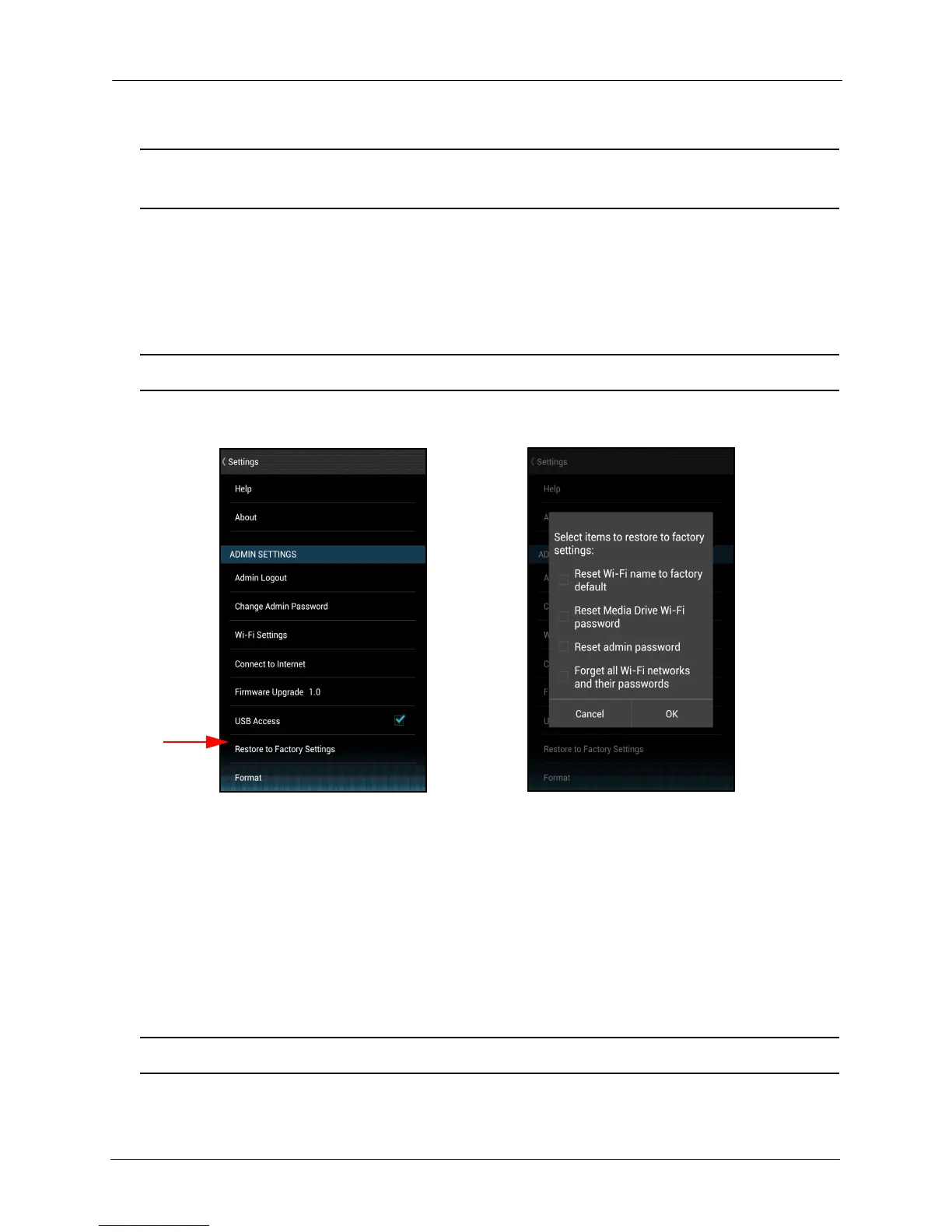4. Managing the Media Drive Using Admin Settings
SanDisk Connect™ Wireless Media Drive User Manual for Android 58
Note: If you connect the Media Drive to a computer but cannot see the Media Drive window
on the computer, make sure USB Access is selected in Admin Settings.
Restore Factory Settings
You can restore Media Drive settings to the factory defaults. The Drive allows you to
choose which settings to restore and which to leave as they are.
Note: Restoring factory settings does NOT delete any content from the Drive.
1. In Admin Settings, tap Restore to Factory Settings:
2. Select the settings you want to restore to factory defaults and tap OK.
A message confirms that the selected defaults have been reset.
3. Go to your mobile device Wi-Fi settings and reconnect to the Media Drive.
Format Drive
You format a Media Drive to erase all content on the Drive and restore factory
settings. This is recommended if you plan to recycle your Media Drive.
Note: Formatting a Media Drive DOES delete all content.