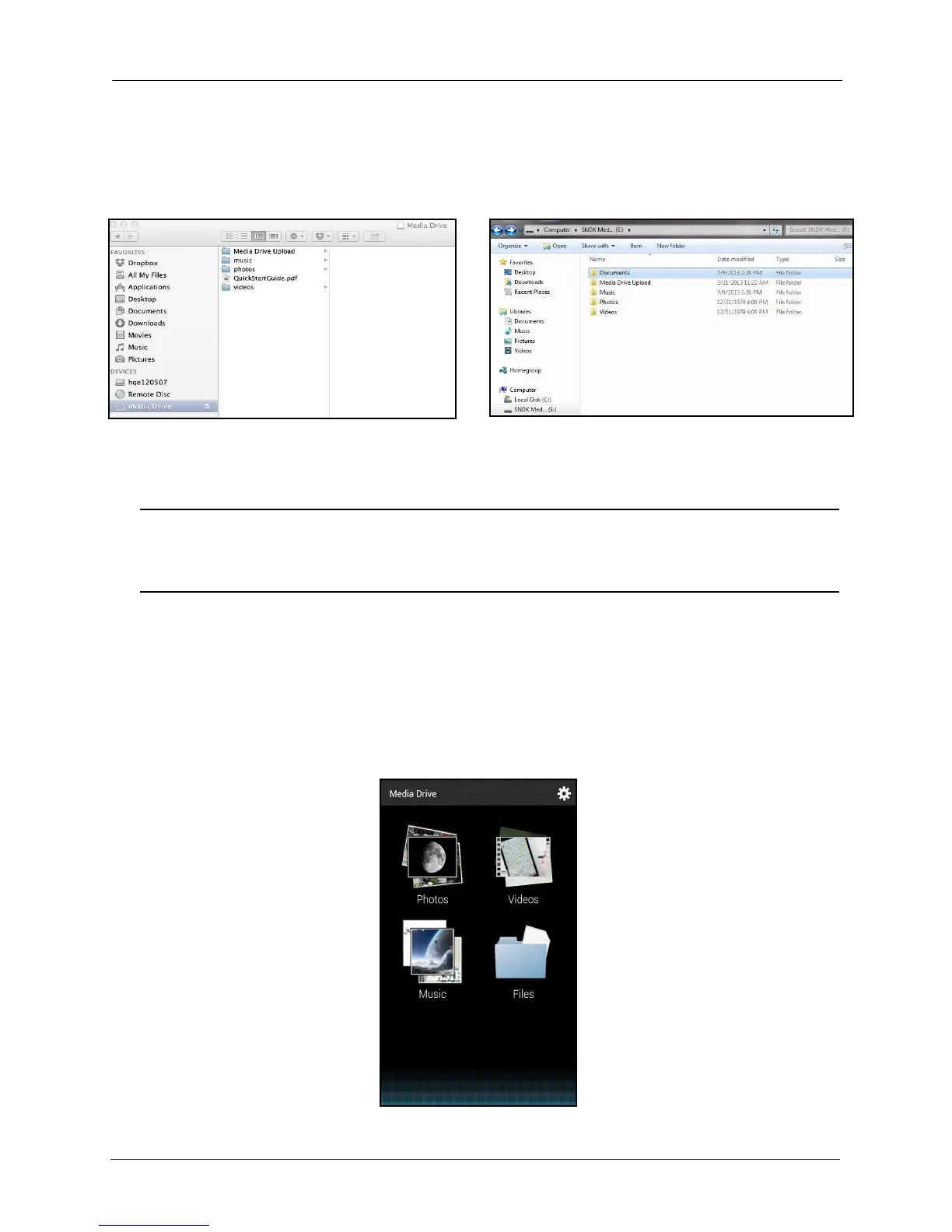2. Getting Started Loading Content on the Media Drive
SanDisk Connect™ Wireless Media Drive User Manual for Android 6
can create folders and add content to them; for example, the Music, Photos,
Videos, and Documents folders in the windows below:
You can also drag content from the Wireless Drive window onto your computer to
move files between your mobile devices and your computer.
Note: If you’ve connected your Media Drive to your computer but the computer doesn’t see
the Drive, go to the Media Drive Admin Settings and make sure USB Access is
selected.
From a Mobile Device
1. In your mobile device Wi-Fi settings, connect to the Media Drive Wi-Fi network.
2. On the Media Drive main screen, tap the icon for the type of content (Photos,
Videos, Music, or Files) you want to transfer from the mobile device to the Drive.
In the example below, photos are being uploaded:
