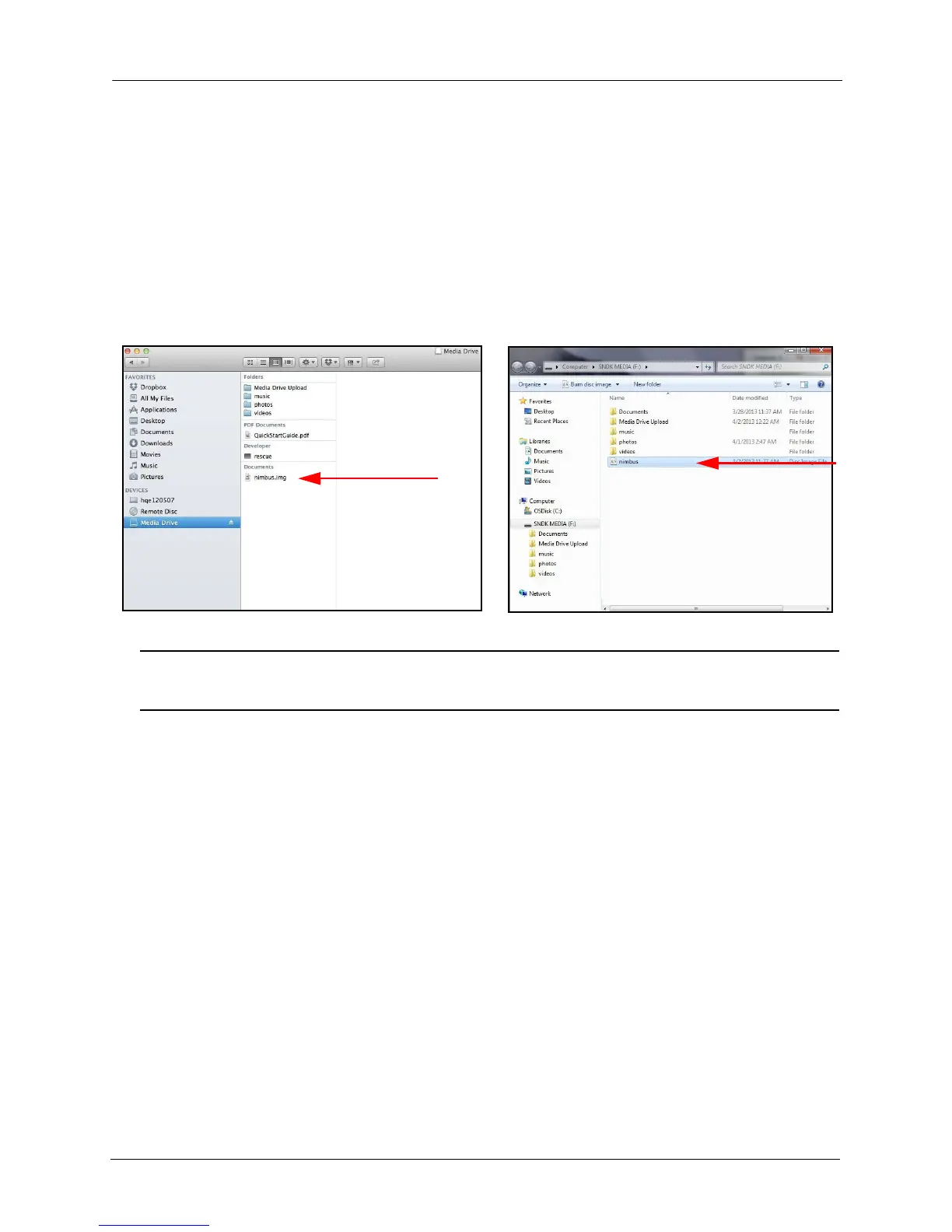4. Managing the Media Drive Using Admin Settings
SanDisk Connect™ Wireless Media Drive User Manual for Android 55
2. Connect your Media Drive to your computer via a USB port and open the Media
Drive window.
3. Go to www.sandisk.com/support and download the Media Drive Firmware
upgrade file to your computer.
4. Drag the Firmware file into the main Media Drive window, which contains the
photos, videos, music, and documents you’ve loaded on the Media Drive:
Note: Once you’ve completed the Firmware upgrade, the Media Drive app deletes the
Upgrade file from the Drive.
5. Disconnect the Media Drive from the computer and launch the Media Drive app.