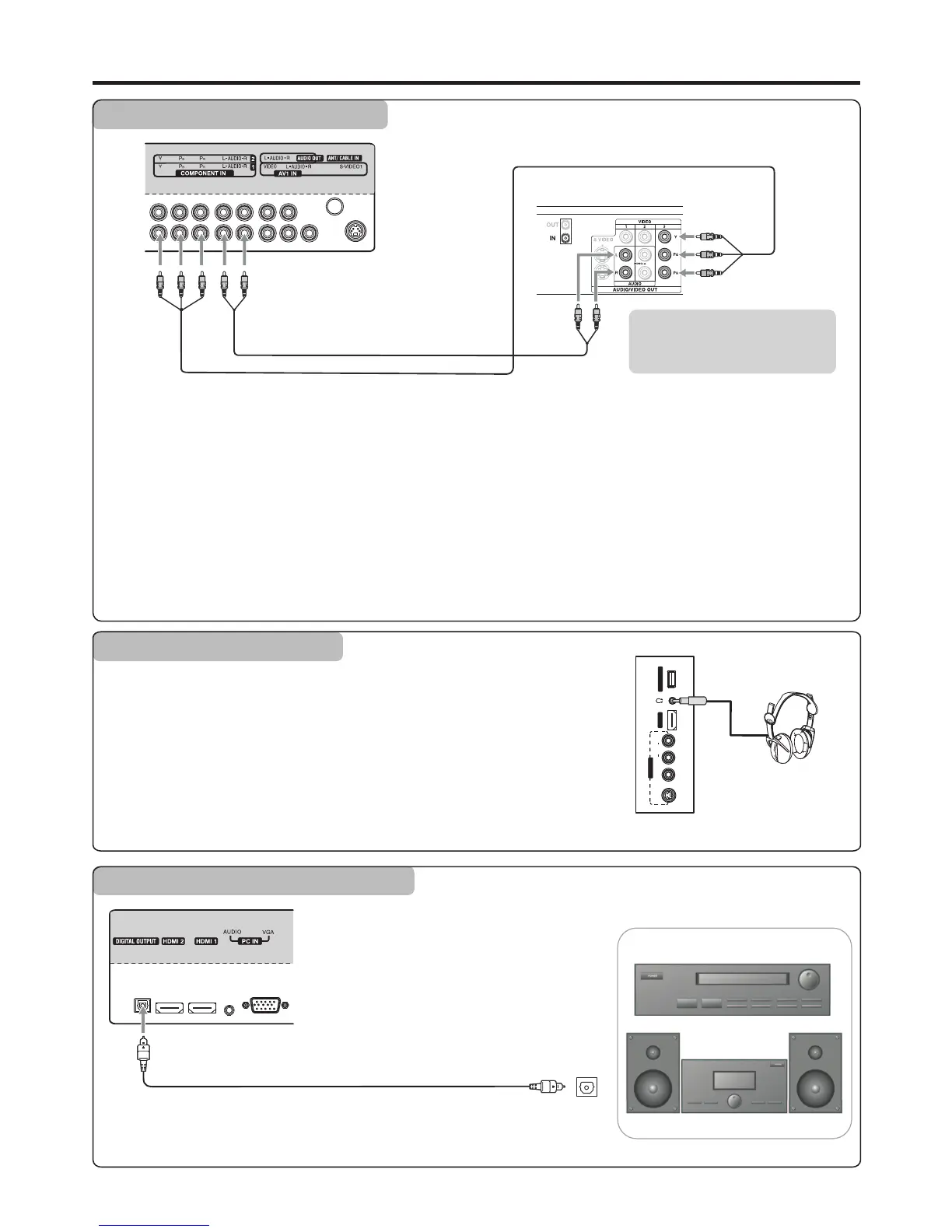Connecting Component Video
Connections (Continued)
To connect a device using component video:
1. Turn on your TV, then press INPUT button. The INPUT SOURCE menu opens.
2. Press 5or6 to select Component1 (or Component2), then press ENTER to confirm.
(Or you can press COMP button on the remote control to go to Component1 mode directly. Press the COMP button
once again to go to Component2 mode.)
3. Turn on your external device and set it to the correct mode. See the device’s user guide for more information.
To play component video from an external device:
Connect the Component Video cable between the Y, Cb/Pb, Cr/Pr input jacks on the unit and Y, Cb/Pb, Cr/Pr output jacks
on the device .
Connect the Audio cable between the AUDIO input jacks on the unit and AUDIO output jacks on the device.
14
Component video cable
Audio cable
Device with component video
TV REAR
Cables are often color-coded
to connectors. Connect red to
red, white to white, etc.
Insert the plug of the headphone into the TV’s Headphone jack.
When using headphones, adjust the headphone volume so as to avoid excessive
levels, as hearing damage may result.
Headphones
Connecting Headphones
For a full Home Theater sound experience,
you must connect your Hi-Fi or Audio
processor to the DIGITAL OUTPUT(Optical)
terminal on the TV rear.
Note: The DIGITAL OUTPUT jack only works with digital TV channels.
Audio Processor
HIFi System
or
S/PDIF IN
(Optical)
Optical audio cable
Connecting Digital Optical Audio
TV REAR
AV2 IN
L
R
VIDEO
AUDIO
S-VIDEO2
HDMI3
SERVICE PORT
TV Side
