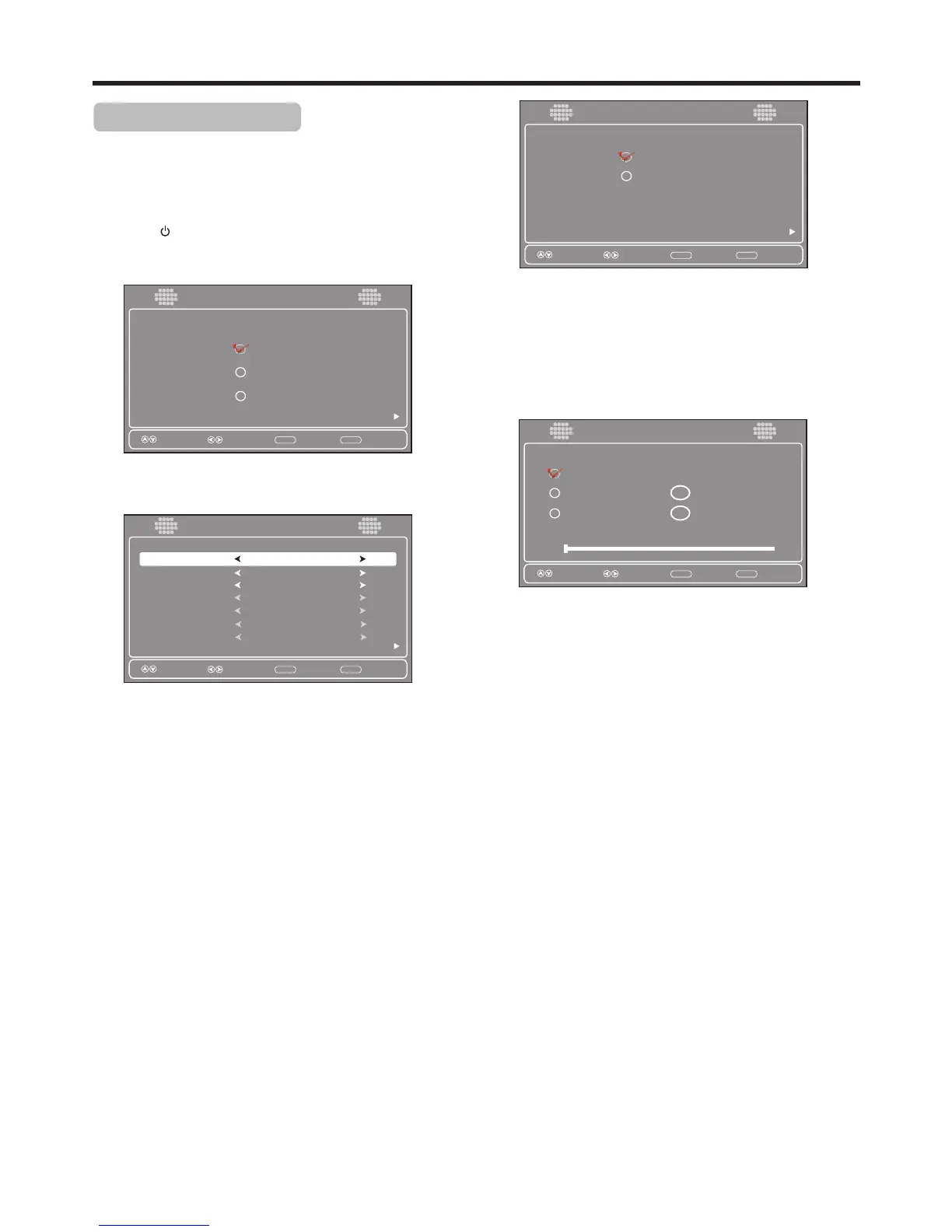Turning on your TV for the first time
15
Select
Move
MENU
Previous
Next
English
Fran aisç
Español
Choose your menu language
2
1
3
ENTER
Next
4
Select
Move
MENU
Previous
Next
Time
ENTER
Next
DST
Mode
Off
Auto
Time Zone
Pacific
Year
Month
2010
03
Day
Time
15
09 : 05 AM
Select
Move
MENU
Previous
Next
Home Mode
Store Mode
Choose your Picture Mode
ENTER
Next
9
Choose your TV source
Analog Channels
Digital Channels
0
0
Antenna
Cable
Cable/Satellite Box
RF CH : 0
Scan for channels
10
Running initial setup
Make sure that you have inserted the batteries in the
remote control, connected the antenna to the TV, and
connected the AC power.
Press (Power), then wait several seconds. The initial
Setup Wizard screen opens (only the first time you
turn on your TV).
Setup Wizard
Setup Wizard
Setup Wizard
Setup Wizard
Press 6or 5 to select the menu language you want,
then press ENTER. The Time screen opens.
Press 6or 5 to highlight Time Zone, press 3or4 to
select your time zone. Pacific, Alaska, Hawaii,
Atlantic, Eastern, Central, Mountain can be
selected.
If your viewing area observes daylight savings time,
press 5 or 6to highlight DST, then press 3or4to
select On.
Press 5 or 6to highlight Mode, then press 3or4to
select Manual (to set the date/time manually), or Auto
(the date/time are automatically set by the TV signal
source, based on the time zone you selected).
If you select Manual mode, make the settings as
follows:
. Press 5 or 6 to highlight Year, Month, or Day, then
press 3or4to adjust the setting.
. Set the time by pressing 5 or 6to highlight Time,
then press 3or4to highlight the hour, minute, or
AM/PM field. Press 5 or 6 to adjust the setting.
5
6
7
8
After the above setting, press ENTER and the Choose
your Picture Mode screen opens.
Press 6 or 5 to select Home Mode (qualifies for
ENERGY STAR) or Store Mode (for the retail display
setup), then press ENTER.
If you select Home Mode, the Choose your TV source
screen opens.
If you select Store Mode, a message stating “Are you sure you
want Store mode? Since in this mode Energy saving is not
realized” appears. Select Yes to proceed or No to exit.
Press 6 or 5 to select Antenna, Cable, or
Cable/Satellite Box, depending on the type of
connection you have.
. If you are using an antenna for a standard or HD TV signal,
select Antenna.
. If your cable is connected directly to the TV (without a
tuner box), select Cable.
. If your cable is connected to your TV through a tuner box,
select Cable/Satellite Box.
Press ENTER when you have made your selection. The
channel scan screen opens.
If you selected Antenna or Cable, your TV automatically
scans for available channels in your area and stores the
channel information in the channel list. This may take several
minutes. While scanning, the TV displays a progress report.
– OR –
If you selected Cable/Satellite Box, the auto scan is not
necessary and the screen will ask you to select the correct
input source for your set top box. Press EXIT to close the
menu.
11
Notes:
. During auto scan, digital programs will be scanned first, then
analog programs. When all available digital programs have
been searched, the screen will ask you to “Press MENU or
EXIT if you don’t need analog channel scan.” At this point you
can press EXIT to exit the analog channel scan, or just ignore
it and the TV will go on scanning.
. Channel scan can take up to 30+ minutes.
You can press EXIT at any time to stop the auto scan, but you
will need to run the auto scan again to create a channel list.
Select the corresponding video input source through the
INPUT SOURCE menu.
12
Select
Move
MENU
Previous
ENTER
Next
“Store mode” is for the retail display setup.
“Home mode” qualifies for ENERGY STAR,
