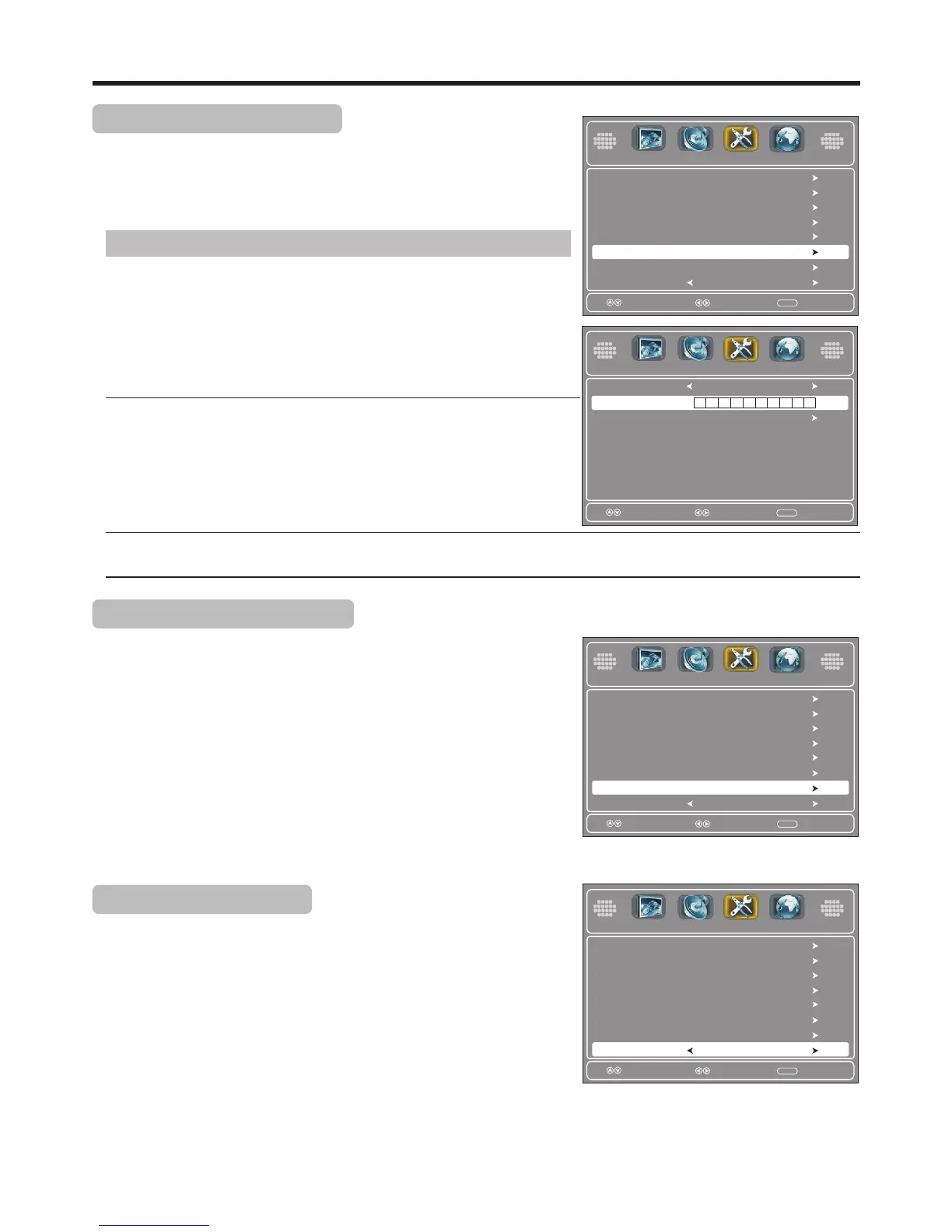Adjusting SETUP Menu Options — Input Label/Restore Default/Audio Only
Labeling an Input Source
1
Press MENU, use 3or4to select Setup menu, press 6to access.
Select Input Label item, press ENTER to open the Input Label screen.
Then use6,5,3or4to operate.
2
Running this function to reset current source label to the factory default. Perform this operation by
following the on-screen instructions.
Option
Description
Present Label
There are already several preset labels provided (such as
Antenna, Cable, Satellite, DTV, DVD, etc.), you can select
one of them as your current source label. (For example, if
you have a DVD player connected to AV1 IN jacks, you can
select DVD as that source’s label. When you press INPUT,
DVD appears instead of AV1). If you want to customize the
label in your preference, select “Custom” and then you can
edit the label.
Reset Label
Restoring Default Settings
1
Press MENU, use 3or4to select Setup menu, press 6to access.
Select Restore Default item, then press ENTER. Now a confirmation
box appears.
2
Use 3or4to highlight Yes and press ENTER to start running the
[Restore Default] function. If you want to abandon, highlight No and press
ENTER.
3
4
Press EXIT to close the menu.
Running this function will reset most settings of current source to its
default settings.
Playing TV audio only
1
Press MENU, use 3or4to select Setup menu, press 6to access.
Press 5 or 6to select Audio Only item, then press 3or4to select On.
2
You can turn off the video for a TV broadcast and listen to the audio only.
Notes:
! Audio Only only works when the input source is TV and your TV is receiving a broadcast signal.
! To exit Audio Only mode, press any button.
! When you exit Audio Only mode, the Audio Only option is automatically reset to Off.
3
Press EXIT to close the menu.
Select
Move
MENU
Exit
Time
Closed Caption
Menu Settings
VGA Settings
Input Label
Restore Default
Parental Controls
On
Audio Only
Select
Move
MENU
Exit
Time
Closed Caption
Menu Settings
VGA Settings
Input Label
Parental Controls
Off
Audio Only
Restore Default
Custom Label
Only after you have set “Present Label” to “Custom”, then
this item is editable.
Highlight Custom Label, and then press 4.
Reset Label
Present Label
Select
Move
MENU
Exit
Custom
Custom Label
Select
Move
MENU
Exit
Time
Closed Caption
Menu Settings
VGA Settings
Parental Controls
Off
Audio Only
Restore Default
Input Label
Press 6or5 to select a character, then press 3or4 to
move to a different position. Press MENU to exit.
1
2
T V
29
Audio Channel
Audio Channel
Audio Channel
Audio Channel
SetupPicture
SetupPicture
SetupPicture
SetupPicture
