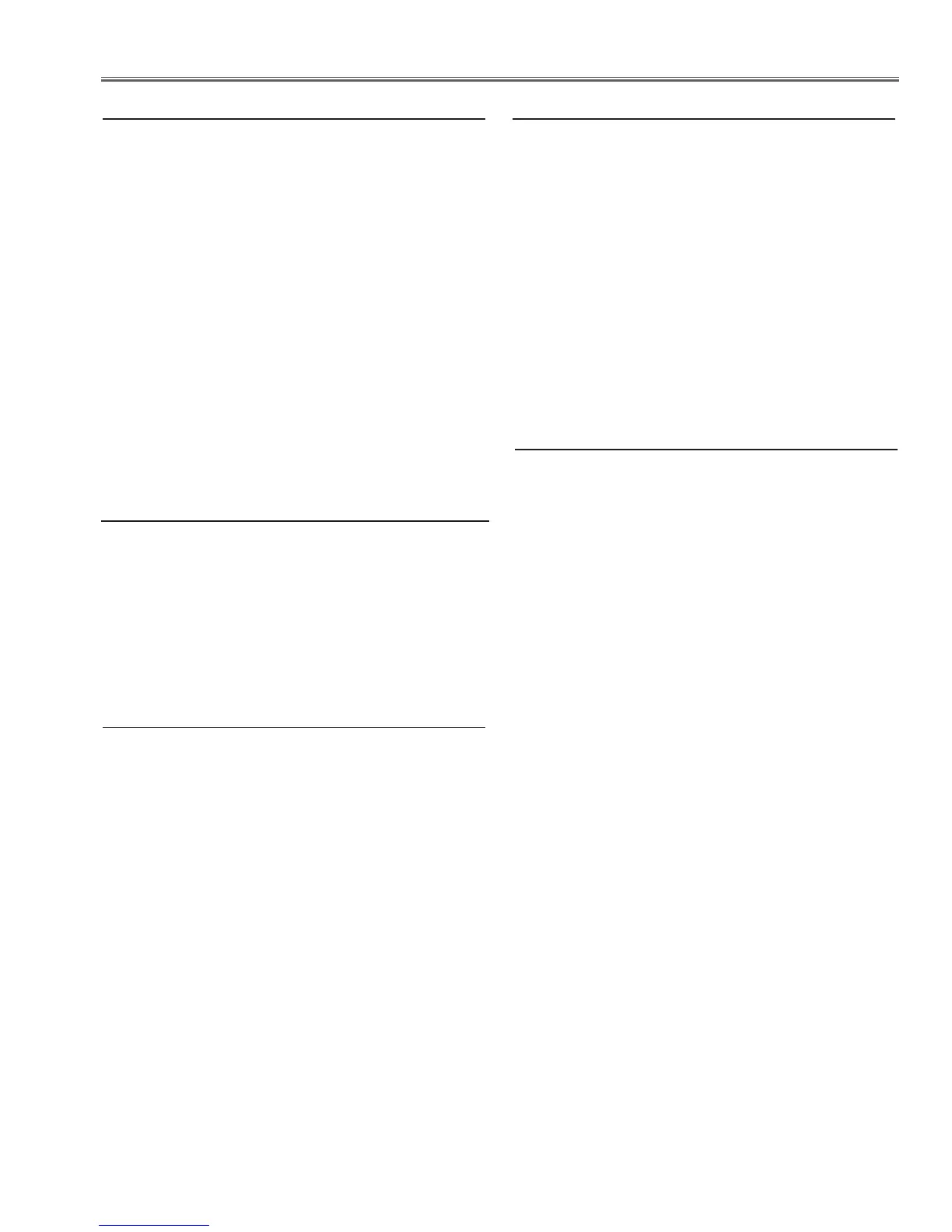-33-
Electrical Adjustments
If the correction of the Color shading adjustment is nec-
essary, please adjust the "Color shading" by using the
"COLOR SHADING CORRECTION" software included
in the PROJECTOR SERVICE TOOL CD-ROM supplied
separately.
The color shading correction adjustment for this model
should be performed with the whole-gray patterns speci-
fied as below.
4-input patterns:
6% gray, 13% gray, 30% gray, 60% gray
8. Color Shading Correction adjustment
1. Enter the service mode.
2. Receive the 50%-Whole Gray computer signal with
Computer1 [RGB] mode.
3. Select Group No. “100”, Item No. “92” and change
data value to “2” to reduce the panel frequency.
4. Project only green light component to the screen.
5. Select Group No. “101”, Item No. “1” and change
data value to obtain the minimum flicker on the
screen.
6. Project only red light component to the screen.
7. Select Item No. “0” and change data value to obtain
the minimum flicker on the screen.
8. Project only blue light component to the screen.
9. Select Item No. “2 and change data value to obtain
the minimum flicker on the screen.
10. Select Group No. “100”, Item No. “92” and change
data value to “0” to reset the panel frequency.
5. Common Center adjustment
After replacing the G-sensor circuit (IC3850), readjust
the Keystone Offset adjustment as follows.
1. Put the projector on a horizontal place with the
adjustable feet being minimum range and then enter
the service mode.
2. Select group no. “102”, item no. “3” and set data
value from “0” to “5”.
3. By pressing the OK button, the Keystone Offset
adjustment will start.
4. When it has completed, the "OK" message will
appear on the screen.
5. By pressing any button on the projector or the
remote control, the "OK" message will disappear.
(Data value of Group no. “
102”, item no. “3” will be
back from “5” to “0” for initial value.)
9 .Keystone Offset adjustment
6. Gamma shipment adjustment
Software
PROJECTOR SERVICE TOOL v4.20
Use the software to obtain the proper gray scale. See the
further information of the software instruction manual.
1. Enter the service mode,
2. Receive the 16-step gray scale computer signal with
Computer1 [RGB] mode.
3. Select Group No. “100” Item No. “7” (Red) or “8”
(Blue), and change Data values respectively to make
a proper white balance.
7. White Balance adjustment
