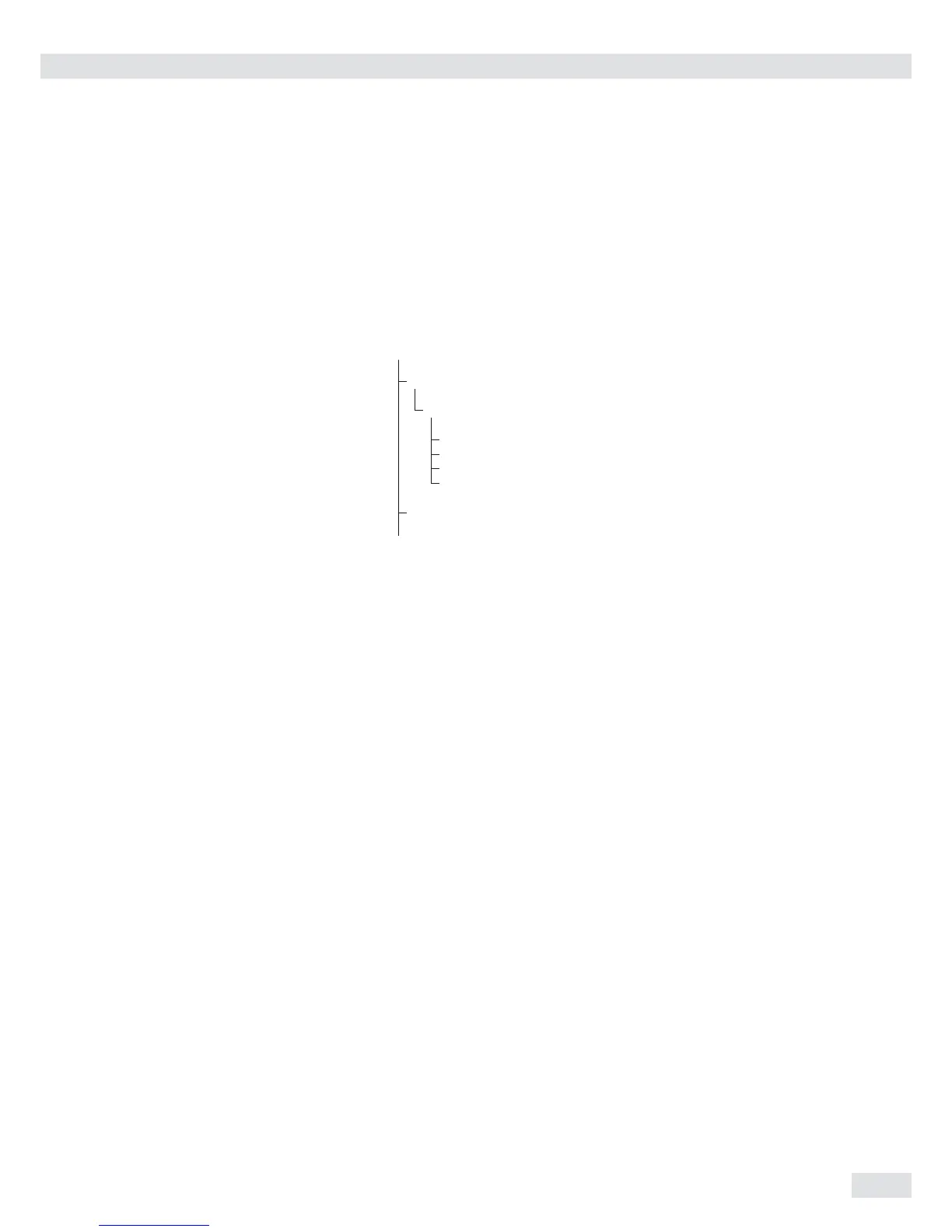11
Signum
®
2 and 3 only
I Displays applications and manual
tare values:
Immediately closes information
display: I press and hold longer
than 2 seconds. The information is
displayed in succession.
Signum
®
2 and 3 only
c – Quits an application or deletes
and input character
Signum
®
3 only
0, 1, 2... 9, .
Enters numbers, letters and other
characters
Numeric Input via the Keypad
(Signum
®
3 only)
§ To enter numbers (one digit at a time):
Press 0, 1, 2... 9
§ To save input:
press the corresponding key.
For example, press ) to save manual
tare input.
$ To delete a digit:
Press c
Loading a Tare Value from
the Weighing Platform
To save the weight on the weighing
platform as a tare weight: Press the
) key
Input Through the Digital
Control Port
You can connect a remote hand switch
or foot switch to the input control line,
for use with all application programs.
Assign one of the following functions
to this switch in the Setup menu, under
Device parameters - Control input
(ctrl io):
CTRL IO
CTRL INP
8
8.4 Universal IN
…
…
…
CTRL OUT
For a detailed list of menu items, please see
the chapter entitled “Configuration.”
Input Through the ASCII Port
See page 85, “Data Input Format."
Input Using a Barcode
Scanner or External
Keyboard
Input via a barcode scanner or keyboard
is handled in the same manner as
keypad input:
– Weight values for the tare memory
– Reference weight values for the
Counting, Neutral Measurement and
Weighing in Percent applications
– Numerical values
– Product identifiers
Signum
®
2 and 3 only
Barcode scanner input can trigger a
function or load information for display
on the display and control unit. You
can configure this option in the Setup
menu via:
Barcode
1) Can be saved directly for:
– Ref
– Tare
– IDI
2) INPUT:
Read the barcode and then press the
respective key
3) HEADER:
The assignment of the 1st value is
coded in the barcode:
– REF
– TARE
– IDI-4
Coding available upon request.
