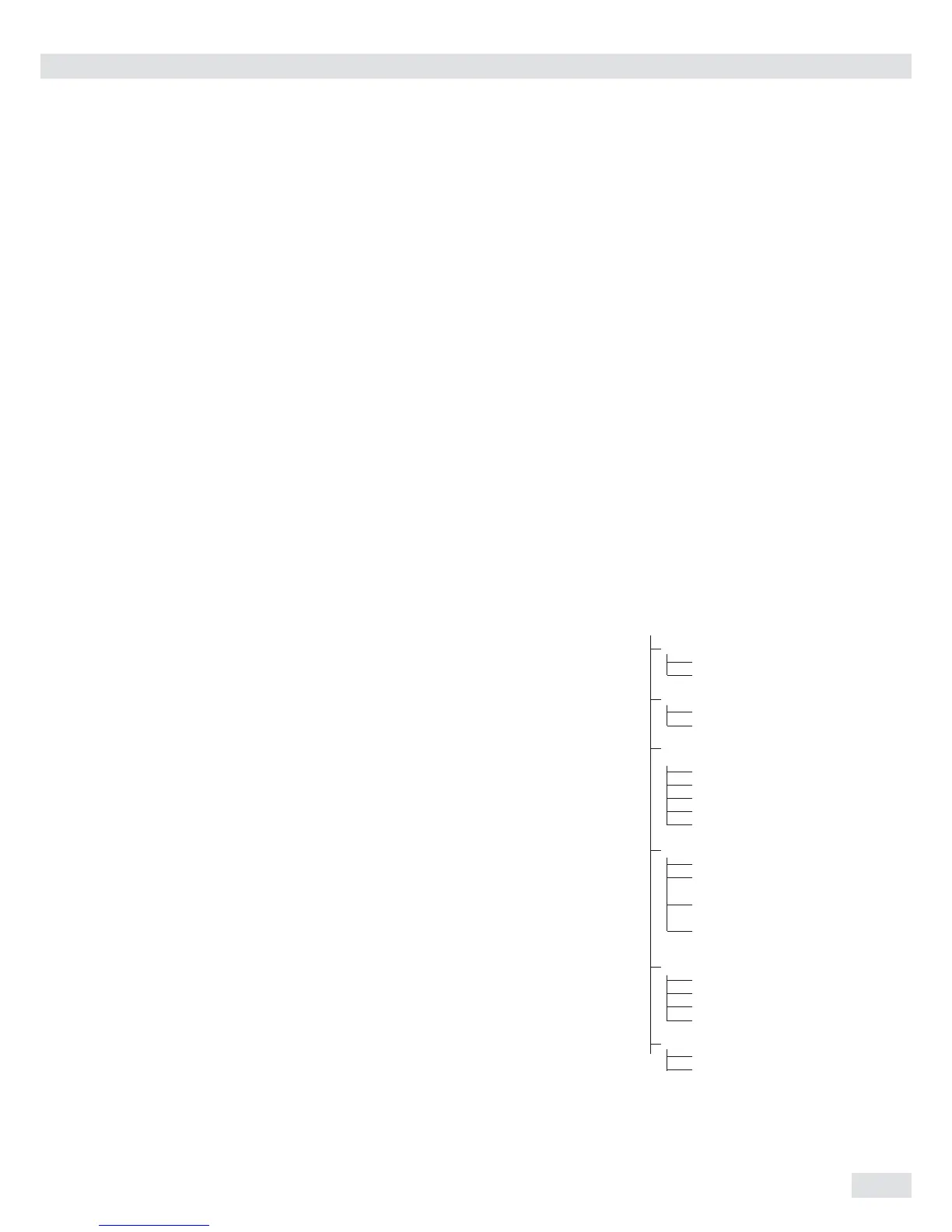Checkweighing Application O
65
Checkweighing
Application O
With the Checkweighing application,
you can check whether the sample on
the weighing platform matches a target
value or lies within a given tolerance
range.
Checkweighing also makes it easy to fill
sample materials to a specified target
weight.
Characteristics
Signum
®
3 only:
– Enter the nominal or target weight (set
point) and the tolerance range delimiters
either using the keypad or by saving the
weight value of a load on the platform.
– Enter the tolerance limits as absolute
values (Min and Max) or as percentages
of the target. For Signum 3, additional
user-defined percent limits (4.5.3) or
relative limits (4.5.4.) can be entered.
Configured in the menu under:
Appl: O: 4.5.
Signum
®
3:
Appl 2:
check.wg: 4.5.
– The target value can be taken over
as a weighed value from a weighing
platform, and the upper and lower
tolerance limits are defined as a
percentage deviation from the target
value (setting code 4.5.2). The deviation
percentage can be changed using the
r key: 0.1%, 0.2%, 0.5%, 1%, 1.5%,
2%, 3%, 5% or 10%.
– The target value, lower tolerance limit
(minimum) and upper tolerance limit
(maximum) can applied as weighed
values from the weighing platform.
– Target and tolerance limits checked
during input; values must conform to:
upper limit > target > lower limit > 1
digit.
– Checkweighing range: either 30% to
170% of the target, or from 10% to
infinity.
– Results are shown on the main display as
a colored bar graph (yellow, green, red)
as well as sent to control output ports
for further processing.
– Toggle the main display between weight
and tolerances limits by pressing the
w key. If the weight in the readout is
outside the tolerance range, “LL” (too
low) or “HH” (too high) is displayed.
– Activate Info mode via the I key
– Automatic printout configured in Setup
under:
Appl: O:: 4.6.
Signum
®
3:
Appl 2
:
check.wg: 4.6.
– Automatic taring of container weight
Configured in Setup under:
Appl: O:: 3.7.
Signum
®
3:
Appl
: a.tare: 3.7.
– Automatic initialization when you
switch on the scale with most recently
saved application data. Configured in
Setup under:
Appl: O:: 3.8.
Signum
®
3:
appl
: a.start: 3.8.
Signum
®
3 only:
– You can assign different functions to
the c key for deleting applications.
When you clear applications, you can
delete either the data stored for all
applications or just the data stored for
the active application. Configured in
Setup under:
Appl
: sel.cf: 3.24.
(Sel. CF function key c in
applications)
– Tare function:
1) If you store a tare (weight value)
by pressing the ) key, you can later
enter a value manually. The value you
enter is added to the stored tare value.
Setting: menu code 3.25.1 (factory
setting)
2) A value entered manually overwrites
a stored tare value (weight value).
If you enter a value manually, a tare
value (weight value) stored later
overwrites the manually entered value.
Setting: menu code 3.25.2
Configured in Setup under:
Signum
®
2:
Appl: O:: 3.25.;
Signum
®
3:
Appl: tare. f:: 3.25.
– Restore factory default settings.
Configured in Setup under:
Signum
®
2:
Appl: O:: 9.1.
Signum
®
3:
Appl: def.app: 9.1.
Checkweighing entails comparing the
current weight value to a defined target.
You can enter the value for this target using
the keypad, or by saving the weight value
indicated. You can also define upper and
lower tolerance limits based on this target.
You can do this by:
– Entering absolute values using the keypad or
placing the desired amount of weight on the
platform and saving the value, or
– entering each value as a percentage of the
target weight
The initialization data remains valid until
deleted by pressing the c key or until
overwritten by a new value. They remain
saved after the scale is switched off.
Preparation
§ Switch on the scale: Press the e key
§ While all segments are lit, press the ) key
§ Select the Setup menu: Press the k key
repeatedly until Setup is displayed
§ Open the Setup menu: Press the ) key
§ Select the Checkweighing application:
Press the k key repeatedly and confirm
with the ) key
Application parameters: Checkweighing
4.2. Checkweighing range
4.2.1* 30 to 170%
4.2.2 10% to infinity
4.3. Control output for SET as:
4.3.1* SET output
4.3.2 Ready to operate
4.4. Activation of outputs
4.4.1 Off
4.4.2 Always on
4.4.3 At stability
4.4.4* Within checkweighing range
4.4.5 On at stability within
checkweighing range
4.5. Parameter input
4.5.1* Min, Max, target, Absolute value
4.5.2 Only target value with
percent limits
4.5.3 Target value with user-defined
percent limits.
4.5.4 Target value; min/max value as
relative weight to target value.
4.6. Automatic printing
4.6.1* Off
4.6.2 On
4.6.3 Only values within tolerance
4.6.4 Only values outside tolerance
4.7. Checkweighing toward zero
4. 7. 1* Off
4.7 . 2 On
* = Factory setting
§ Save the settings with the ) key and exit
Setup: Press the ( key several times.
