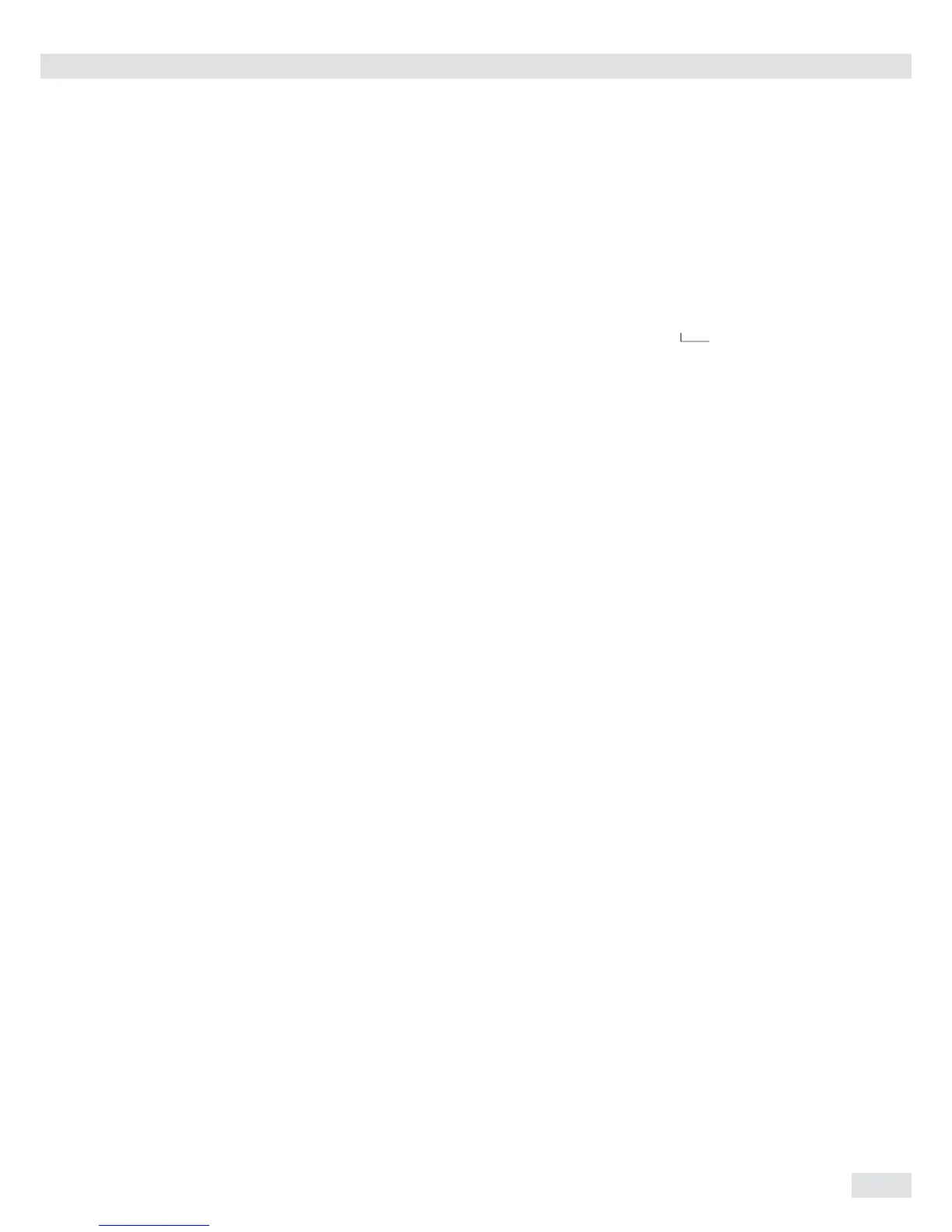15
Error messages
– If a key is inactive, “-------” and/
or “No function” is displayed briefly
(2 sec.)
– Temporary errors are displayed for
2 seconds in the measured value/result
line via an error code (e.g., Inf 09);
fatal errors (e.g., Err 101) are displayed
continuously until “Reset" is used.
Error codes are described in detail under
“Error Codes” on page 92.
Data Output
Printer
You can connect two strip or label
printers to Signum
®
1, 2 or 3. You can
generate printouts at the press of a key or
automatically. Printout formats are user-
definable. You can also configure separate
summarized printouts, and print a list of
the active menu settings. See “Configuring
Printouts,” page 81, for details.
Digital Input/Output Interface
+ Optional I/O
The digital I/O interface is supported by
the Checkweighing and Classification
applications (Signum
®
2 and 3 only):
Checkweighing
The output device has a number of
control functions. Four data outputs
transfer signals for “less than,” “equal
to,” “greater” and “set.” You can define
whether the outputs are always active or
are activated only at stability, only within
the checkweighing range, only within
the checkweighing range at stability, or
switched off.
Classification
Four data outputs transfer information on
the class of the load (Class 1, 2, 3, 4 or 5)
and indicate when the minimum load is
exceeded (Set).
You can define whether the outputs are
always active, activated only at stability,
or off. For details, see “Classification” in
the enclosed “Basic Application Programs”
manual for details.
Communication Interface
You can define a number of parameters
for this SBI interface (print command,
time-dependent autoprint, ID codes).
See “Interface Port,” page 84, for details.
Backups
Signum
®
2 and 3 saves all application
parameters (e.g. reference values) when the
device is turned off or you switch between
application programs. You can assign a
password to prevent unauthorized users
from changing settings in the “Device
parameters” menu under:
setup
password
See also page 17.
