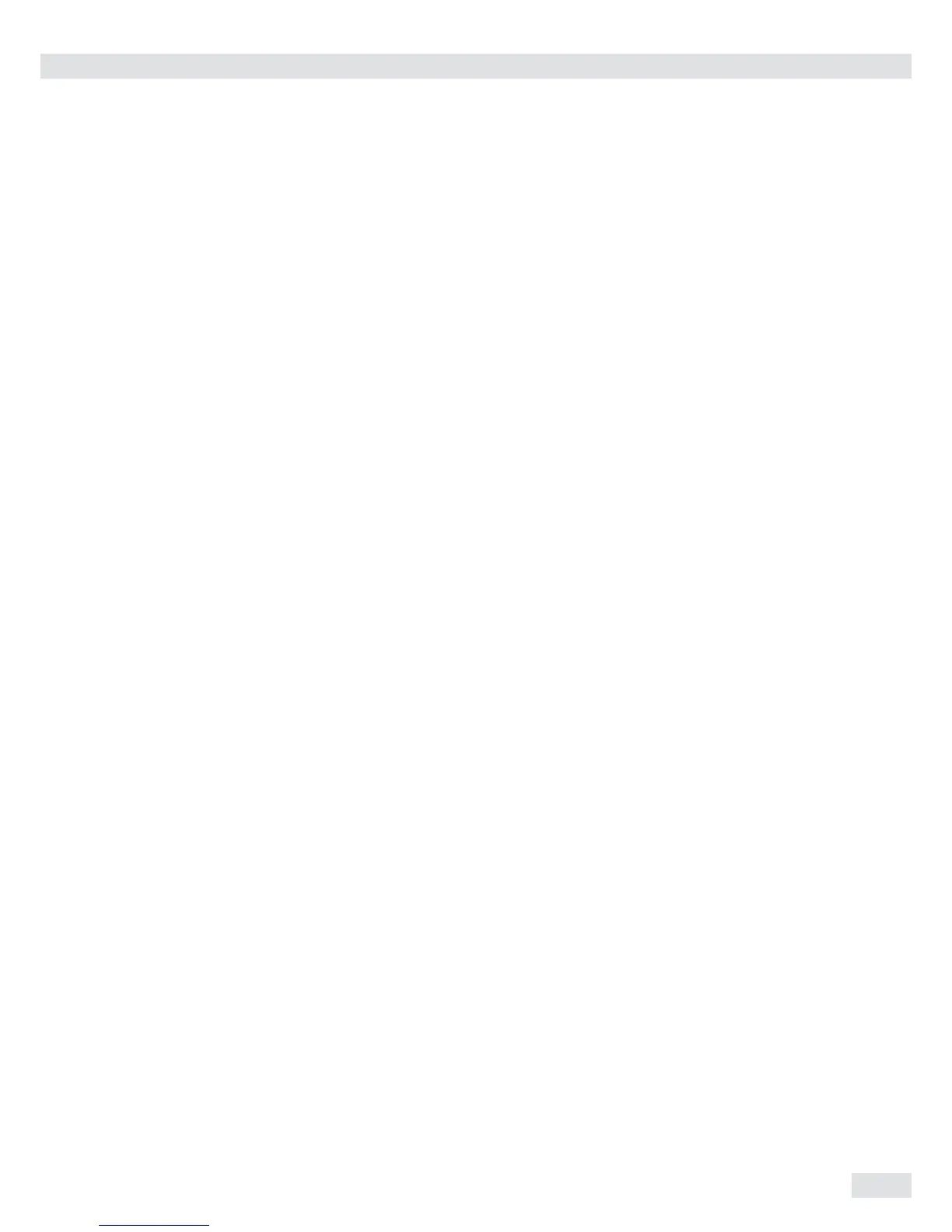Operation
39
Operation
Weighing
Weighing W
The basic weighing function is always
accessible and can be used alone or in
combination with application programs,
such as Counting, Checkweighing,
Weighing in Percent, etc.
Characteristics
– Zeroing (
– Store the weight on the platform as tare
by pressing )
– Use the numeric keys to enter a tare
weight (press ) to save)
Signum
®
2 and 3 only:
– Use a barcode scanner to enter tare
weight
– Tare container weight automatically
– Delete tare values by entering 0
(press ) to save)
– Press k to toggle between:
– 1st and 2nd weight unit
– Display value and min. sample quality
“SQmin"
Signum
®
1 only:
– Gross and net values
– 10-fold increased resolution
(display max. 5 seconds)
Signum
®
2 and 3 only:
Press k to toggle between:
– 10-fold increased resolution
(display max. 5 seconds)
Toggle L Net:
– Gross and net value
You can configure the k key function
in the Setup menu via:
Fn key
– Weighing with two weighing platforms
Signum
®
3 only:
– Individual ID codes for weight values
– Print weight values:
– Manually, by pressing p
– Automatically
(see Data Outputs)
– GMP printout
(see Data Outputs)
– Restore factory settings by selecting the
menu setting:
Appl: (Application)
Weigh: (basic weighing)
9.1 (factory settings)
Signum
®
3 only:
Appl
: def.app: 9.1
Automatic taring
The first weight on the scale that
exceeds the preset minimum load is
stored in the tare memory at stability.
The values for subsequent loads are
stored as weight values. The scale
returns to the initial state when the
load is less than 50% of the minimum
load. Configure in Setup under:
Appl: (Application)
weigh: (basic weighing)
3.7. (autotare first weigh)
For Signum
®
3:
Appl a.tare
Minimum load
To tare container weights automatically,
you need to set a minimum load in the
Setup menu, under:
Appl:(Application)
weigh:(basic weighing)
3.5. (Min. load for autotaring)
For Signum
®
3:
Appl
: m.weigh
10 setting levels are available for
selection. They are defined in scale
intervals:
1 digit (no minimum load)
2 digits
5 digits
10 digits
20 digits
50 digits
100 digits
200 digits
500 digits
1000 digits
Example: if the scale interval is 1 g and
the minimum load is set to 1000 digits
(=1000 scale intervals), a load of at
least 1000 g is required for autotaring.
Automatic printing
The first weight value that exceeds the
minimum load is printed. Operating
menu setting:
appl: (Application)
prtprot: (Printout)
7.15. (Once at stability)
Signum
®
2 and 3 only:
Weighing with two weighing
platforms
Press the n key to toggle the display
between weighing platforms. Specify
one of the two platforms as the “main
scale” under:
appl: (Application)
utiliti: (operation)
8.11. (Main scale)
The display shows the readout from
the main scale when you switch on the
device. Press n to toggle the readout
between platforms.
Signum
®
2 and 3 only:
Using a barcode scanner
to enter tare weight
The tare weight of the container can
be entered via a barcode scanner.
To do this, the “Store value as tare
(Tare) menu item must be activated
in the operating menu under Setup,
Barcode. The value is applied and saved
automatically, the t key does not
have to be pressed. The content of the
tare memory can be displayed in Info
mode (I key).
Device parameters
Keypad
The keypad can be blocked.
Operating menu setting:
setup:
utilit: (Operating parameter)
8.3. (Keypad: blocking keys)
The following settings are available:
– 8.3.1. (All keys available)
– 8.3.2. (All keys blocked except e and
M)
– 8.3.3. (All alphanumeric keys blocked)
– 8.3.4 - 8.3.19 (Specified keys blocked
(see the menu under “Configuration”
for options)
Display
You can have the display backlighting
shut off automatically when not in use.
Operating menu setting:
setup:
utilit:
8.8. (Display lighting)
Automatic shutdown
Operating menu setting:
setup:
utilit:
8.7. (Automatic shutoff of indicator)
Timer
There are three timer settings:
two, four or ten minutes:
setup:
utilit:
8.9. (Timer)
