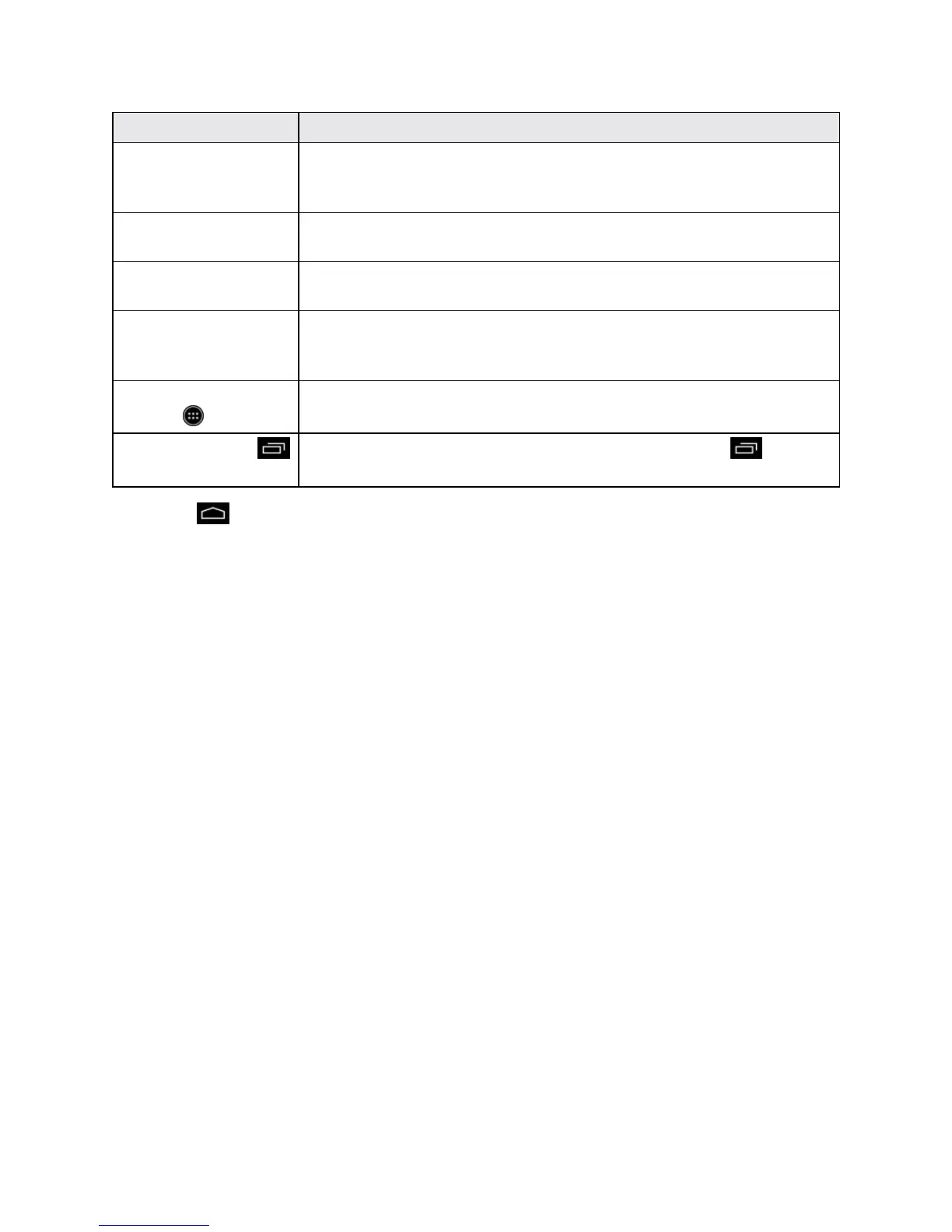Your Phone Interface 85
Item Description
Status Area Thestatusareaofthestatusbar(ontheright)displaysphoneandservice
statusinformationsuchassignalstrength,batterystatus,Wi-Fianddata
connectivity,ringerstatus,andtime.
Widget Widgetsareself-containedonscreenappsthatresideonyourphone’s
homescreen.
Application Icons Applicationiconsareshortcutstofavoriteapplications.Youcanaddand
removetheseshortcutsasyouwish.
Primary Shortcuts Primaryshortcutsareapplicationshortcutsthatappearinthesame
locationonallofyourphone’shomescreens.Thesearecustomizable
exceptfortheApplications(Apps)shortcut,whichremainsstatic.
Applications (Apps)
List Key
Touchtoopentheapplications(Apps)list.Theappslistkeyisaprimary
shortcutavailablefromallhomescreens.
Recent AppsKey Touchtodisplayrecently-usedapplications.Dragorswipe upto
openAssistant/Google.
Tip:Touch toreturntothemainhomescreenfromanyotherscreen.
Extended Home Screens
Inadditiontothemainhomescreen,yourphonehasfourextendedhomescreenstoprovidemore
spaceforaddingicons,widgets,andmore.Touchandholdtheiconorwidgetandthendragacross
thescreentomovefromthemainscreentoanextendedscreen.
Status Bar
Thestatusbaratthetopofthehomescreenprovidesphoneandservicestatusinformationonthe
rightsideandnotificationalertsontheleft.Toviewthenotificationswindoworaccessthequick
settingsmenu,touchthestatusbaranddragitdown.