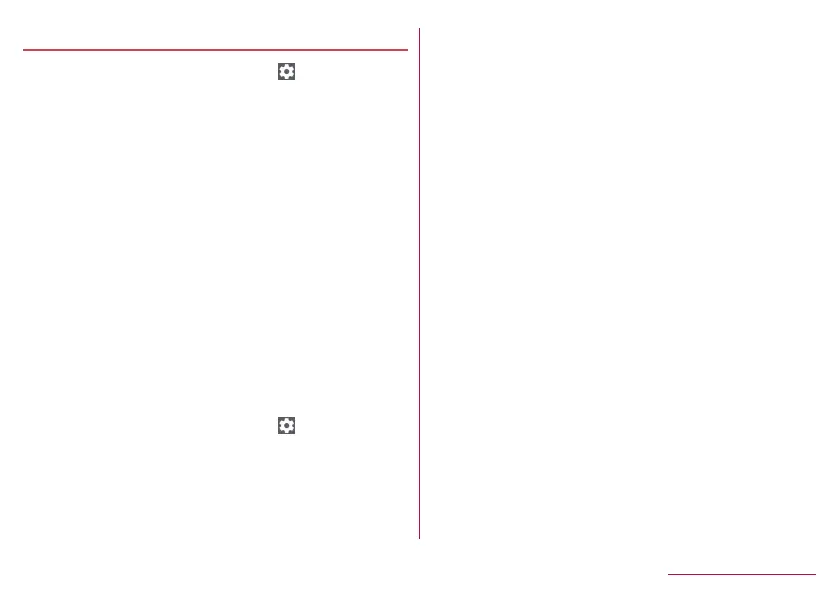51
Before Using the Handset
Setting character entry
1
In the character entry screen, [ ]
2
Select an item
Keyboard type: Set the type of keyboard to use.
Input mode: Set the input mode.
Add word: Add a word to the user dictionary.
Keyboard image: Set the color and design of the keyboard.
Key operation: Set the operation sound and vibrator settings
for character entry.
Flick/toggle: Set flick input, toggle input, and other settings.
External application: Set whether to use an Internet
conversion engine or automatic external conversion.
Dictionary: Set a user dictionary or downloaded dictionary.
Clear learning dictionary: Reset the learning dictionary.
Reset settings: Reset the settings of S-Shoin.
Others: For details on “Others”
☞
P. 51 “Display”,
☞
P. 52 “Prediction/Conversion”,
☞
P. 52 “Key
operation”,
☞
P. 53 “External application”,
☞
P. 53
“Dictionary”, and
☞
P. 53 “Others”
Display
1
In the character entry screen, [ ]▶[Others]▶
[Display]
2
Select an item
Keyboard type: Set the type of keyboard to use for each
screen orientation and input mode.
Batch change simple keyboard: Set whether to use the
keyboard with easier to see design.
Keyboard image: Set the color and design of the keyboard.
Display number key: Set whether to display the number keys
even when the input mode is switched to a mode other than
half numeric or full numeric while using the QWERTY
keyboard.
Display [ア/aA/1].: Set whether to display the katakana and
alphabet key/katakana and alphanumeric key.
y
Display katakana of the entered characters or conversion
candidates (katakana and alphabet letter/katakana and
alphanumeric conversion candidates) of alphabet letters/
alphanumeric characters and symbols assigned to a
touched key.
Display Conversion key: Set whether to display the
conversion key which displays normal conversion candidates
in the conversion candidates field while using the 10-key
keyboard.
Display Guide: Set whether to display the katakana and
alphanumeric guide on the keyboard when the input mode is
set to hiragana/kanji in the 10-key keyboard.
Candidate area: Set the number of lines to display for the
input candidate list.
