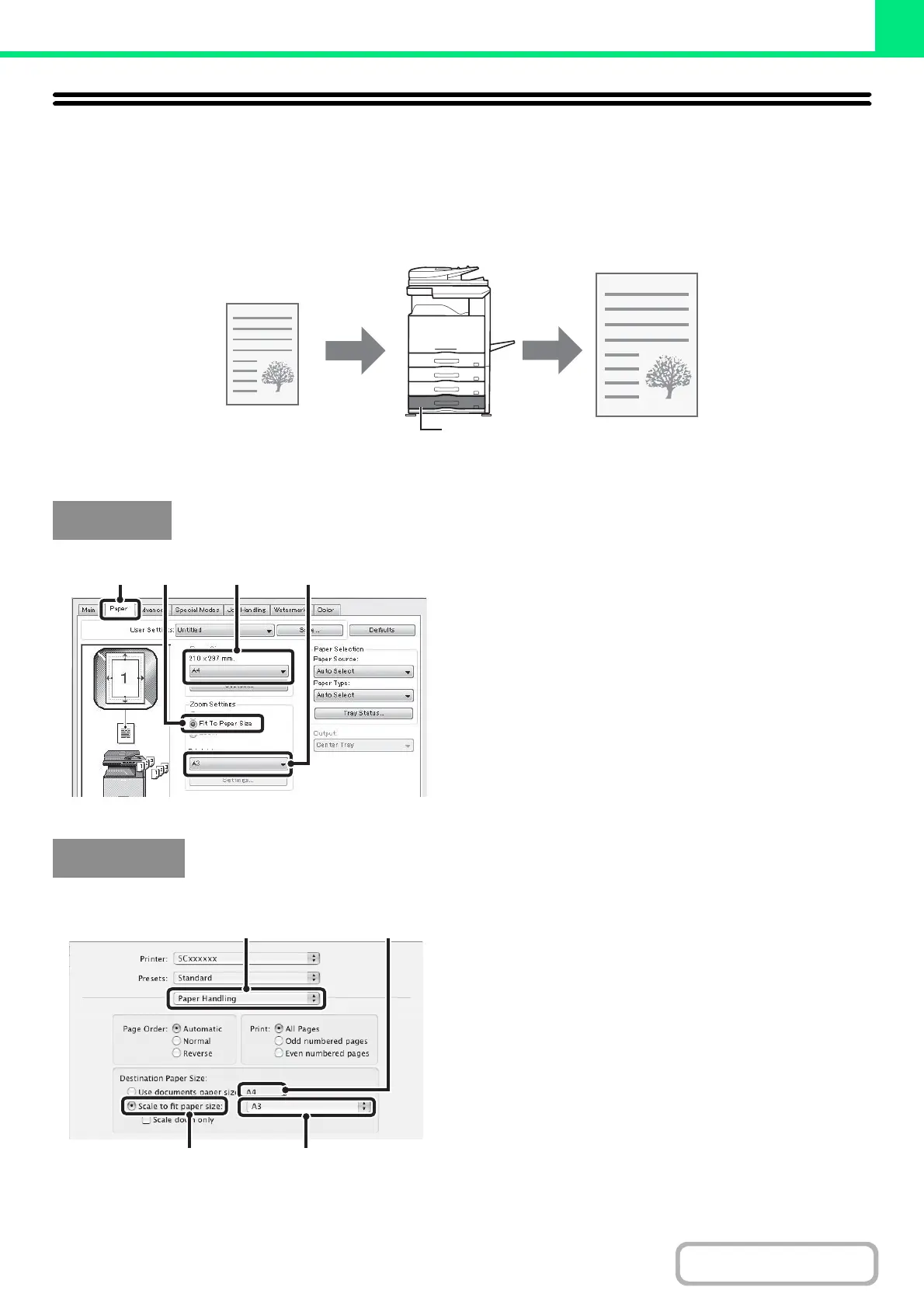3-29
PRINTER
FITTING THE PRINT IMAGE TO THE PAPER
This function is used to automatically enlarge or reduce the printed image to match the size of the paper loaded in the
machine.
This is convenient for such purposes as enlarging an A4 or letter size document to A3 or ledger size to make it easier to
view, and to print when the same size of paper as the document image is not loaded in the machine.
The following example explains how to print an A4 size document on A3 size paper.
(1) Click the [Paper] tab.
(2) Select the size of the print image (for
example: A4).
(3) Select [Fit To Paper Size].
(4) Select the actual paper size to be used for
printing (for example: A3).
(1) Select [Paper Handling].
(2) Check the size of the print image (for
example: A4).
To change the print image size, use the "Paper Size"
menu that appears when [Page Setup] is selected.
(3) Select [Scale to fit paper size].
(4) Select the actual paper size to be used for
printing (for example: A3).
Windows
Macintosh