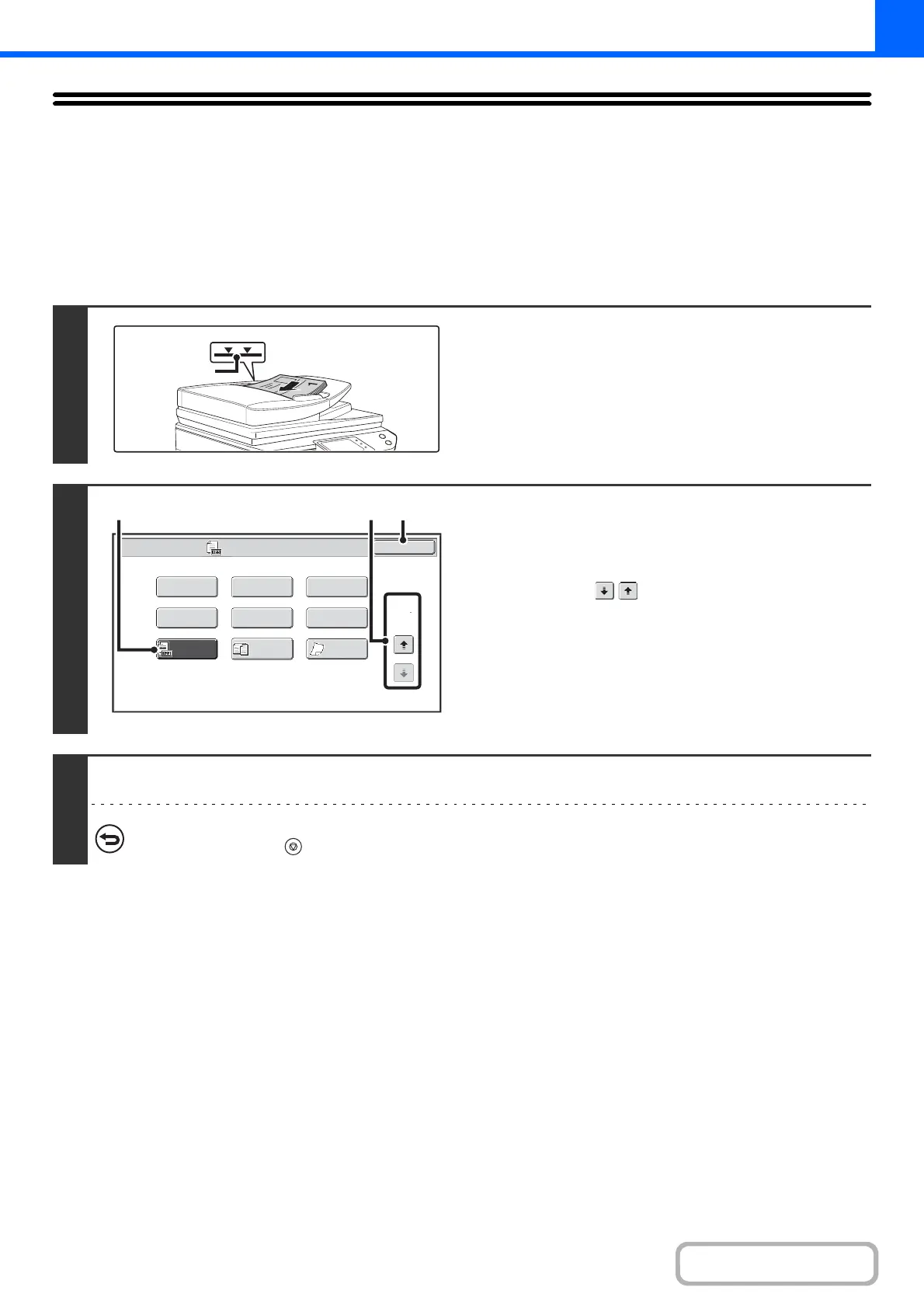2-129
COPIER
CHECKING THE NUMBER OF SCANNED
ORIGINAL SHEETS BEFORE COPYING
(Original Count)
The number of scanned original sheets can be counted and displayed before copying is executed. By allowing you to check
the number of original sheets that were scanned, this helps reduce the occurrence of copy mistakes.
1
Insert the originals face up in the
document feeder tray.
Insert the originals all the way into the document feeder tray.
Multiple originals can be placed in the document feeder tray.
The stack of originals must not be higher than the indicator line
on the tray.
2
Select Original Count.
(1) Touch the [Special Modes] key.
+
SPECIAL MODES (page 2-41)
(2) Touch the keys to switch through the
screens.
(3) Touch the [Original Count] key so that it is
highlighted.
(4) Touch the [OK] key.
You will return to the base screen of copy mode.
3
Press the [COLOUR START] key or the [BLACK & WHITE START] key.
To cancel scanning and copying...
Press the [STOP] key ( ).
Special Modes
2
2
OK
Image Edit
Quick File
Proof Copy
Colour
Adjustments
Slow Scan
Mode
Original
Count
Mixed Size
Original
Stamp
File
(4)(2)(3)
