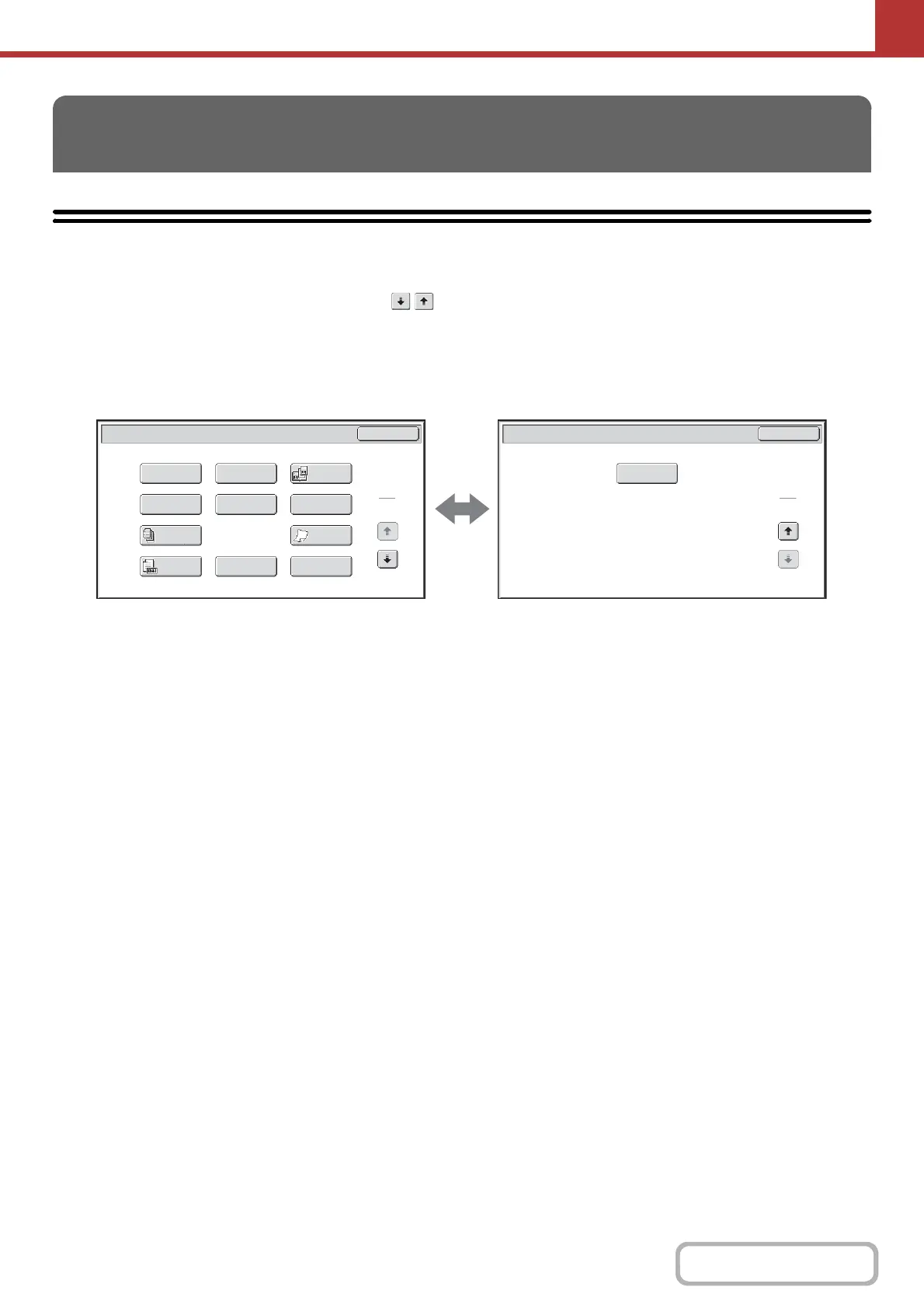5-71
SCANNER/INTERNET FAX
This section explains special modes that can be used in scan send mode.
SPECIAL MODES
When the [Special Modes] key is touched in the base screen, the special modes menu screen appears. The special
modes menu consists of two screens. Touch the key to switch between the two screens. When the [OK] key is
touched in the special modes screen, the selected settings are entered and the base screen reappears.
+
Internet fax mode (page 5-72)
Scan mode, USB memory mode, Data entry mode
1st screen 2nd screen
(1) [Program] key*
1,
2
+
STORING SCAN OPERATIONS (Programs) (page 5-73)
(2) [Erase] key
+
ERASING PERIPHERAL SHADOWS ON THE
IMAGE (Erase) (page 5-75)
(3) [Dual Page Scan] key
+
SCANNING AN ORIGINAL AS TWO SEPARATE
PAGES (Dual Page Scan) (page 5-77)
(4) [Timer] key*
1,
3
+
SENDING AN IMAGE AT A SPECIFIED TIME
(Timer Transmission) (page 5-79)
(5) [Suppress Background] key
+
WHITENING FAINT COLOURS IN THE IMAGE
(Suppress Background) (page 5-81)
(6) [Card Shot] key
+
SCANNING BOTH SIDES OF A CARD ONTO A
SINGLE PAGE (Card Shot) (page 5-83)
(7) [Job Build] key
+
SCANNING MANY ORIGINALS AT ONCE (Job
Build) (page 5-86)
(8) [Slow Scan Mode] key
+
SCANNING THIN ORIGINALS (Slow Scan Mode)
(page 5-88)
(9) [Original Count] key*
1
+
CHECKING THE NUMBER OF SCANNED
ORIGINAL SHEETS BEFORE TRANSMISSION
(Original Count) (page 5-90)
(10) [File] key*
1,
3
Touch this to use the File function of document filing mode.
(11) [Quick File] key*
1,
3
Touch this to use the Quick File function of document
filing mode.
(12) [Blank Page Skip] key
+
ELIMINATING BLANK PAGES FROM A TRANSMISSION
(Blank Page Skip) (page 5-97)
*1 Does not appear in USB memory mode.
*2 Does not appear in data entry mode.
*3 The productivity kit is required.
SPECIAL MODES
Scan/Special Modes
Card Shot
OK
Dual Page
Scan
Slow Scan
Mode
Quick File
Erase
Job
Build
Original
Count
File
Suppress
Background
Program
Timer
1
2
Scan/Special Modes
2
2
OK
Blank Page
Skip
(1) (2) (3)
(4) (5) (6)
(7) (8)
(9)
(10)
(11)
(12)