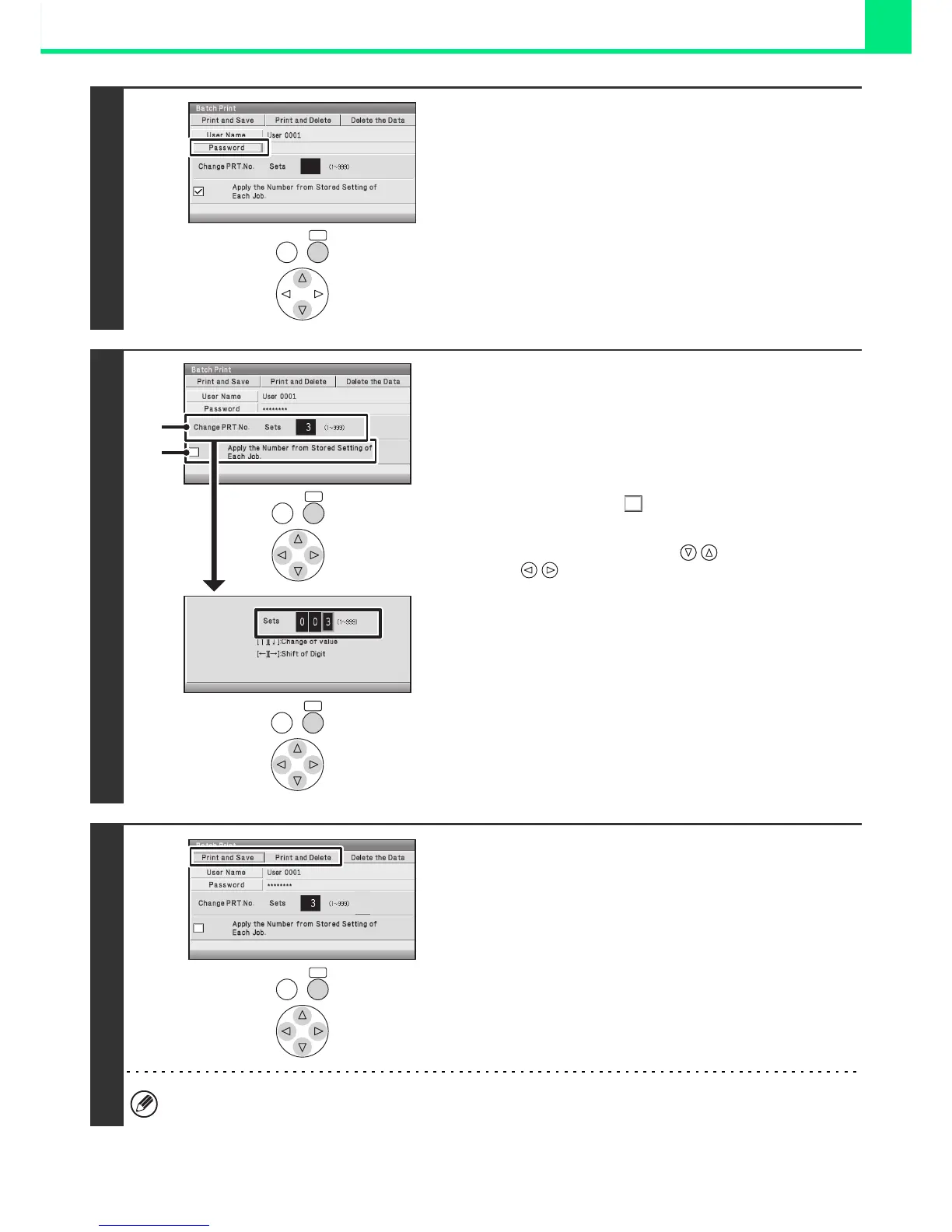2-64
PRINTING
4
If a password has been established,
select the [Password] key.
Enter the password with the soft numeric keypad (5 to 8 digits)
and select the [OK] key. For the procedure for entering
numbers, see "Entering numbers" (page 1-9) in "1. BEFORE
USING THE MACHINE". Only files that have the same
password will be selected.
If you do not wish to enter a password, go to the next step.
5
To change the number of copies,
configure the settings.
If you wish to use the number of copies stored with each file, go
to step 6.
(1) Select the [Apply the Number from Stored
Setting of Each Job] checkbox so that it is
not selected ( ).
(2) Set the number of copies.
Select the number with the keys and use the
keys to move the frame to the next place.
After entering the number, press the [OK] key.
☞ "Entering numbers" (page 1-9) in "1. BEFORE
USING THE MACHINE".
6
Select the [Print and Delete] key or the
[Print and Save] key.
• If the [Print and Delete] key is selected, the files will be
automatically deleted after printing.
• If the [Print and Save] key is selected, the files will be saved
after printing.
All files that match the current search conditions can be deleted by selecting the [Delete the Data] key.
OKBACK
OKBACK
OK
BACK
(2)
(1)
OKBACK
