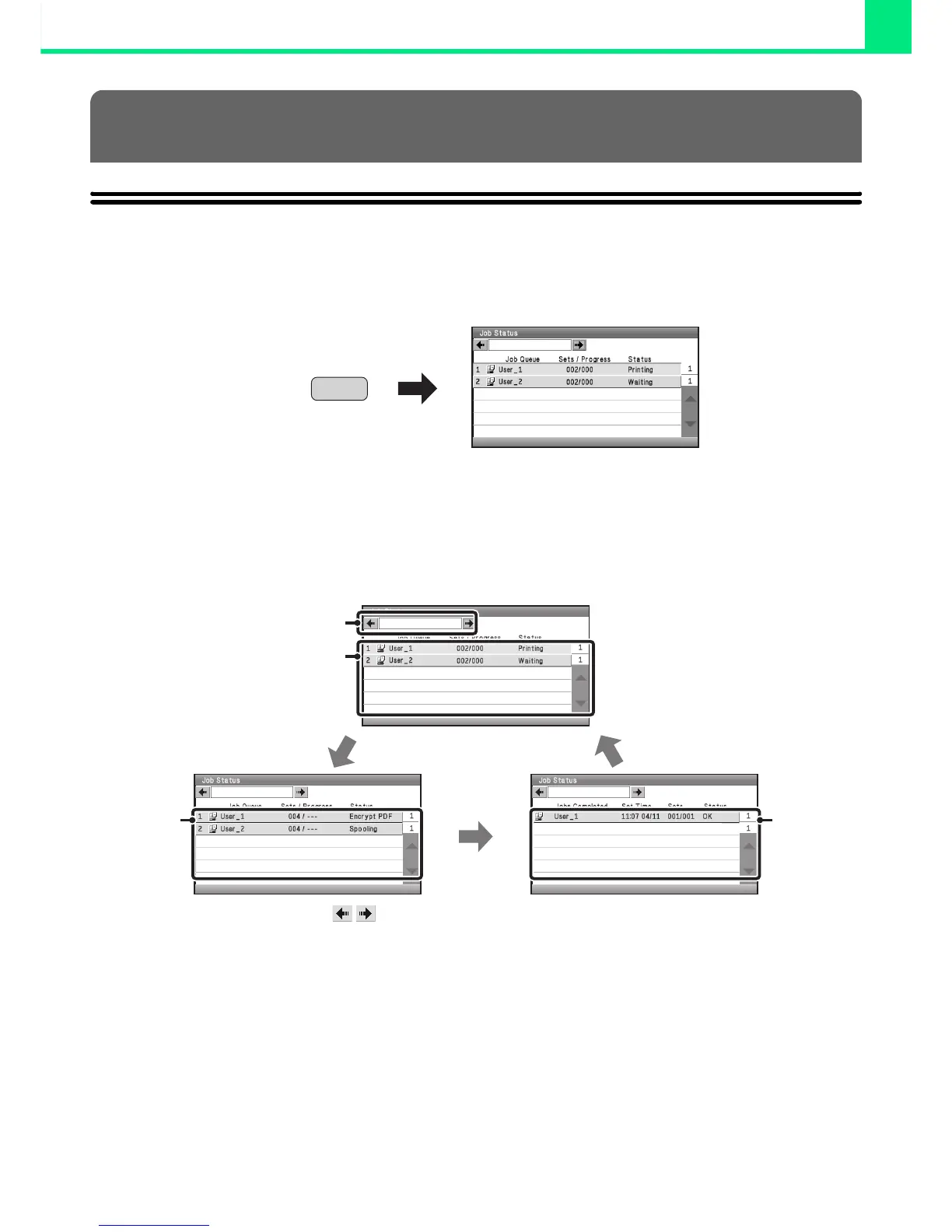2-79
PRINTING
JOB STATUS SCREEN
The job status screen is displayed when the [JOB STATUS] key on the operation panel is pressed. The job status
screen shows the status of jobs by mode. When the [JOB STATUS] key is pressed, the job status screen of the mode
that was being used before the key was pressed appears.
SPOOL SCREEN/JOB QUEUE SCREEN/COMPLETED
JOB SCREEN
The job status screen consists of the job queue screen that shows print jobs waiting to be printed and the job currently in
progress, the completed job screen that shows jobs that have been completed, and the spool screen that shows print
jobs that have been spooled and encrypted PDF jobs that are waiting for a password to be entered.
(1) Job status screen selector keys ( )
Select these keys to switch through the job queue
screen, the completed jobs screen, and the spool screen.
(2) Job list (job queue screen)
Jobs waiting to be printed appear in the job queue as
keys. The jobs are printed in order from the top of the
queue. Each job key shows information on the job and
the current status of the job.
(3) Job list (spool screen)
Spooled print jobs and encrypted PDF print jobs that
require a password to be entered are displayed.
(4) Job list (completed jobs screen)
This shows up to 99 completed jobs. The result (status)
of each completed job is shown.
CHECKING THE PRINT STATUS
Job Queue
JOB
STATUS
Job Queue
Spool
Complete
(1)
(2)
(3) (4)
